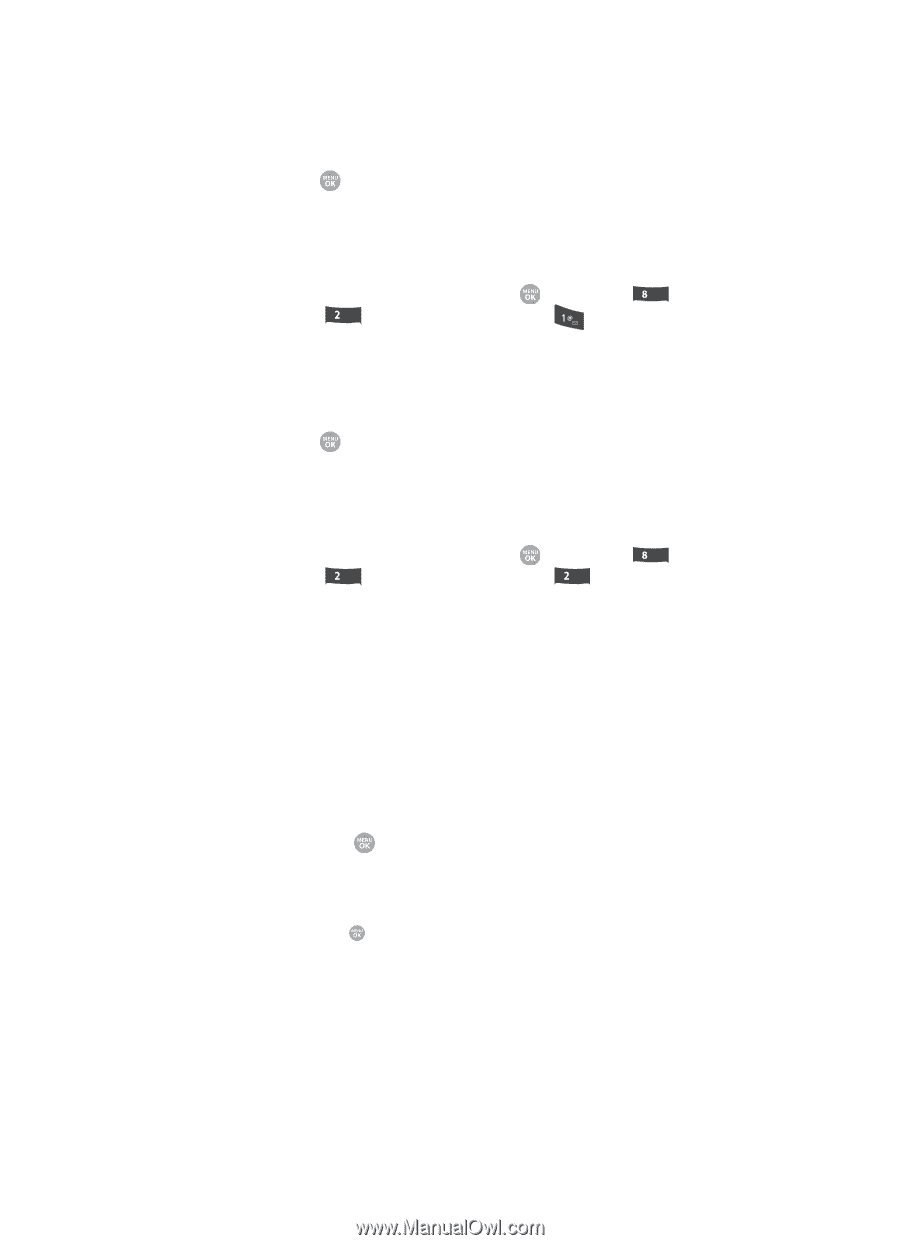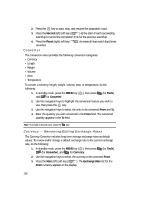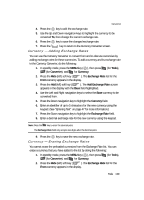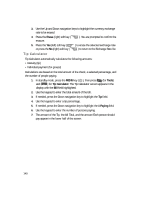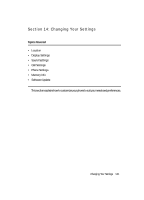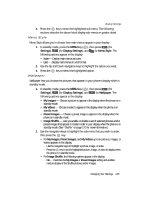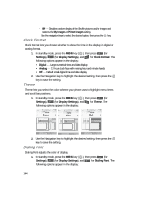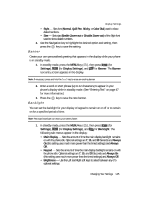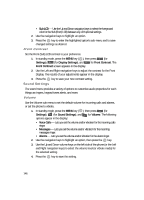Samsung SCH R500 User Manual (ENGLISH) - Page 143
Menu Style, Wallpaper
 |
View all Samsung SCH R500 manuals
Add to My Manuals
Save this manual to your list of manuals |
Page 143 highlights
Display Settings 3. Press the key to enter the highlighted sub-menu. The following sections describe the above listed display sub-menus in greater detail. Menu Style Menu Style allows you to choose how main menus appear in your display. 1. In standby mode, press the MENU key ( ), then press tuv (for Settings), abc (for Display Settings), and for Menu Style. The following options appear in the display: • Icon - Display main menus as icons. • List - Display main menus in a list format. 2. Use the Up and Down navigation keys to highlight the option you want. 3. Press the key to select the highlighted option. Wallpaper Wallpaper lets you choose the pictures that appear in your phone's display while in standby mode. 1. In standby mode, press the MENU key ( ), then press tuv (for Settings), abc (for Display Settings), and abc for Wallpaper. The following options appear in the display: • My Images - Choose a picture to appear in the display when the phone is in standby mode. • My Videos - Choose a video to appear in the display when the phone is in standby mode. • Preset Images - Choose a preset image to appear in the display when the phone is in standby mode. • Image Shuffle - Lets you enable or disable a set of selected pictures and/or preset images that appear in random order in your display when the phone is in standby mode. (See "Shuffle" on page 120 for more information.) 2. Use the navigation keys to highlight the sub-menu that you wish to enter, then press the key. • For My Images, Preset Images, and My Videos up to six pictures, images, or videos appears in the display. - Use the navigation keys to highlight a picture, image, or video. - Press the key to set the highlighted picture, image, or video to display when the phone is in standby mode. • For Image Shuffle, the following options appear in the display: - On - Overrides the My Images or Preset Images setting and enables random display of the Shuffle pictures and/or images. Changing Your Settings 143