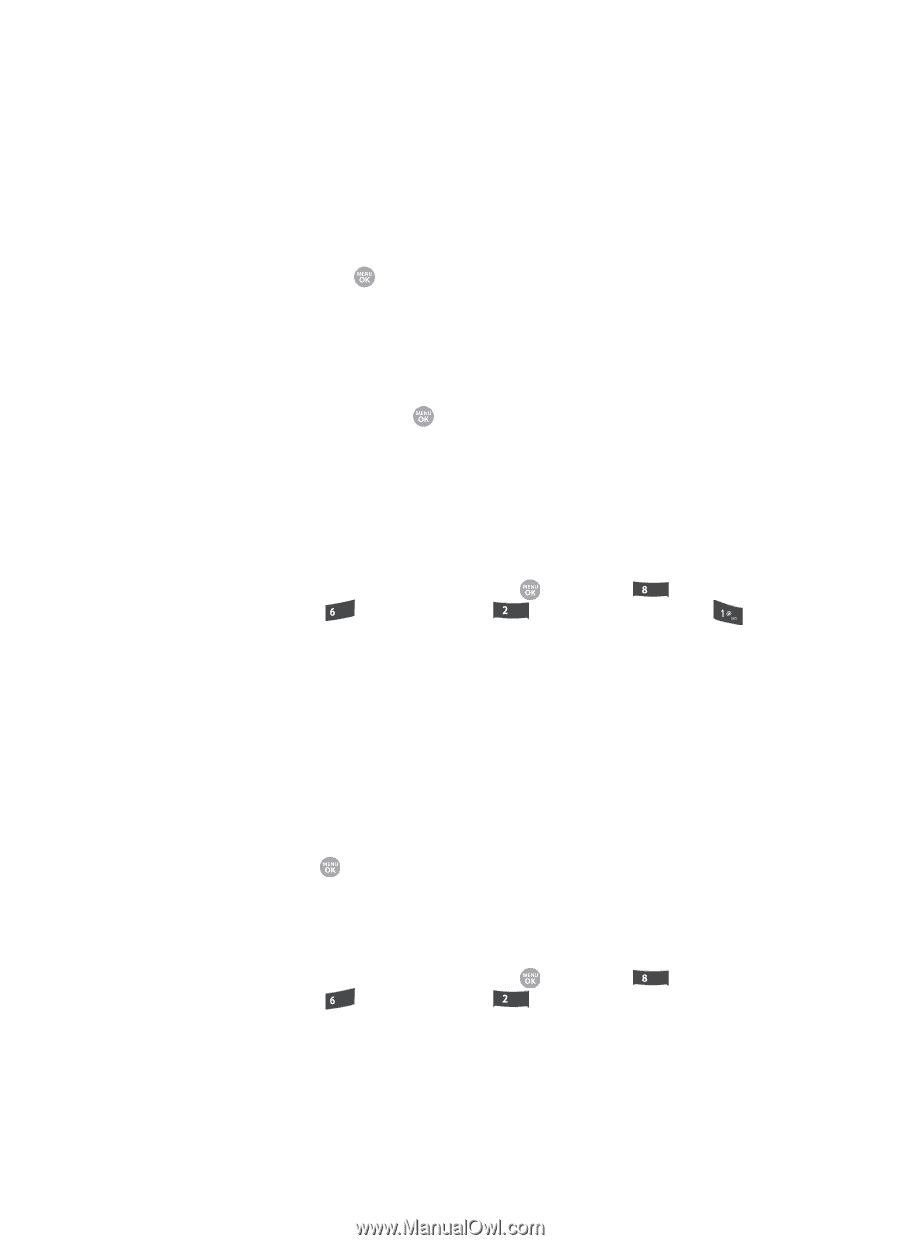Samsung SCH R500 User Manual (ENGLISH) - Page 159
Phone Memory, Memory Usage, Freeing Memory - free ringtones
 |
View all Samsung SCH R500 manuals
Add to My Manuals
Save this manual to your list of manuals |
Page 159 highlights
Memory Info following file type options appear in the display: • Images • Videos 2. Use the Up and Down navigation keys to highlight the desired file type, then press the key. The following storage options appear in the display: • Phone Memory - saves the selected type of files in your phone's memory. • Card Memory - saves the selected type of files in a removable microSD memory card. 3. Use the Up and Down navigation keys to highlight the desired storage location, then press the key. "Save Options set" appears in the display, and you are returned to the Save Options menu. Phone Memory Lets you review your phone's available memory and manage your files stored there. Memory Usage Memory Usage lets you review your usage of your phone's memory. 1. In standby mode, press the MENU key ( ), then press tuv (for Settings), mno (for Memory Info), abc (for Phone Memory), and for Memory Usage. The Memory Usage screen appears in the display showing the following information: • Total memory usage • Available unused memory • My Images memory usage • My Videos memory usage • My Ringtones memory usage • My Sounds memory usage • Applications memory usage • Pic/Video Msg memory usage 2. Press the key to return to the Phone Memory menu. Freeing Memory Phone Memory sub-menus let you list files in your multimedia folders and let you erase or move files as needed to free up memory on your phone for reuse. 1. In standby mode, press the MENU key ( ), then press tuv (for Settings), mno (for Memory Info), abc for Phone Memory. The Phone Memory screen appears in the display listing the following options: • Memory Usage Changing Your Settings 159