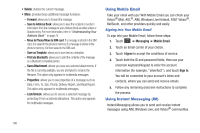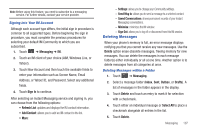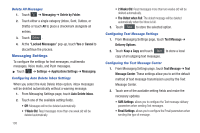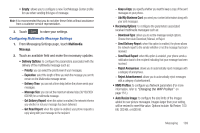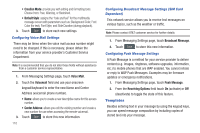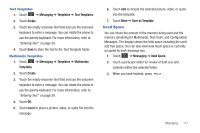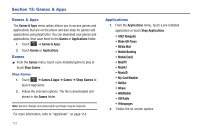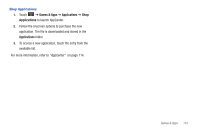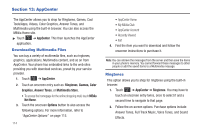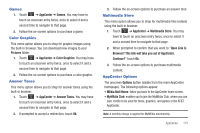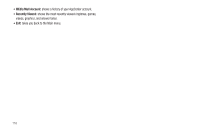Samsung SGH-A887 User Manual (user Manual) (ver.f8) (English) - Page 115
Used Space
 |
View all Samsung SGH-A887 manuals
Add to My Manuals
Save this manual to your list of manuals |
Page 115 highlights
Text Templates 1. Touch ➔ Messaging ➔ Templates ➔ Text Templates. 2. Touch Create. 3. Touch the empty onscreen text field and use the onscreen keyboard to enter a message. You can rotate the phone to use the qwerty keyboard. For more information, refer to "Entering Text" on page 39. 4. Touch Save to store the text to the Text Template folder. Multimedia Templates 1. Touch ➔ Messaging ➔ Templates ➔ Multimedia Templates. 2. Touch Create. 3. Touch the empty onscreen text field and use the onscreen keyboard to enter a message. You can rotate the phone to use the qwerty keyboard. For more information, refer to "Entering Text" on page 39. 4. Touch OK. 5. Touch Insert to place a picture, video, or audio file into the message. 6. Touch Add to include the selected picture, video, or audio into the template. 7. Touch More ➔ Save as Template. Used Space You can check the amount of the memory being used and the memory remaining for Multimedia, Text, Push, and Configuration Messages. The display shows the total space including the used and free space. You can also view how much space is currently occupied by each message box. 1. Touch ➔ Messaging ➔ Used Space. 2. Touch a particular folder for review or both size and contents within the selected folder. 3. When you have finished, press . Messaging 111