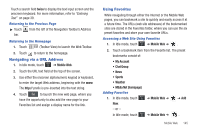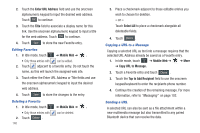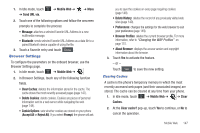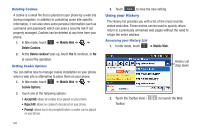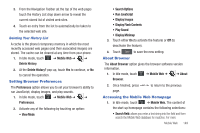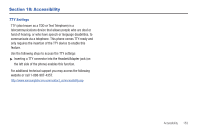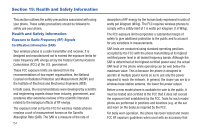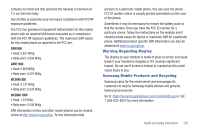Samsung SGH-A887 User Manual (user Manual) (ver.f8) (English) - Page 154
My Links, My Account, My Purchases, Customize MEdia Net, Add to My Links
 |
View all Samsung SGH-A887 manuals
Add to My Manuals
Save this manual to your list of manuals |
Page 154 highlights
information, refer to "Entering Text Into a Search or Text Field" on page 144. • My Links: provides you with quick access to your those sites which you have setup in this category. Touch an entry to launch the site. • Categories: provides you with a list of Mobile Web web pages containing links to a variety of special interest sites. Touch an entry to launch the site. These categories can be edited from within Customize MEdia Net. Note: Prior to using these services, you must complete the Mobile Web registration process located at:, www.att.com/wireless or you must agree to the terms of the service agreement and setup the service on your handset. • My Account: provides you with access to a listing of your most recent purchases and available product (services). From the My Account screen, touch My Purchases to begin. • Customize MEdia Net: provides you with a list of Mobile Web setup and service options which allow you to configure different aspects of the Mobile Web experience. Touch an entry to launch the option. - Edit My Links: provides you with a list of available Internet links which you can choose to add to your My Links section of the main Mobile Web homepage. To add a link, navigate to the Add to My Links section and touch an entry. To remove a link, navigate to the Move/ Delete Links section and touch an entry. From the Edit My Links page, touch Remove. - Edit Categories: allows you to edit those category entries which appear on the Mobile Web homepage. Although the first four entries 150 (WHAT'S HOT, Tones, Games, Pics, and Mobile Video) can not be removed, the remaining entries can be toggled on or off. Touch a category entry to toggle it on (appear on the page) or off (remove it from the homepage). - Parental Controls: provides you with settings which can be configured to restrict certain media content from being downloaded on the phone. (For more information, refer to "Parental Controls" on page 73.) - Username & Password: allows you to setup a username and password prior to gaining access to the Mobile Web homepage and related services. Note: Prior to using this service you must agree to the terms of the service agreement and setup the service on your handset. - MEdia Net Mail: allows you to access and edit the entries found within the Mobile Web messaging center. Although most of the entries can not be removed, the remaining entries can be toggled on or off by navigation to the top of the page, touch Edit. From the Mail & Messaging page, touch an entry to toggle it on (appears on the Mail & Messaging page) or off (remove it from the Mail & Messaging page). - MEdia Net Tour: allows you to take a quick guided tour through the main features of the Mobile Web pages (homepage, navigation, teams, etc.). - Privacy Policy: provides the web address for Cellular's Privacy Policy. • Help: provides you with list of some of the most frequently asked questions regarding Mobile Web functionality. Touch a question to launch an on screen description. 2. To exit the browser at any time, simply press .