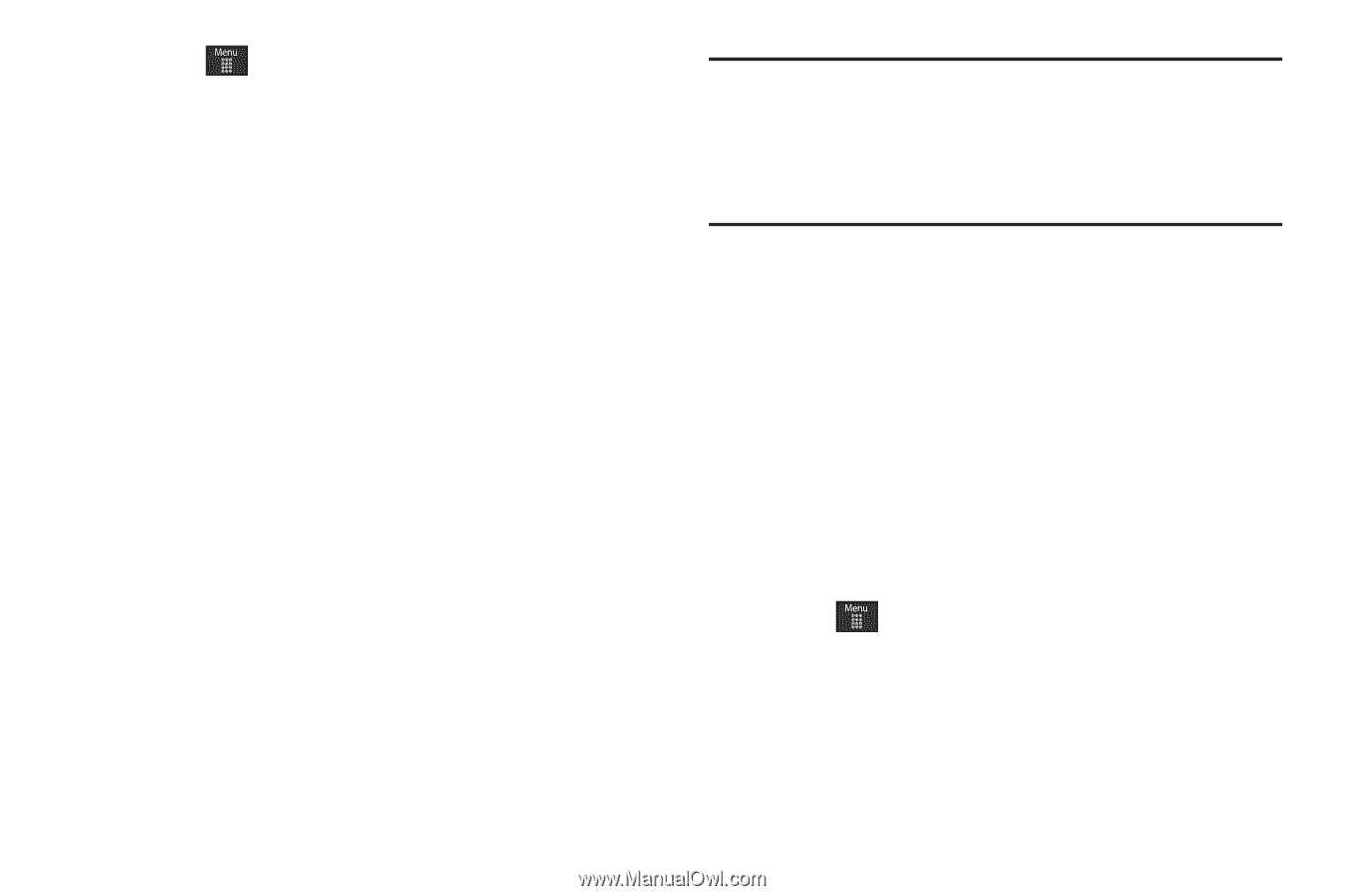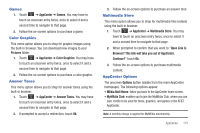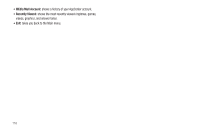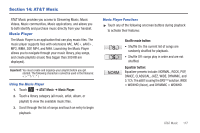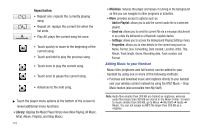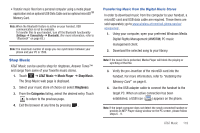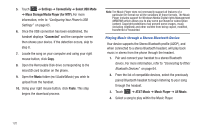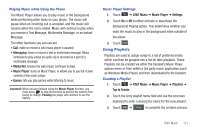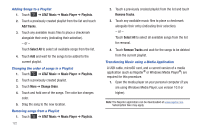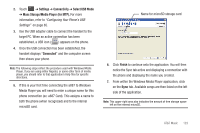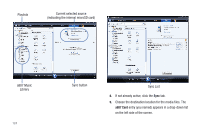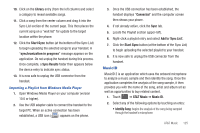Samsung SGH-A887 User Manual (user Manual) (ver.f8) (English) - Page 124
Settings, Connectivity, Select USB Mode, Mass Storage/Media Player for MTP., Connected, Music, Paste
 |
View all Samsung SGH-A887 manuals
Add to My Manuals
Save this manual to your list of manuals |
Page 124 highlights
5. Touch ➔ Settings ➔ Connectivity ➔ Select USB Mode ➔ Mass Storage/Media Player (for MTP). For more information, refer to "Configuring Your Phone's USB Settings" on page 65. 6. Once the USB connection has been established, the handset displays "Connected" and the computer screen then shows your device. If the detection occurs, skip to step 8. 7. Locate the song on your computer and using your right mouse button, click Copy. 8. Open the Removable Disk drive corresponding to the microSD card location on the phone. 9. Open the Music folder (ex:\\Audio\Music) you wish to upload from the handset. 10. Using your right mouse button, click Paste. This step begins the download process. Note: The Music Player does not necessarily support all features of a particular file format nor all the variations of those formats. The Music Player includes support for Windows Media Digital rights Management (WMDRM) which allows you to play some purchased or subscription content. Copyright protections may prevent some images, music (including ringtones) and other content from being copied, modified, transferred or forwarded. Playing Music through a Stereo Bluetooth Device Your device supports the Stereo Bluetooth profile (A2DP), and when connected to a stereo Bluetooth headset, will play back music in stereo from the phone through the headset. 1. Pair and connect your handset to a stereo Bluetooth device. For more information, refer to "Connecting to Other Bluetooth Devices" on page 64. 2. From the list of compatible devices, select the previously paired Bluetooth headset to begin listening to your song through the headset. 3. Touch ➔ AT&T Music ➔ Music Player ➔ All Music. 4. Select a song to play within the Music Player. 120