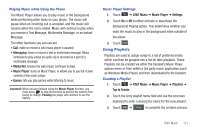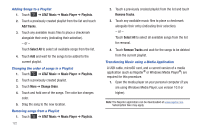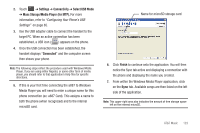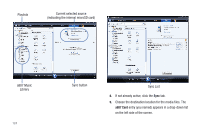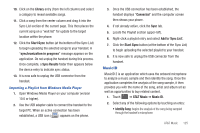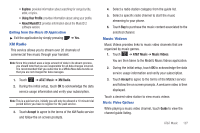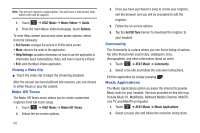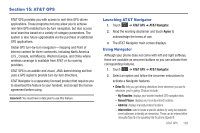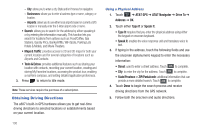Samsung SGH-A887 User Manual (user Manual) (ver.f8) (English) - Page 130
AT&T Music, Music ID, Identify Song, Recording, Analyzing, Full Songs, Share, NEW ID
 |
View all Samsung SGH-A887 manuals
Add to My Manuals
Save this manual to your list of manuals |
Page 130 highlights
• Explore: allows you to search for your favorite songs or view the most popular songs. • Profile: keeps track of the songs you discover. When you find a song that you want to remember, save it to your profile so you can look at it again later. • Help: provides more information about using Music ID 2. • EXIT: allows you to exit the application and return to the main AT&T Music menu. To exit the application at any time, simply press . Using Identify Song 1. Touch ➔ AT&T Music ➔ Music ID ➔ Identify Song. 2. Place the handset's microphone up to the source of the song, which can be from either a radio, stereo, or headset. The handset then begins to analyze the audio signal and displays "Recording" then "Analyzing". If a song match is found, the screen displays the Artist Name and Track Title. If available, Album cover art, Ringtones, Biography, Full Songs, Lyrics, Similar, and Share is displayed. 3. To purchase the song (with ringtone and wallpaper if available), touch Full Songs. 4. The song, or a list of songs is displayed. Touch the song and you will be diverted to a website where you can purchase the song. 5. To share the song ID with another user, touch Share. 6. Touch the 123 button from the bottom of the screen to display an alphanumeric keypad. Use these keys to enter the recipients phone number. Touch OK once complete. 7. To identify another song, touch NEW ID. 8. If a song can not be found, the handset displays a "Sorry, No Match Try Again!" message. Touch NEW ID and try analyzing the song again. To exit the application at any time, simply press . Getting Help with Music ID 1. Touch ➔ AT&T Music ➔ Music ID ➔ Help. The screen displays a list of helpful topics related to the musicID application. These topics cover: • Getting Started: provides information about Music ID 2 and what you need to do to get started. • Features: provides information about Music ID 2 features. 126