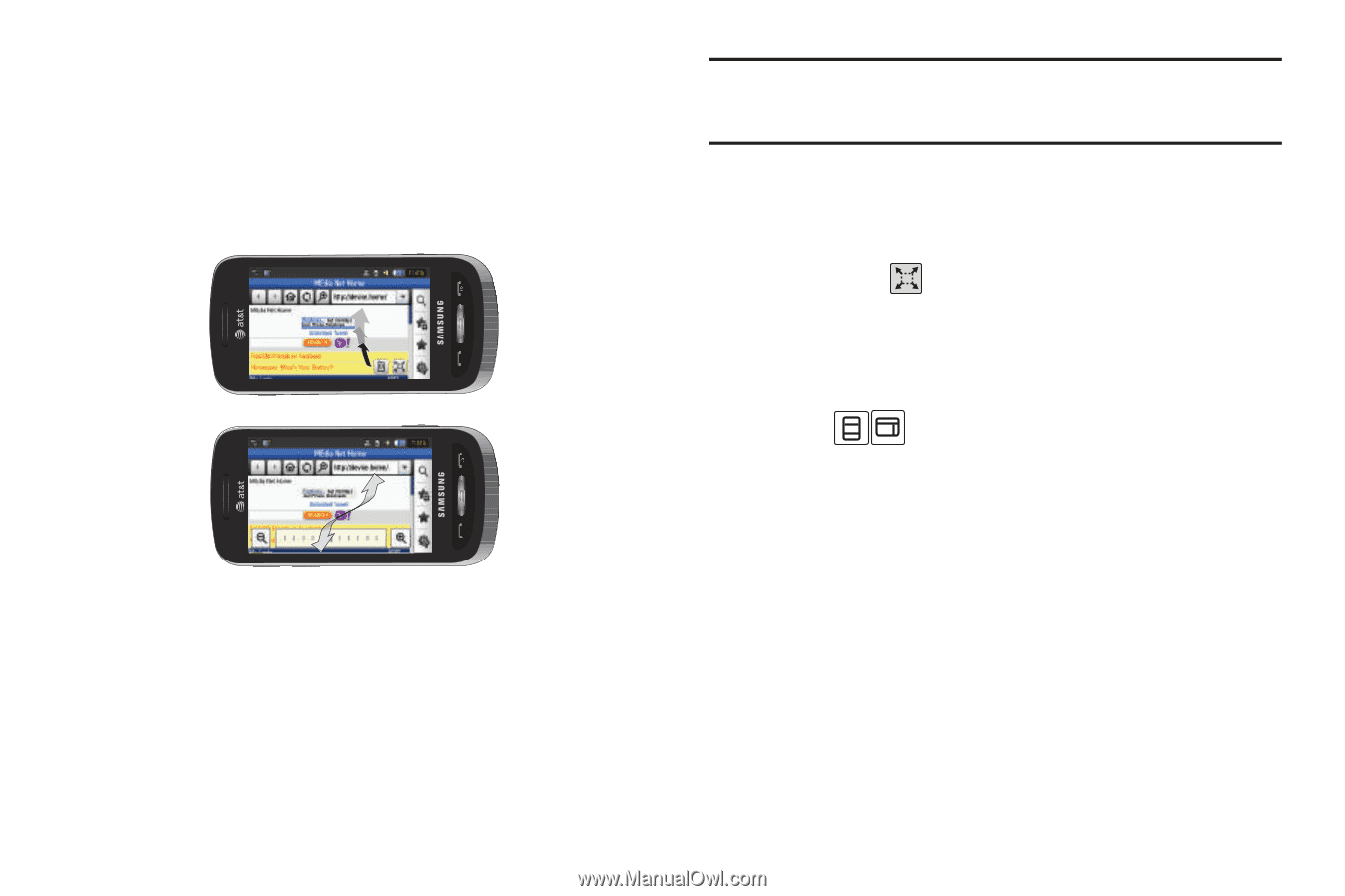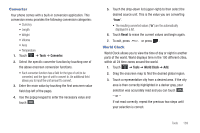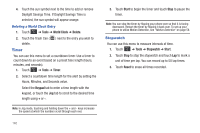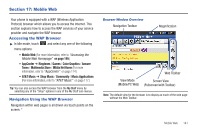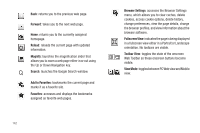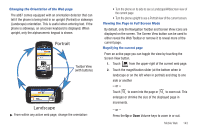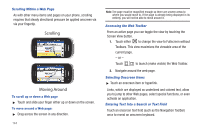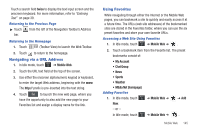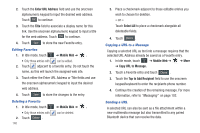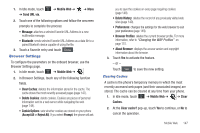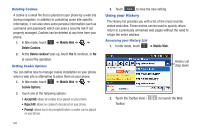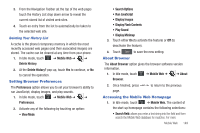Samsung SGH-A887 User Manual (user Manual) (ver.f8) (English) - Page 148
Moving Around, Scrolling, Scrolling Within a Web Accessing the Web Toolbar
 |
View all Samsung SGH-A887 manuals
Add to My Manuals
Save this manual to your list of manuals |
Page 148 highlights
Scrolling Within a Web Page As with other menu items and pages on your phone, scrolling requires that steady directional pressure be applied onscreen via via your fingertip. Scrolling Moving Around To scroll up or down a Web page ᮣ Touch and slide your finger either up or down on the screen. To move around a Web page: ᮣ Drag across the screen in any direction. 144 Note: The page must be magnified enough so there are unseen areas to where you would move to. If the page is already being displayed in its entirety, you will not be able to move around it. Accessing the Web Toolbar From an active page you can toggle the view by touching the Screen View button. 1. Touch either to change the view to Fullscreen without Toolbars. This view maximizes the viewable area of the current page. - or - Touch to launch (make visible) the Web Toolbar. 2. Navigate around the web page. Selecting Onscreen Items ᮣ Touch an onscreen item or hyperlink. Links, which are displayed as underlined and colored text, allow you to jump to other Web pages, select special functions, or even activate an application. Entering Text Into a Search or Text Field Touch an onscreen text field (such as the Navigation Toolbar) once to reveal an onscreen keyboard.