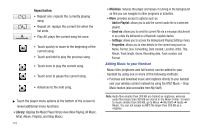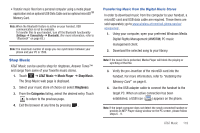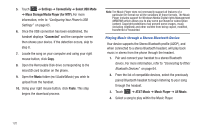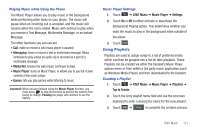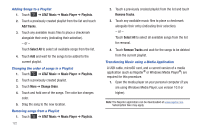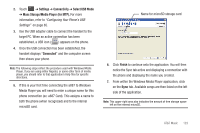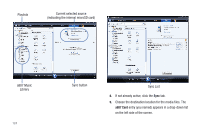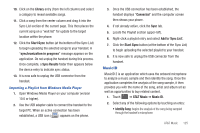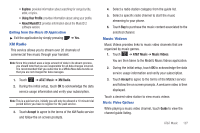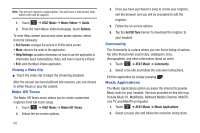Samsung SGH-A887 User Manual (user Manual) (ver.f8) (English) - Page 127
Settings, Connectivity, Select USB Mode, Mass Storage/Media Player for MTP., Connected, Finish
 |
View all Samsung SGH-A887 manuals
Add to My Manuals
Save this manual to your list of manuals |
Page 127 highlights
2. Touch ➔ Settings ➔ Connectivity ➔ Select USB Mode ➔ Mass Storage/Media Player (for MTP). For more information, refer to "Configuring Your Phone's USB Settings" on page 65. 3. Use the USB adapter cable to connect the handset to the target PC. When an active connection has been established, a USB icon ( ) appears on the phone. 4. Once the USB connection has been established, the handset displays "Connected" and the computer screen then shows your phone. Note: The following steps reflect the procedure used with Windows Media Player. If you are using either Napster, or some other form of media player, you should refer to that application's Help files for specific directions. 5. If this is your first time connecting the a887 to Windows Media Player you will need to enter a unique name for this phone connection (ex: a887 Card). This assigns a name to both the phone (when recognized) and to the internal microSD card. SGH-A887 - Card SGH-A887 - Card Name for microSD storage card 6. Click Finish to continue onto the application. You will then notice the Sync tab active and displaying a connection with the phone and displaying the name you created. 7. From within the Windows Media Player application, click on the Sync tab. Available songs are then listed on the left side of the application. Note: This upper-right area also indicates the amount of free storage space left on the internal microSD. AT&T Music 123