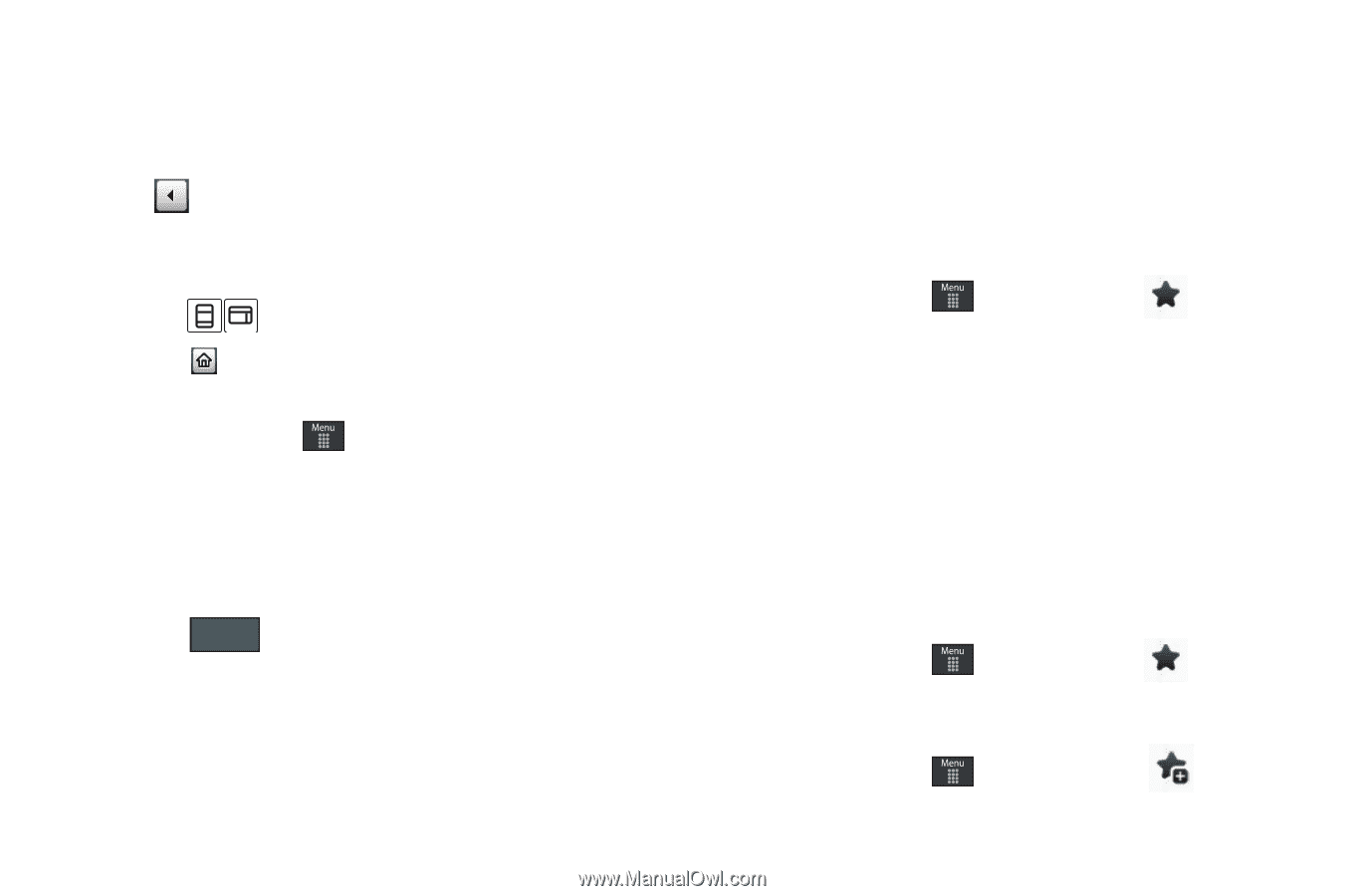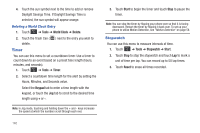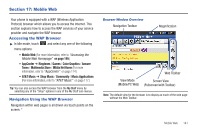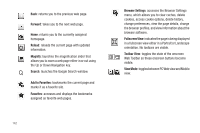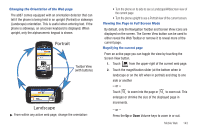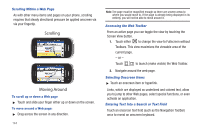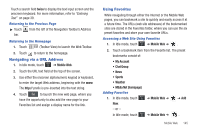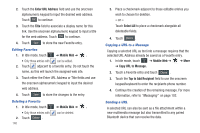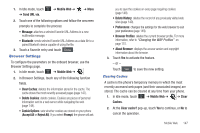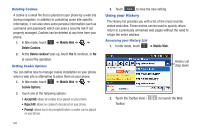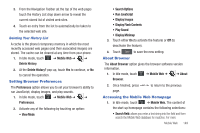Samsung SGH-A887 User Manual (user Manual) (ver.f8) (English) - Page 149
Navigating via a URL Address, Using Favorites
 |
View all Samsung SGH-A887 manuals
Add to My Manuals
Save this manual to your list of manuals |
Page 149 highlights
Touch a search field twice to display the text input screen and the onscreen keyboard. For more information, refer to "Entering Text" on page 39. Returning to the Previous Page ᮣ Touch bar. from the left of the Navigation Toolbar's Address Returning to the Homepage 1. Touch (Toolbar View) to launch the Web Toolbar. 2. Touch to return to the homepage. Navigating via a URL Address 1. In Idle mode, touch ➔ Mobile Web. 2. Touch the URL text field at the top of the screen. 3. Use either the onscreen alphanumeric keypad or keyboard, to enter the target Web address, beginning with the www. The http:// prefix is pre-inserted into the text string. 4. Touch Go to launch the new web page, where you have the opportunity to also add the new page to your Favorites list and assign a display name for the link. Using Favorites While navigating through either the Internet or the Mobile Web pages, you can bookmark a site to quickly and easily access it at a future time. The URLs (web site addresses) of the bookmarked sites are stored in the Favorites folder, where you can use the six preset favorites and store your own favorite URLs. Accessing a Web Site Using Favorites 1. In Idle mode, touch ➔ Mobile Web ➔ . 2. Touch a bookmark item from the Favorite list. The preset bookmarks consist of: • My Account • Chat Group • News • Sports • Weather • MEdia Net (homepage) Adding Favorites 1. In Idle mode, touch New. - or - ➔ Mobile Web ➔ ➔ Add In Idle mode, touch ➔ Mobile Web ➔ . Mobile Web 145