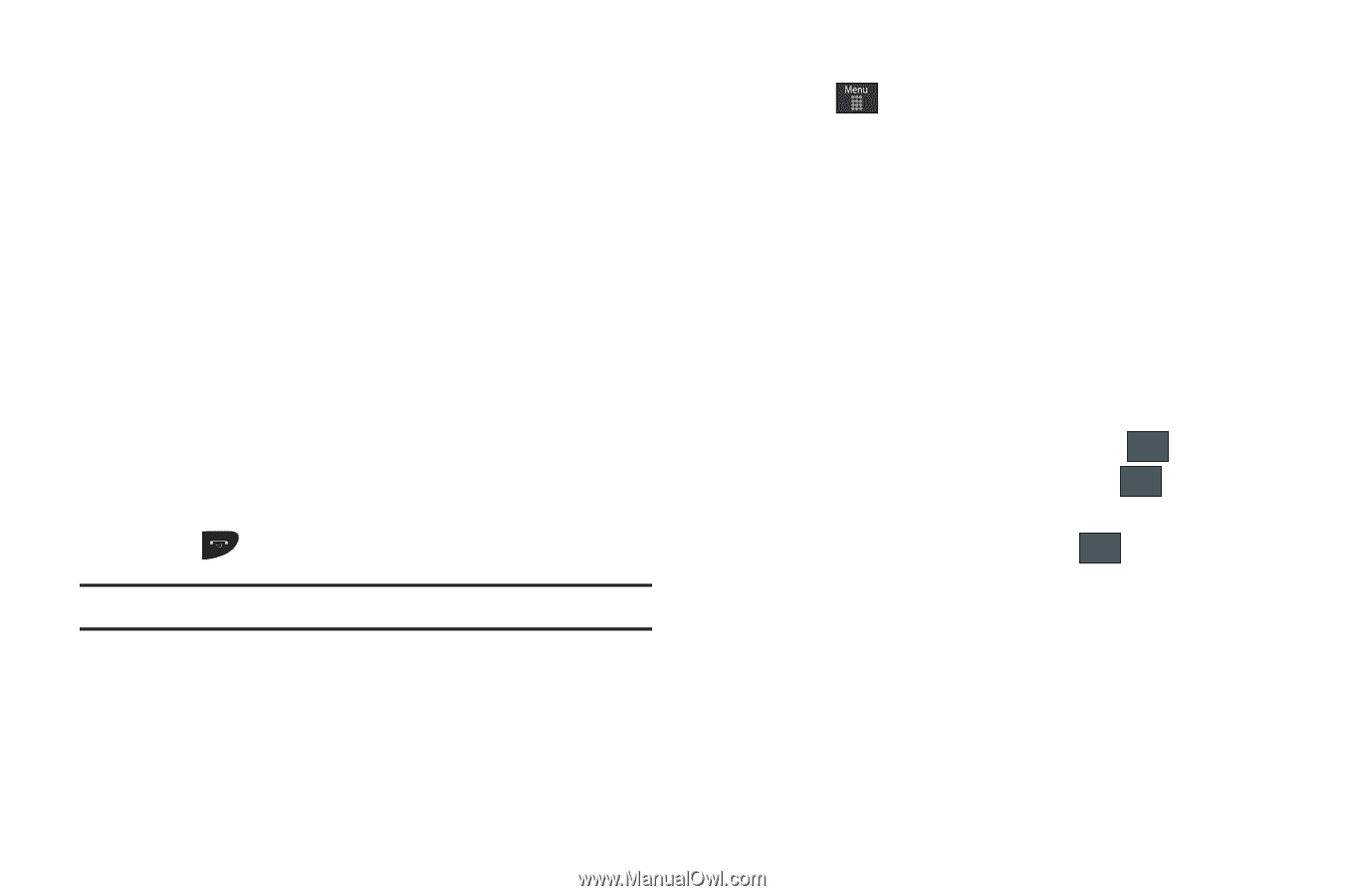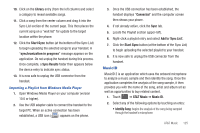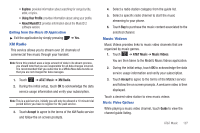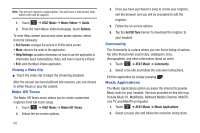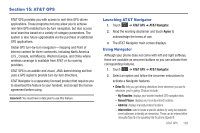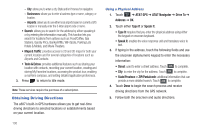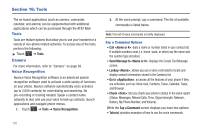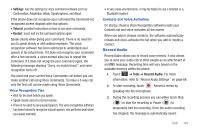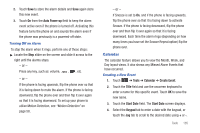Samsung SGH-A887 User Manual (user Manual) (ver.f8) (English) - Page 134
Obtaining Driving Directions - wifi
 |
View all Samsung SGH-A887 manuals
Add to My Manuals
Save this manual to your list of manuals |
Page 134 highlights
- City: allows you to enter a city, State and/or Province for navigation. - Businesses: allows you to enter a business type or name, category, or location. - Airports: allows you to use either local airports based on current a GPS location or manually enter the 3-letter airport code or name. • Search: allows you to search for the address by either speaking it or by entering the information manually. This function lets you search for locations from options such as: Food/Coffee, Gas Stations, Gas By Price, Banks/ATMs, WiFi Spots, Parking Lots Hotels & Motels, and Movie Theaters. • Maps & Traffic: provides access to 2D and 3D maps for both your current location and for several categories of locations such as Airports and Contacts. • Tools & Extras: provides additional features such as sharing your location with contacts, recording your current location, creating and storing My Favorites locations, accessing the product tour, enabling a real-time compass, and setting detailed application preferences. 3. Press to return to Idle mode. Note: These services require the purchase of a subscription. Obtaining Driving Directions The a887's built-in GPS hardware allows you to get real-time driving directions to selected locations or establishments based on your current location. 130 Using a Physical Address 1. Touch ➔ AT&T GPS ➔ AT&T Navigator ➔ Drive To ➔ Address ➔ OK. 2. Touch either Type It or Speak It. • Type It: requires that you enter the physical address using either the keypad or onscreen keyboard. • Speak It: enables the voice response unit and translates voice to text. 3. If typing in the address, touch the following fields and use the onscreen alphanumeric keypad to enter the necessary information: • Street: used to enter a street address. Touch OK to complete. • City: to enter the city for the address. Touch OK to complete. • State/Province or ZIP/Postalcode: additional information that can provide a more detailed search. Touch OK to complete. 4. Touch Done to begin the search process and receive driving directions from the GPS network. 5. Follow both the onscreen and audio directions.