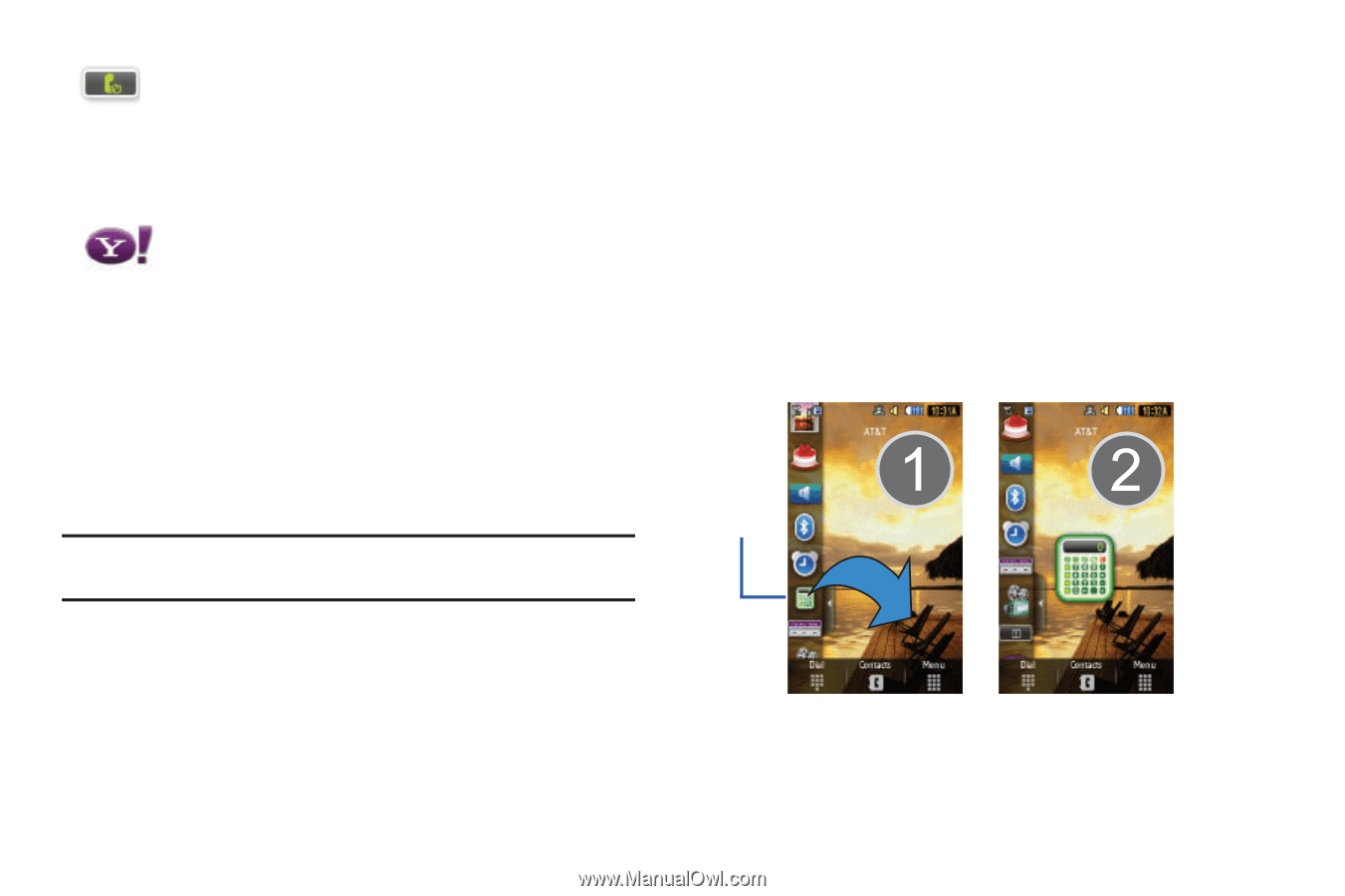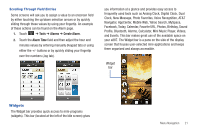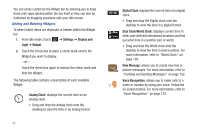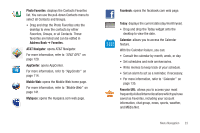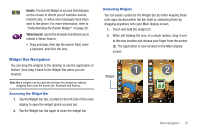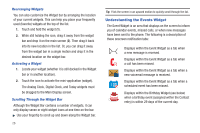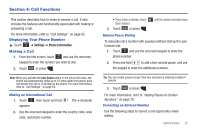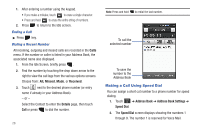Samsung SGH-A887 User Manual (user Manual) (ver.f8) (English) - Page 29
Widget Bar Navigation
 |
View all Samsung SGH-A887 manuals
Add to My Manuals
Save this manual to your list of manuals |
Page 29 highlights
Events: The Events Widget is an area that displays on the screen to inform you of calendar events, missed calls, or when new messages have been sent to the phone. For more information, refer to "Understanding the Events Widget" on page 26. Yahoo Search: opens the browser and allows you to initiate a Yahoo Search. • Drag and drop, then tap the search field, enter a keyword, and click the lens. Widget Bar Navigation You can drag the widgets to the desktop to use the application or feature, then drag it back to the Widget Bar when you are finished. Note: Many widgets can be used directly from the widget bar without dragging them onto the screen (ex: Bluetooth and Alarms). Accessing the Widget Bar 1. Tap the Widget bar tab, located on the left side of the main display to open the widget (quick access) bar. 2. Tap the Widget bar tab again to close the widget bar. Undocking Widgets You can easily customize the Widget bar by either keeping these mini-apps docked within the bar itself or undocking them by dragging anywhere onto your Main display screen. 1. Touch and hold the widget (1). 2. While still holding the icon, in a single motion, drag it over to the new location and release your finger from the screen (2). The application is now located on the Main display screen. Widget Menu Navigation 25