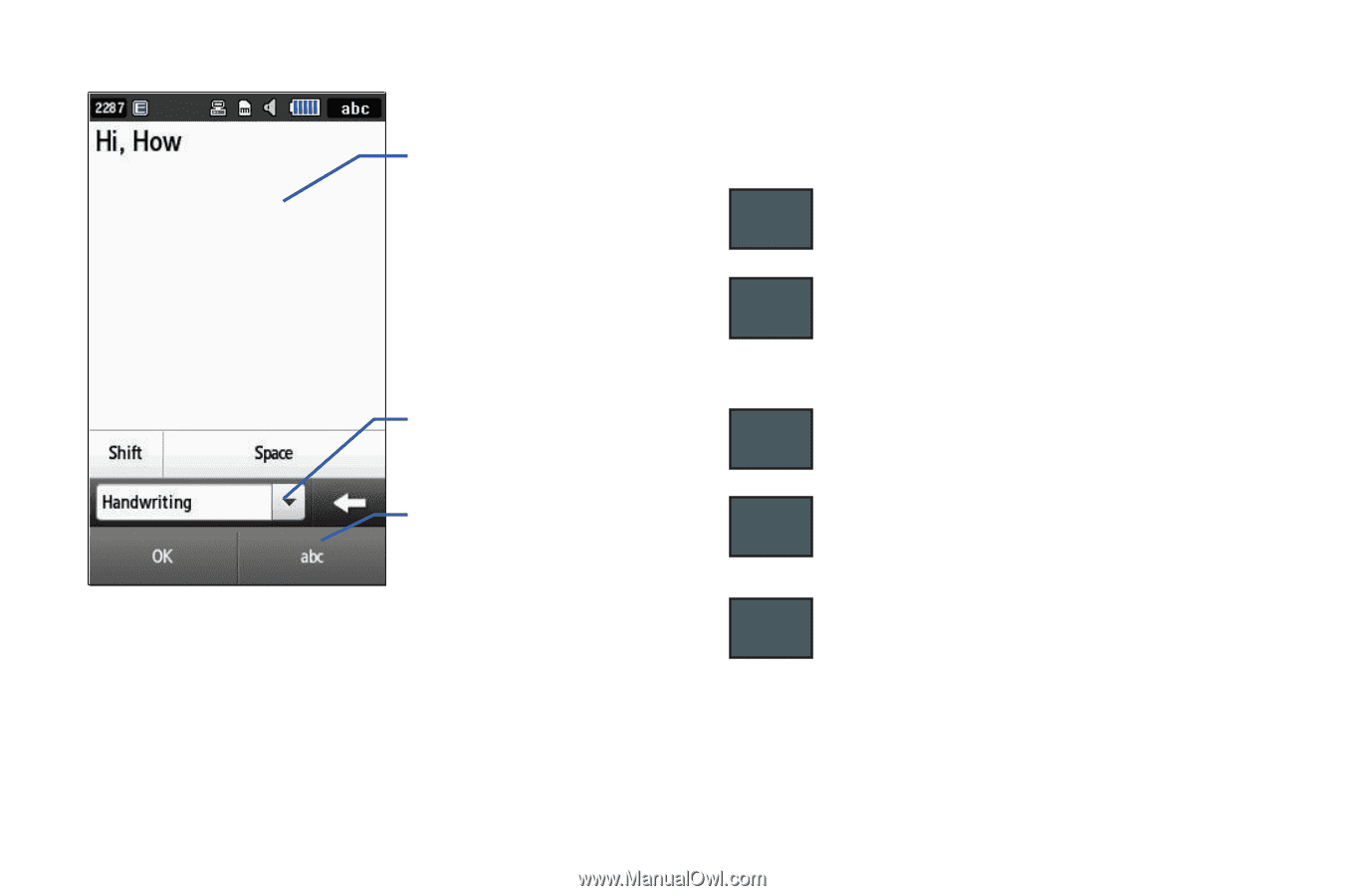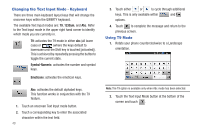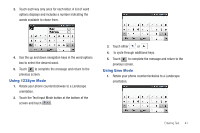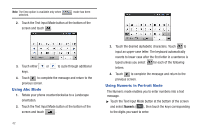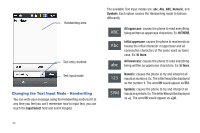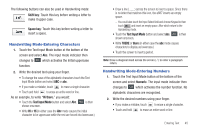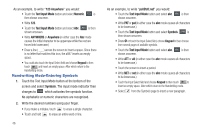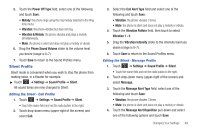Samsung SGH-A887 User Manual (user Manual) (ver.f8) (English) - Page 48
Changing the Text Input Mode - Handwriting, having the initial character in uppercase and all - phone cases
 |
View all Samsung SGH-A887 manuals
Add to My Manuals
Save this manual to your list of manuals |
Page 48 highlights
Handwriting area Text entry method Text input mode Changing the Text Input Mode - Handwriting You can write your message using the Handwriting mode but if at any time you feel you can't remember how to input text, you can touch the Input Select field and select Keypad. The available Text Input modes are: abc, Abc, ABC, Numeric, and Symbols. Each option causes the Handwriting mode to behave differently. All uppercase: causes the phone to read everything ABC being written as uppercase characters. Ex: HI THERE. Abc abc Initial uppercase: causes the phone to read words as having the initial character in uppercase and all consecutive characters of the same word as lower case. Ex: Hi there. All lowercase: causes the phone to read everything being written as uppercase characters. Ex: hi there. 123 SYM Numeric: causes the phone to try and interpret all inputs as numbers. Ex: The letter I would be displayed as the number 1. The word HI would appear as 551. Symbols: causes the phone to try and interpret all inputs as symbols. Ex: The letter H would be displayed as +). The word Hi would appear as +))0. 44