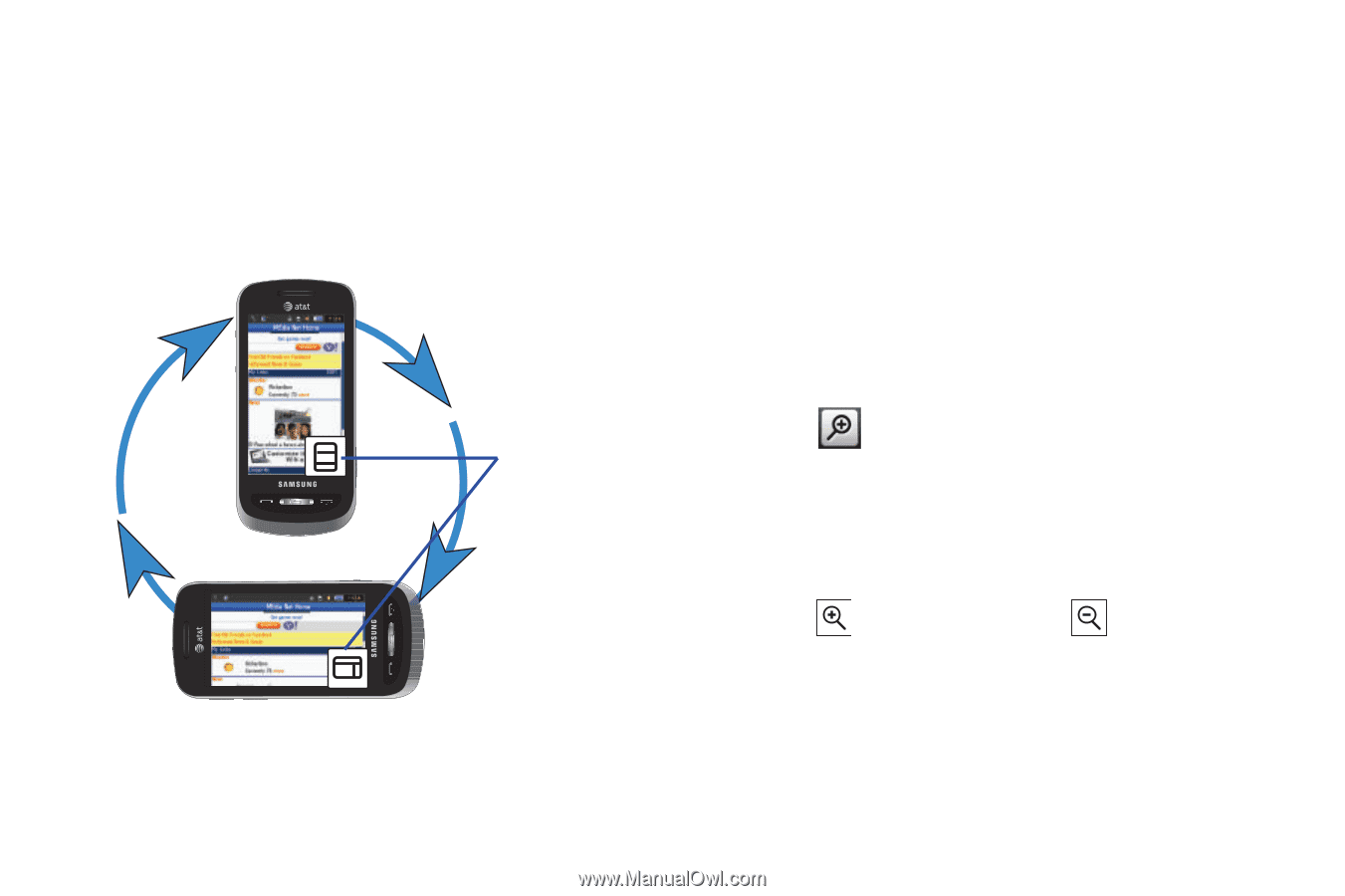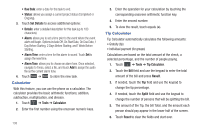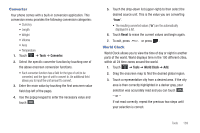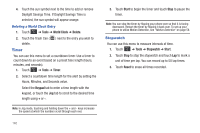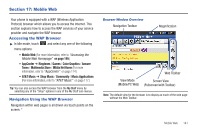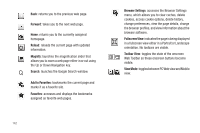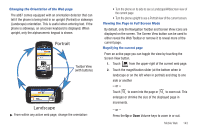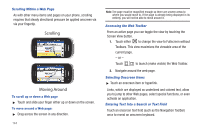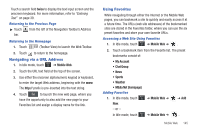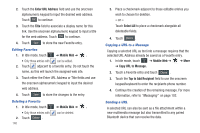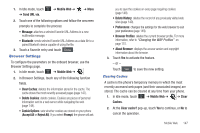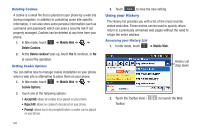Samsung SGH-A887 User Manual (user Manual) (ver.f8) (English) - Page 147
Portrait, Landscape, Changing the Orientation of the Web Viewing the in Full Screen Mode
 |
View all Samsung SGH-A887 manuals
Add to My Manuals
Save this manual to your list of manuals |
Page 147 highlights
Changing the Orientation of the Web page The a887 comes equipped with an orientation detector that can tell if the phone is being held in an upright (Portrait) or sideways (Landscape) orientation. This is useful when entering text. If the phone is sideways, an onscreen keyboard is displayed. When upright, only the alphanumeric keypad is shown. Portrait Toolbar View (with buttons) Landscape ᮣ From within any active web page, change the orientation: • Turn the phone on its side to see a Landscape/Widescreen view of the current page. • Turn the phone upright to see a Portrait view of the current screen. Viewing the Page in Full Screen Mode By default, only the Navigation Toolbar and Screen View icons are displayed on the screen. The Screen View button can be used to either reveal the Web Toolbar or remove it to reveal more of the current page. Magnifying the current page From an active page you can toggle the view by touching the Screen View button. 1. Touch from the upper-right of the current web page. 2. Touch the magnification slider (at the bottom when in landscape or on the left when in portrait) and drag to one side or another - or - Touch to zoom into the page or to zoom out. This enlarges or shrinks the size of the displayed page in increments. - or - Press the Up or Down Volume keys to zoom in or out. Mobile Web 143