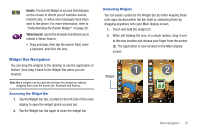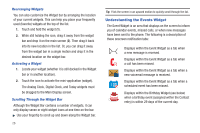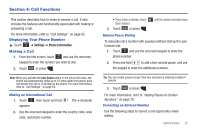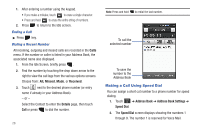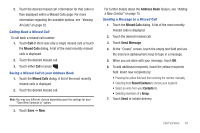Samsung SGH-A887 User Manual (user Manual) (ver.f8) (English) - Page 33
Making a Call from the Address Book, Answering a Call, Dialing Options - screen replacement
 |
View all Samsung SGH-A887 manuals
Add to My Manuals
Save this manual to your list of manuals |
Page 33 highlights
3. Touch an unused number and the Contacts screen displays. 4. Select a contact to assign to the number. You can also tap on the search box and enter the first few letters of the name you are searching for. 5. Follow the on-screen instructions to replace, add, or delete an entry. Making a Call from the Address Book You can store phone numbers that you use regularly on the SIM card or in the phone's memory. These entries are collectively called the Address Book. For further details about the Address Book feature, see "Finding an Address Book Entry" on page 79. Answering a Call When a call is received the phone rings and displays the caller's phone number, or name if stored in the Address Book. 1. From the Incoming call screen, press . • If the Any Key option is activated (Menu ➔ Settings ➔ Calls ➔ General ➔ Call Answer), you can press any key to answer a call except . 2. End the call by pressing . Note: You can answer a call while using the Address Book or other menu feature. After ending the call, the phone returns to the previously active function screen. Other Answering Options When receiving an incoming call: • Briefly press down either volume key ( - or - ) to mute the ring tone. To mute the ring tone when the phone is facing upwards, flip the phone over so that it is facing down. To mute the ring tone when the phone is facing downwards, flip the phone over and then flip it over again so that it is facing downward. To set up your phone to utilize Motion Detection, see "Motion Detection" on page 58. • Press and hold either volume key to reject the call and send it directly to voicemail. Dialing Options From the Idle screen and Main menu, you have the option to access the Dialer and initiate a call. When you manually enter numbers from the Dialer, you will see three dialing options displayed on the screen. • Call: dials the current number entered using the onscreen keypad. Call Functions 29