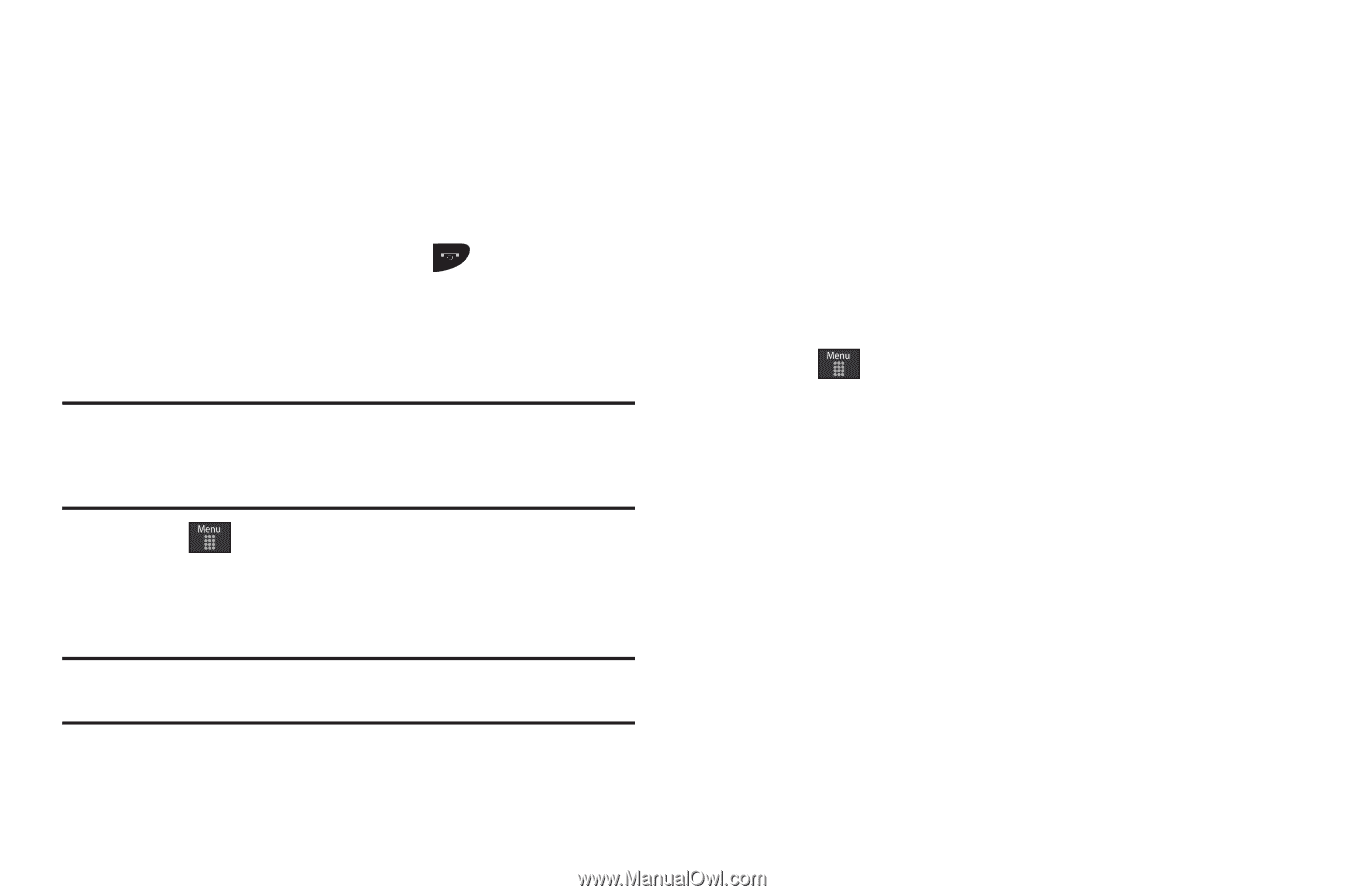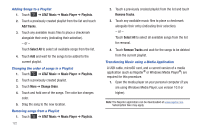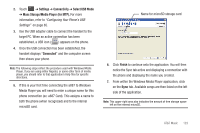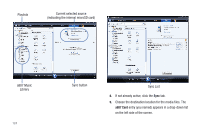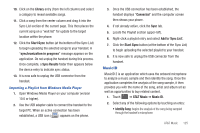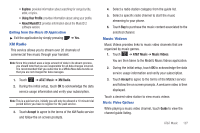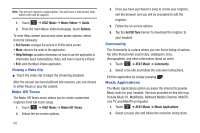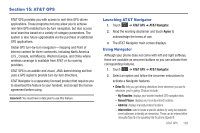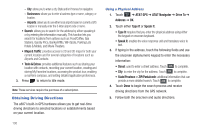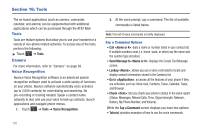Samsung SGH-A887 User Manual (user Manual) (ver.f8) (English) - Page 131
XM Radio, Music Videos
 |
View all Samsung SGH-A887 manuals
Add to My Manuals
Save this manual to your list of manuals |
Page 131 highlights
• Explore: provides information about searching for songs by title, artist, or lyrics. • Using Your Profile: provides information about using your profile. • About MusicID 2: provides information about the MusicID 2 software version. Exiting from the Music ID Application ᮣ Exit the application by simply pressing ➔ Yes. XM Radio This service allows you to stream over 20 channels of commercial free music through your handset. Note: Since this product uses a large amount of data in its stream process, you should note that you are responsible for all data charges incurred. It is recommended that you subscribe to a MEdia Max data bundle so that you are not charged for data overages. 1. Touch ➔ AT&T Music ➔ XM Radio. 2. During the initial setup, touch OK to acknowledge the data service usage information and verify your subscription. Note: This is a paid service, initially you will only be allowed a 10 minute trial period before you have to register for the paid service. 3. Touch Accept to agree to the terms of the XM Radio service and follow the on screen prompts. 4. Select a radio station category from the guide list. 5. Select a specific radio channel to start the music streaming to your phone. 6. Touch Buy to purchase the music content associated to the selected channel. Music Videos Music Videos provides links to music video channels that are organized by music genres. 1. Touch ➔ AT&T Music ➔ Music Videos. You are then taken to the MobiVJ Music Videos application. 2. During the initial setup, touch OK to acknowledge the data service usage information and verify your subscription. 3. Touch Accept to agree to the terms of the MobiVJ service and follow the on screen prompts. A welcome video is then displayed. Touch a desired video station to view music videos. Music Video Options While playing a music video channel, touch Guide to view the channel guide listing. AT&T Music 127