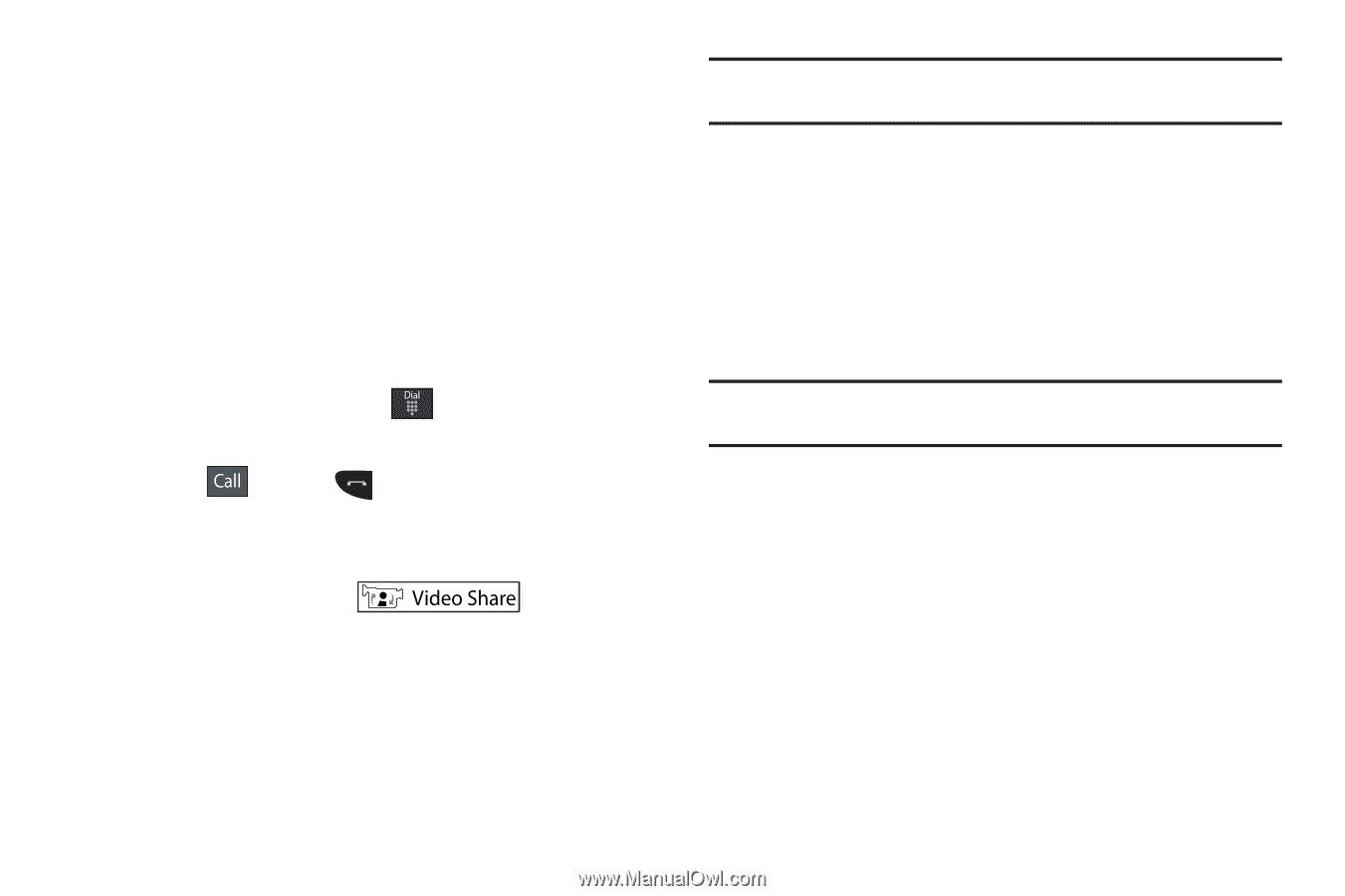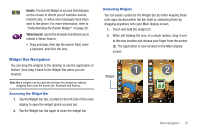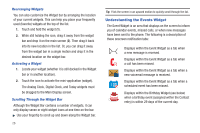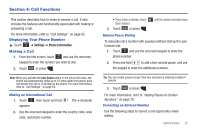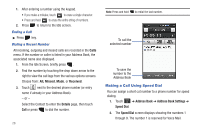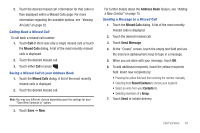Samsung SGH-A887 User Manual (user Manual) (ver.f8) (English) - Page 34
Video Share
 |
View all Samsung SGH-A887 manuals
Add to My Manuals
Save this manual to your list of manuals |
Page 34 highlights
• Send Message: to create a new text message and address it to either a manually entered number or a current entry from your Address Book. • Contacts: takes you to your Address Book where you can select a contact to call. Video Share The Video Share features allows you to place a call and share live or recorded video while on the call. You can initiate or receive video by using the following steps. Initiating and Receiving a Video Share Session To initiate and receive a Video Share session: 1. From the Idle screen, touch and use the onscreen keypad to enter the number you wish to dial. 2. Touch or press . 3. Once the call is answered, if you're both capable of Video Sharing, the Video Share icon appears on the screen and turn from grey to black ( ). 4. Touch the Video Share onscreen button to invite the other party to see video shot from your phone. "Inviting displays. A message is sent to the recipient Wants to Share Video With You." Important!: When establishing a Video Share session, only the sender of the video clip can save the file. 5. The recipient will receive a Video Share pop-up to either Accept or Reject the Video Share call. They should press the Accept soft key to continue or Reject soft key to reject the invitation. 6. If the Auto Record option is On, a Recording Started popup displays showing the memory available for the video. Note: The Auto Record option (page 68) must be enabled for this popup to be displayed. 30