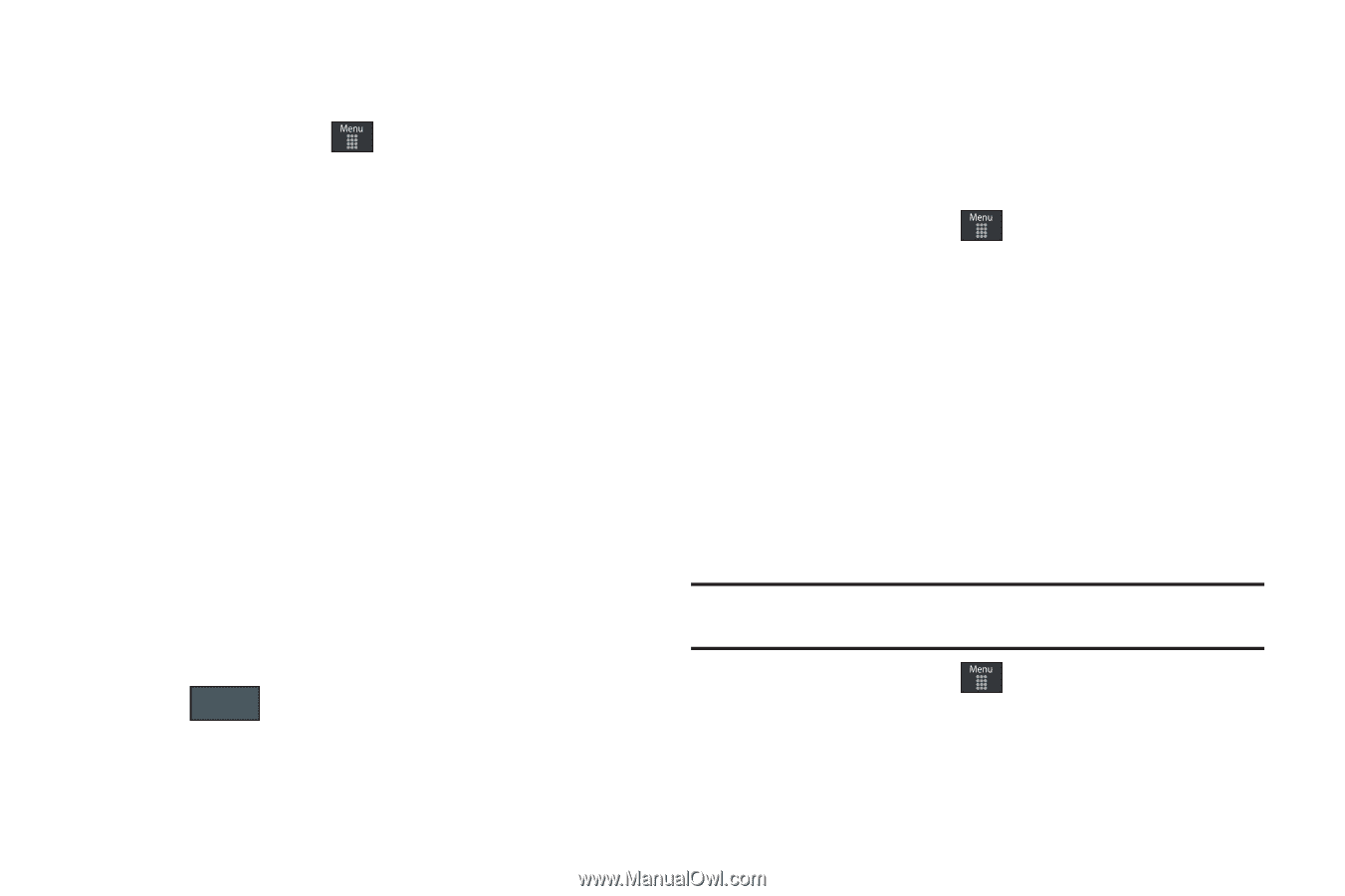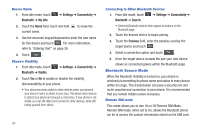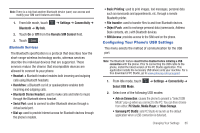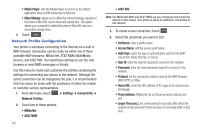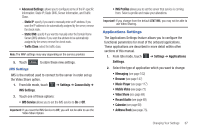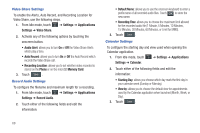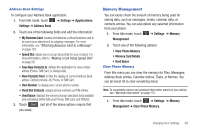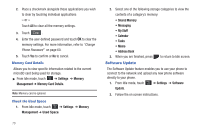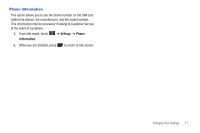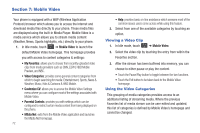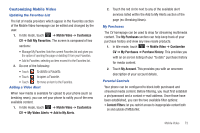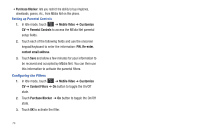Samsung SGH-A887 User Manual (user Manual) (ver.f8) (English) - Page 73
Memory Management, View Contacts
 |
View all Samsung SGH-A887 manuals
Add to My Manuals
Save this manual to your list of manuals |
Page 73 highlights
Address Book Settings To configure your Address Book application. 1. From Idle mode, touch ➔ Settings ➔ Applications Settings ➔ Address Book. 2. Touch one of the following fields and edit the information: • My Business Card: creates and attaches a virtual business card to be used as an attachment to outgoing messages. For more information, see "Attaching Business Card to a Message" on page 104. • Speed Dial: allows you to set up Speed Dial for your contacts. For more information, refer to "Making a Call Using Speed Dial" on page 28. • Save New Contacts to: defines the destination for new contact entries (Phone, SIM Card, or Always Ask). • View Contacts from: to filter the display of current Address Book entries. Options include: All, Phone, or SIM Card. • Own Number: to display your current phone number. • Fixed Dial Contacts: assigns phone numbers as FDN entries. • Used Space: displays the memory storage allocation (total available and remaining) within both your Phone, SIM card, and FDN list. 3. Touch Save (not all of the above options require that you save). Memory Management You can easily check the amount of memory being used for storing data, such as messages, media, calendar data, or contacts entries. You can also delete any selected information from your phone: 1. From Idle mode, touch ➔ Settings ➔ Memory Management. 2. Touch any of the following options: • Clear Phone Memory • Memory Card Details • Used Space Clear Phone Memory From this menu you can clear the memory for Files, Messages, Address Book entries, Calendar entries, Tasks, or Memos. You can all select All to clear everything listed. Note: To completely remove any personal information stored on your device, see "Warranty Information" on page 173. 1. From Idle mode, touch ➔ Settings ➔ Memory Management ➔ Clear Phone Memory. Changing Your Settings 69