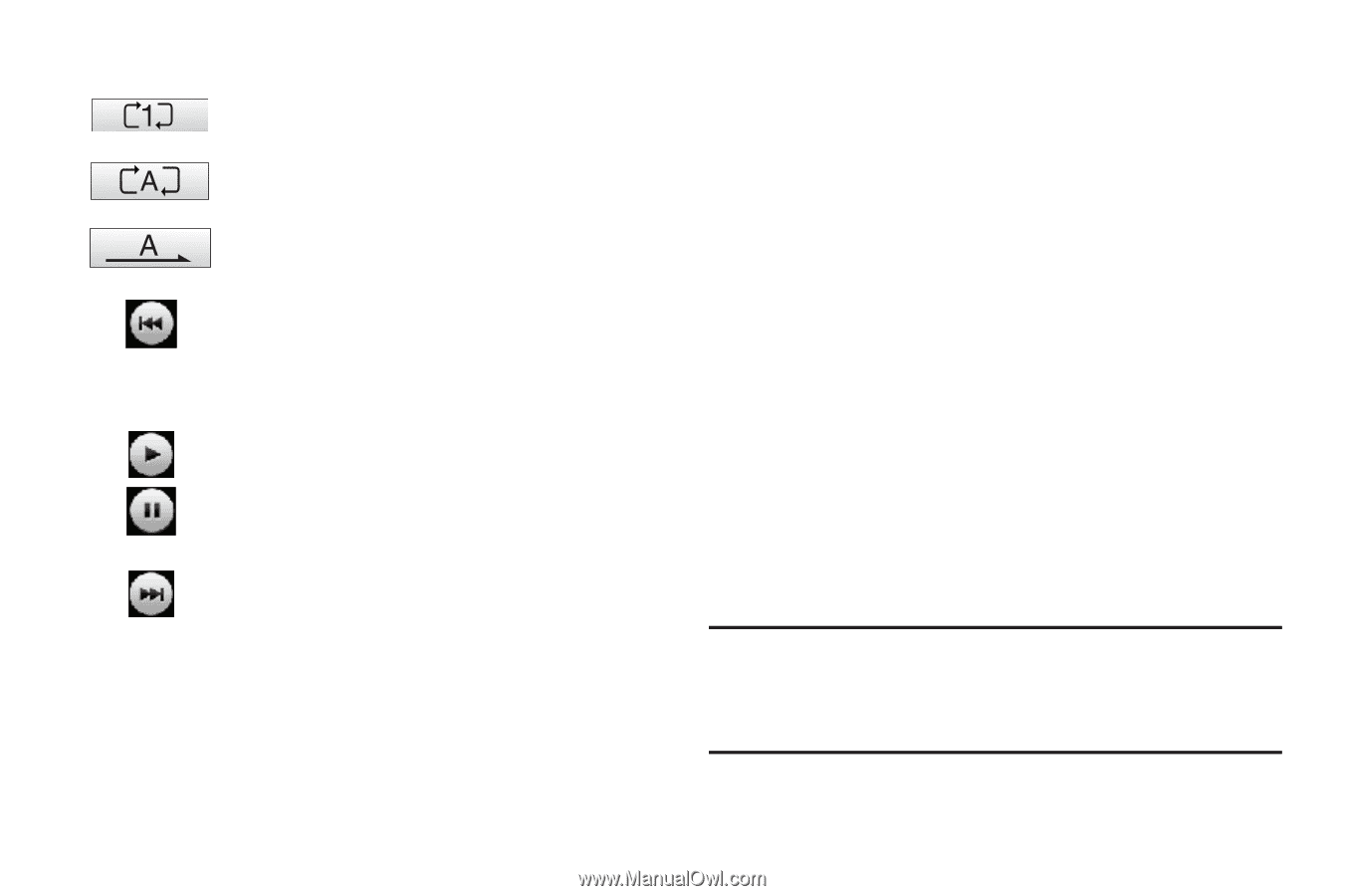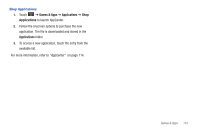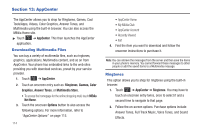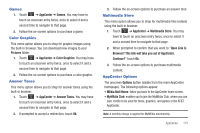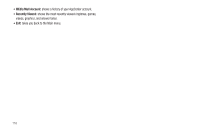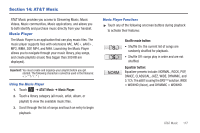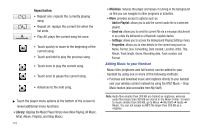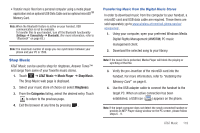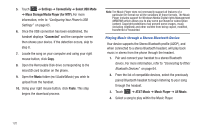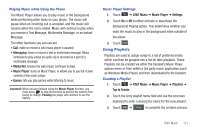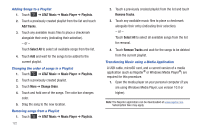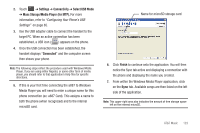Samsung SGH-A887 User Manual (user Manual) (ver.f8) (English) - Page 122
Library, Minimize, Repeat button, Add to Playlist, Send via, Settings, Properties
 |
View all Samsung SGH-A887 manuals
Add to My Manuals
Save this manual to your list of manuals |
Page 122 highlights
Repeat button: • Repeat one: repeats the currently playing song. • Repeat all: replays the current list when the list ends. • Play All: plays the current song list once. • Touch quickly to move to the beginning of the current song. • Touch and hold to play the previous song. • Touch once to play the current song. • Touch once to pause the current song. • Advances to the next song. ᮣ Touch the player menu options at the bottom of the screen to reveal additional menu functions: • Library: displays the Music Player library view (Now Playing, All Music, Artist, Album, Playlists, and Shop Music). 118 • Minimize: reduces the player and leaves it running in the background so that you can navigate to other programs or activities. • More: provides access to options such as: - Add to Playlist: allows you to add the current audio file to a selected playlist. - Send via: allows you to send the current file via a message attachment or as a data file delivered to a Bluetooth-capable device. - Settings: allows you to access the Background Playing Settings menu. - Properties: allows you to view details for the current song such as Name, Format, Size, Forwarding, Date created, Location, Artist, Title, Album, Track length, Genre, Recording date, Track number, and Format. Adding Music to your Handset Music files (ringtones and full tracks) can be added to your handset by using one or more of the following methods: • Purchase and download music and ringtones directly to your handset over your wireless carrier's network by using the AT&T Music - Shop Music feature (also accessible from My Stuff). Note: Audio files smaller than 300 KB are treated as ringtones, whereas audio files larger than 300 KB are stored in the Music Folder. To listen to music smaller than 300 KB, go to Menu ➔ My Stuff ➔ Audio ➔ Music. You can not assign an MP3 file larger than 300 KB as a ringtone.