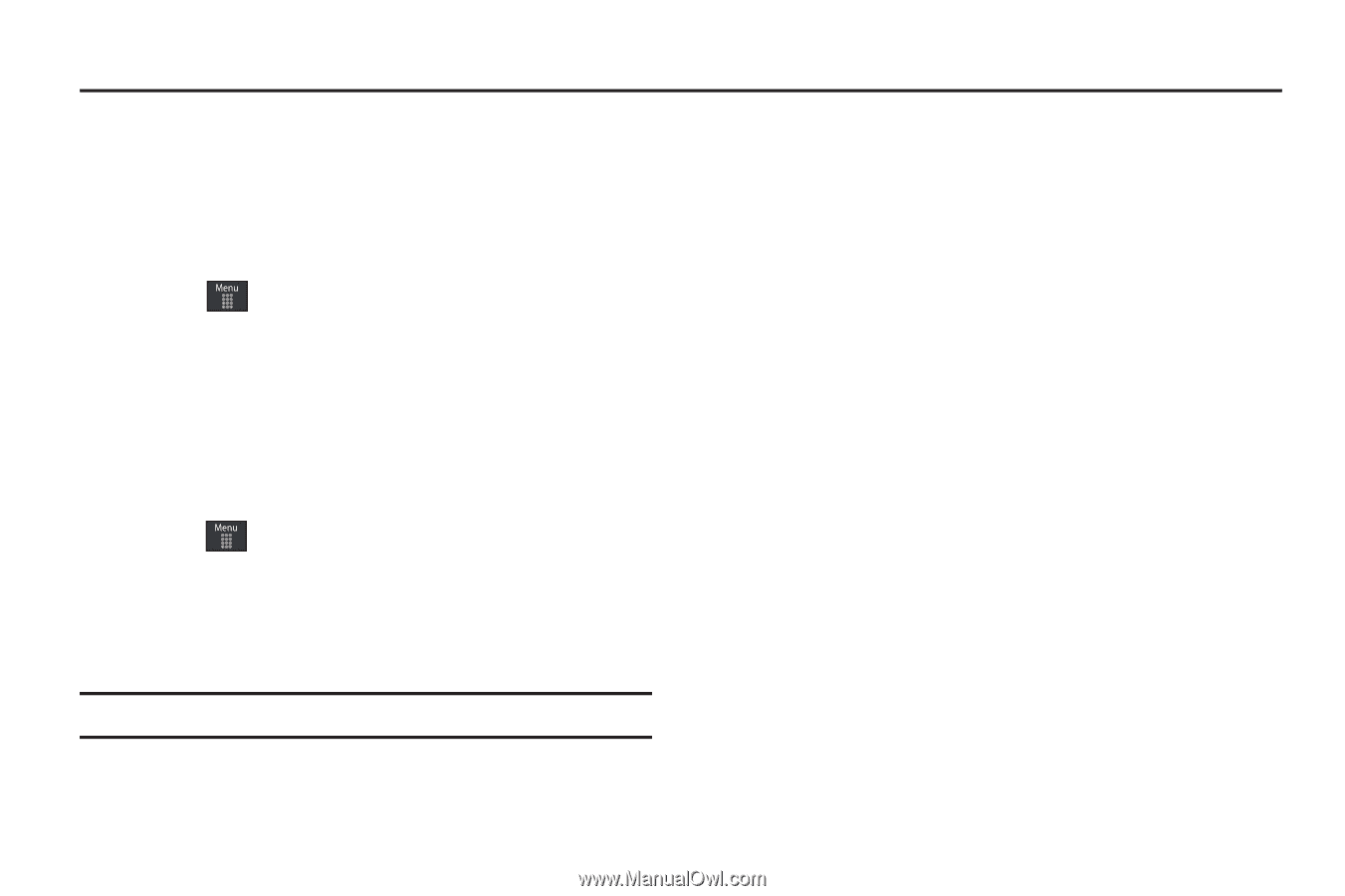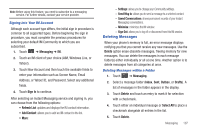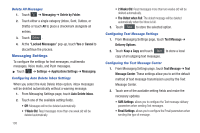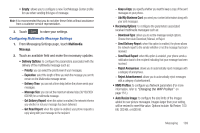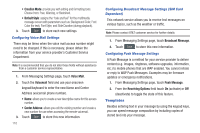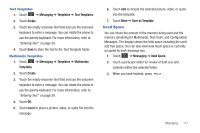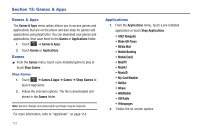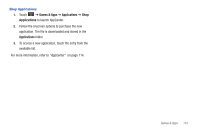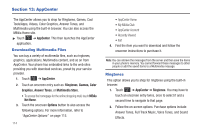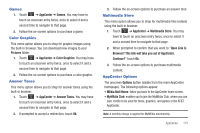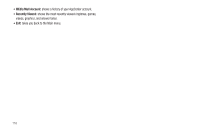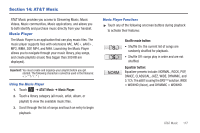Samsung SGH-A887 User Manual (user Manual) (ver.f8) (English) - Page 116
Games & Apps, Games & Apps, Games, Applications, Shop Games, AT&T Navigator
 |
View all Samsung SGH-A887 manuals
Add to My Manuals
Save this manual to your list of manuals |
Page 116 highlights
Section 12: Games & Apps Games & Apps The Games & Apps menu option allows you to access games and applications that are on the phone and also shop for games and applications using AppCenter. You can download new games and applications, then save them to the Games or Applications folder. 1. Touch ➔ Games & Apps. 2. Touch Games or Applications. Games ᮣ From the Games menu, touch a pre-installed game to play or touch Shop Games. Shop Games 1. Touch ➔ Games & Apps ➔ Games ➔ Shop Games to launch AppCenter. 2. Follow the onscreen options. The file is downloaded and stored in the Games folder. Note: Service charges and subscription purchase may be required. For more information, refer to "AppCenter" on page 114. 112 Applications 1. From the Applications menu, touch a pre-installed application or touch Shop Applications. • AT&T Navigator • Make-UR-Tones • MEdia Mall • Mobile Banking • Mobile Email • MobiTV • MobiVJ • MusicID • My-Cast Weather • Notifier • Where • WikiMobile • XM Radio • Yellowpages 2. Follow the on-screen options.