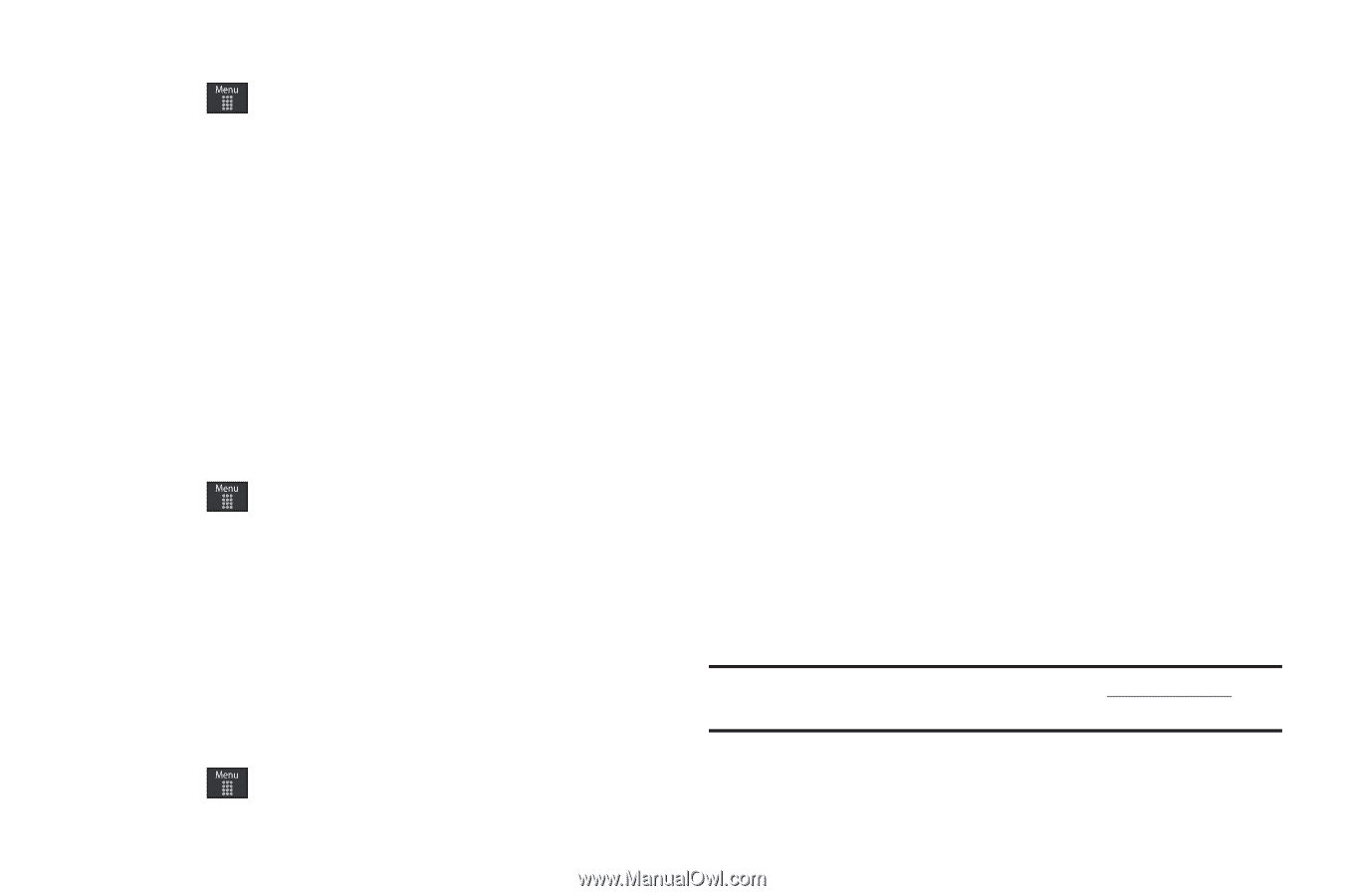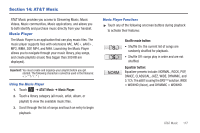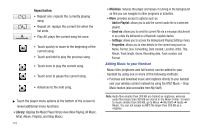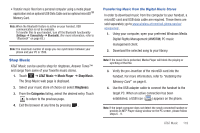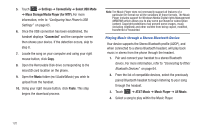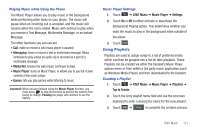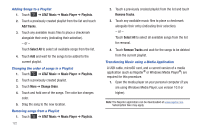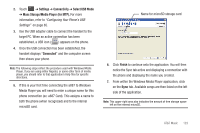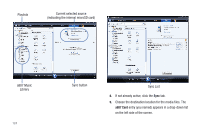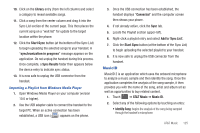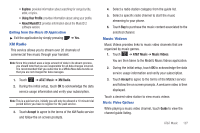Samsung SGH-A887 User Manual (user Manual) (ver.f8) (English) - Page 126
AT&T Music, Music Player, Playlists, Add Tracks, Select All, Change Order, Remove Tracks
 |
View all Samsung SGH-A887 manuals
Add to My Manuals
Save this manual to your list of manuals |
Page 126 highlights
Adding Songs to a Playlist 1. Touch ➔ AT&T Music ➔ Music Player ➔ Playlists. 2. Touch a previously created playlist from the list and touch Add Tracks. 3. Touch any available music files to place a checkmark alongside their entry (indicating their selection). - or - Touch Select All to select all available songs from the list. 4. Touch Add and wait for the songs to be added to the current playlist. Changing the order of songs in a Playlist 1. Touch ➔ AT&T Music ➔ Music Player ➔ Playlists. 2. Touch a previously created playlist. 3. Touch More ➔ Change Order. 4. Touch and hold one of the songs. The color bar changes color. 5. Drag the song to the new location. Removing songs from a Playlist 1. Touch ➔ AT&T Music ➔ Music Player ➔ Playlists. 122 2. Touch a previously created playlist from the list and touch Remove Tracks. 3. Touch any available music files to place a checkmark alongside their entry (indicating their selection). - or - Touch Select All to select all available songs from the list for removal. 4. Touch Remove Tracks and wait for the songs to be deleted from the current playlist. Transferring Music using a Media Application A USB cable, microSD card, and a current version of a media application (such as Napster® or Windows Media Player®) are required for this procedure. 1. Open the media player on your personal computer (if you are using Windows Media Player, use version 10.0 or higher). Note: The Napster application can be downloaded at www.napster.com. Subscription fees may apply.