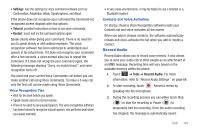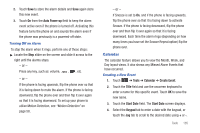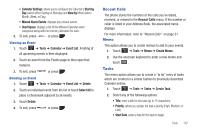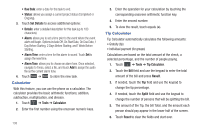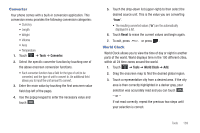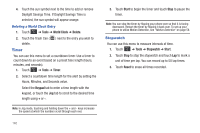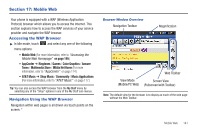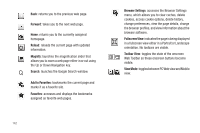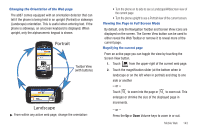Samsung SGH-A887 User Manual (user Manual) (ver.f8) (English) - Page 142
Calculator
 |
View all Samsung SGH-A887 manuals
Add to My Manuals
Save this manual to your list of manuals |
Page 142 highlights
• Due Date: enter a date for this task to end. • Status: allows you assign a current project status (Completed or Ongoing). 3. Touch Set Details to access additional options: • Details: enter a detailed description for this task (up to 100 characters). • Alarm: allows you to set a time prior to the event where the event alerts will begin. Options include Off, On Start Date, On Due Date, 1 Day Before Starting, 2 Days Before Starting, and1 Week Before Starting. • Alarm Time: enter a time for this alarm to sound. Touch Set to assign the new time. • Alarm Tone: allows you to choose an alarm tone. Once selected, navigate to Tones, select a file, and touch Add to assign the audio file as the current alarm tone. 4. Touch Save ➔ Save to store the new task. Calculator With this feature, you can use the phone as a calculator. The calculator provides the basic arithmetic functions; addition, subtraction, multiplication, and division. 1. Touch ➔ Tools ➔ Calculator. 2. Enter the first number using the onscreen numeric keys. 138 3. Enter the operation for your calculation by touching the corresponding onscreen arithmetic function key. 4. Enter the second number. 5. To view the result, touch equals (=). Tip Calculator Tip Calculator automatically calculates the following amounts: • Gratuity (tip) • Individual payment (for groups) Calculations are based on the total amount of the check, a selected percentage, and the number of people paying. 1. Touch ➔ Tools ➔ Tip Calculator. 2. Touch the Bill field and use the keypad to enter the total amount of the bill and press Result. 3. If needed, touch the Tip field and use the keypad to change the tip percentage. 4. If needed, touch the Split field and use the keypad to change the number of persons that will be splitting the bill. 5. The amount of the Tip, the bill Total, and the amount each person should pay appear in the lower half of the screen. 6. Touch Reset to clear the fields and start over.