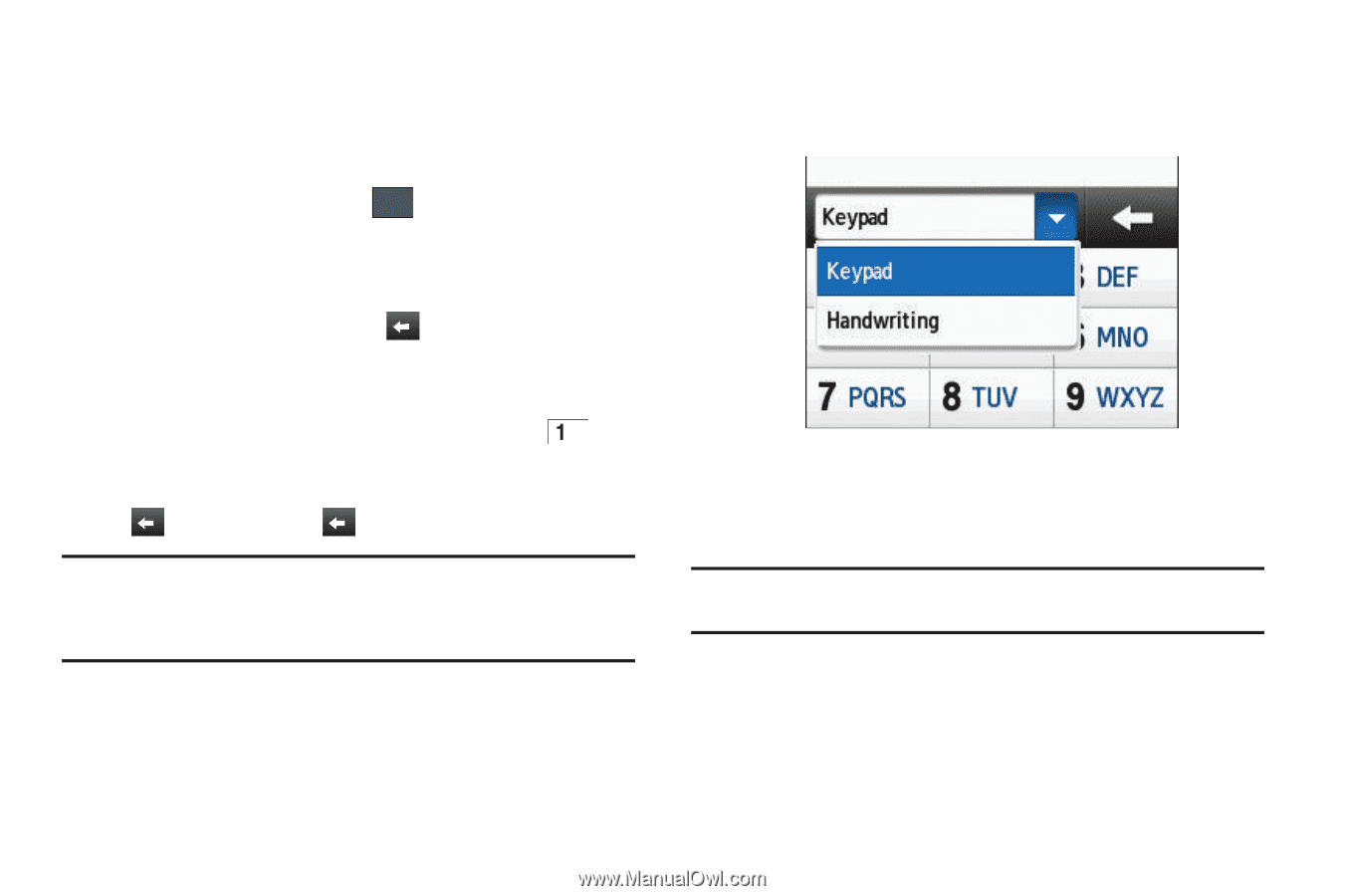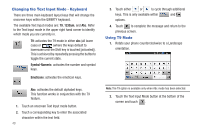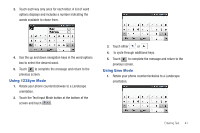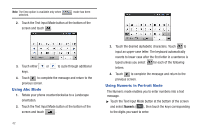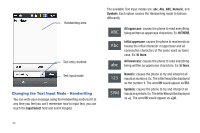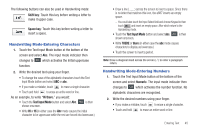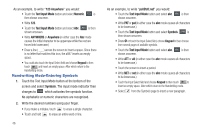Samsung SGH-A887 User Manual (user Manual) (ver.f8) (English) - Page 47
Using Symbols in Portrait Mode, Using the Handwriting Feature
 |
View all Samsung SGH-A887 manuals
Add to My Manuals
Save this manual to your list of manuals |
Page 47 highlights
Using Symbols in Portrait Mode Symbol mode enables you to insert symbols and punctuation marks into text. 1. Touch the Text Input Mode button at the bottom of the screen and select Symbols ( SYM ), then touch the desired symbol key. 2. To display more symbols, touch the left or right arrow key. 3. To clear the symbol(s), touch . 4. Select the other letters in the same way. • To enter a period, @, comma, hyphen, question mark, exclamation point, apostrophe, colon, slash, or the number 1, touch .@, . ABC mode applies grammar rules to ensure correct punctuation. You can move the cursor by touching Space. To delete letters, touch . Touch and hold key to clear the display. Tip: The cursor moves to the right when you touch a different key. When entering the same letter twice or a different letter on the same key, wait for a few seconds for the cursor to automatically move to the right, and then select the next letter. Using the Handwriting Feature 1. From a screen where you can enter text, touch the Input Select field (shown below) to change the screen to Handwriting mode. 2. From the drop-down list touch Handwriting to activate the handwriting recognition on the phone. 3. Use your finger tip to write out each character. Touch the Shift key to use uppercase letters. Touch the Space key to create a space between letters, numbers, or symbols. Note: To properly recognize the written characters and to prevent scratching of the LCD, do not use script. Entering Text 43