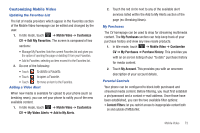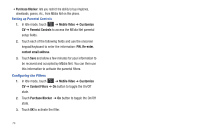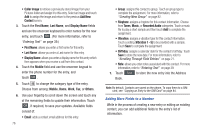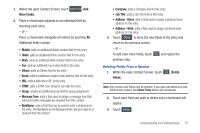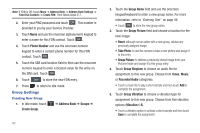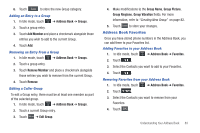Samsung SGH-A887 User Manual (user Manual) (ver.f8) (English) - Page 82
Save to Address Book, Update, Tools, Recent Calls, Details, Saving a Number During a Call
 |
View all Samsung SGH-A887 manuals
Add to My Manuals
Save this manual to your list of manuals |
Page 82 highlights
4. Once you have made your deletions, touch Save to store the contact and its fields. Saving a Number During a Call 1. Touch and use the onscreen keypad to enter your number. 2. Press or touch to initiate the call. 3. Touch More ➔ Save to Address Book ➔ New. • Select Update if this was a previously created entry and your are adding the current number to the previous entry. 4. Enter the desired information, see "Saving a Number from the Idle screen" on page 75. Saving a Number After a Call Has Ended 1. Press to bring up the recent calls screen. - or - Touch ➔ Tools ➔ Recent Calls. 2. Touch a phone number from the list to reveal the Details page (shown below) for the phone entry. 78 To call the selected number To save the number to the Address Book 3. Touch Save ➔ New. • Select Update if this was a previously created entry and your are adding the current number to the previous entry. 4. Enter the desired information, see "Saving a Number from the Idle screen" on page 75. Adding Pauses to Contact Numbers When you call automated systems, you are often required to enter a password or account number. Instead of manually entering the numbers each time, you can store the numbers in your Contacts along with special characters called pauses.