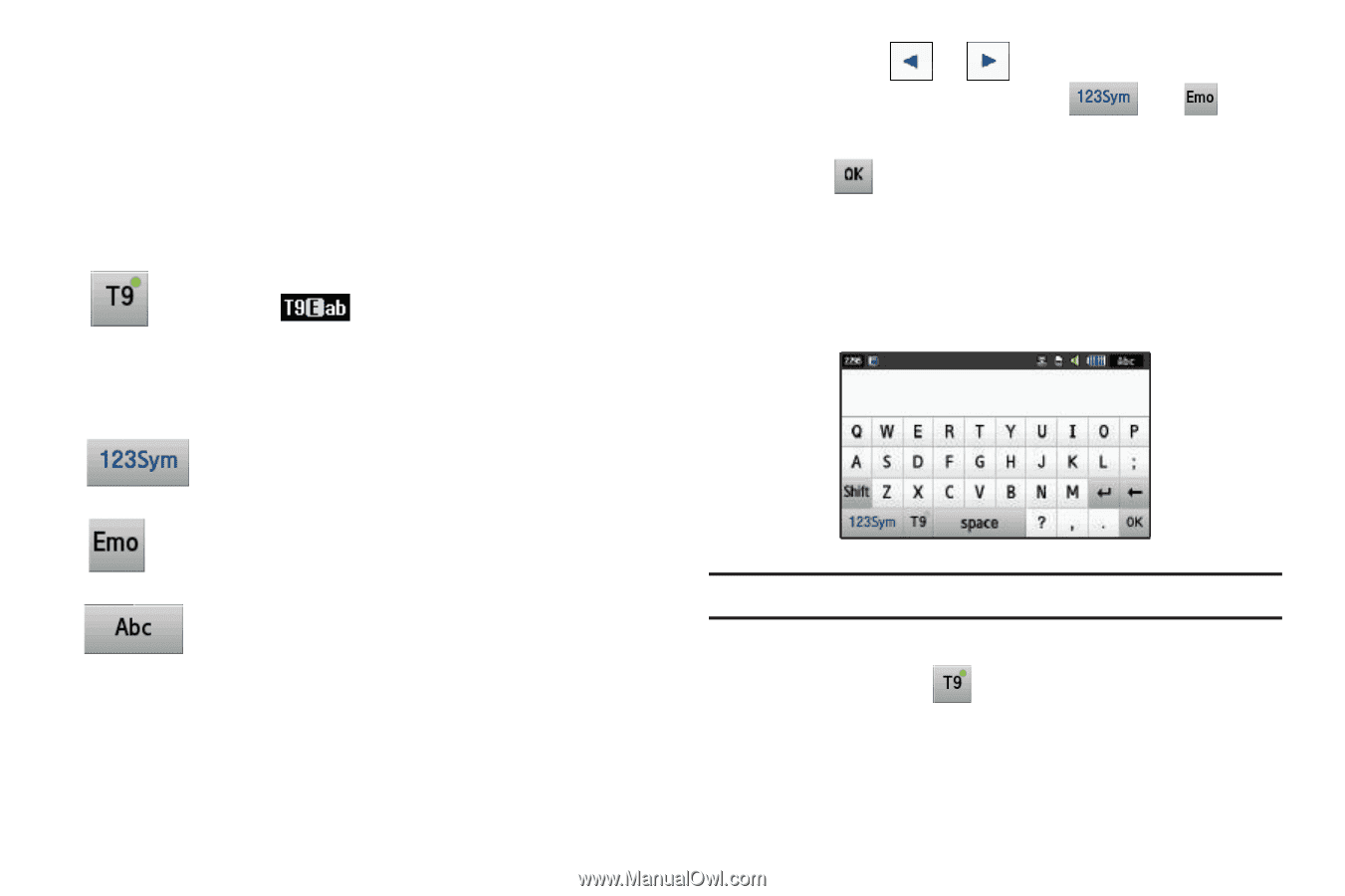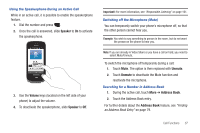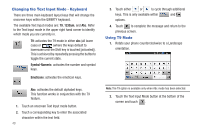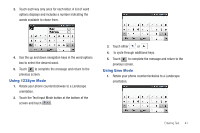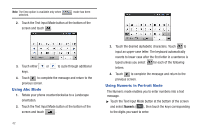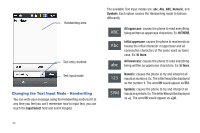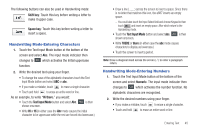Samsung SGH-A887 User Manual (user Manual) (ver.f8) (English) - Page 44
Changing the Text Input Mode - Keyboard, Using T9 Mode, 123Sym, Symbol-Numeric, Emoticons - cases
 |
View all Samsung SGH-A887 manuals
Add to My Manuals
Save this manual to your list of manuals |
Page 44 highlights
Changing the Text Input Mode - Keyboard There are three main keyboard layout keys that will change the onscreen keys within the QWERTY keyboard. The available Text Input modes are: T9, 123Sym, and Abc. Refer to the Text Input mode in the upper right hand corner to identify which mode you are currently in. T9: activates the T9 mode in either abc (all lower case) or (where the keys default to lowercase until the Shift key is touched [activated]). This is achieved by repeatedly pressing the button to toggle the current state. Symbol-Numeric: activates the number and symbol keys. Emoticons: activates the emoticon keys. Abc: activates the default alphabet keys. This function works in conjunction with the T9 feature. 1. Touch an onscreen Text Input mode button. 2. Touch a corresponding key to enter the associated character within the text field. 40 3. Touch either or to cycle through additional keys. This is only available within and options. 4. Touch to complete the message and return to the previous screen. Using T9 Mode 1. Rotate your phone counterclockwise to a Landscape orientation. Note: The T9 option is available only when Abc mode has been selected. 2. Touch the Text Input Mode button at the bottom of the screen and touch .