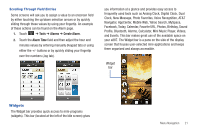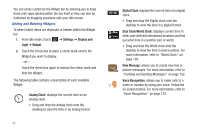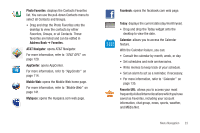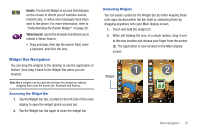Samsung SGH-A887 User Manual (user Manual) (ver.f8) (English) - Page 24
Settings, Power Search, Accessing the Phone's Main Menu, Using the Power Search Tab
 |
View all Samsung SGH-A887 manuals
Add to My Manuals
Save this manual to your list of manuals |
Page 24 highlights
Note: Scrolling requires that you press firmly on the screen then drag. When scrolling through a list make sure not to touch or press individual entries on the list as this will open the list entry. Accessing the Phone's Main Menu Once you display a menu list, tapping an item causes different functions, depending on its function. For example, you can open another list, add text to a message, send a message, play a song, or view a photo. 1. Touch ➔ Settings. 2. Scroll through the list to then touch/activate the desired phone function. 20 Using the Power Search Tab Within the Contacts list (sorted alphabetically) the Power Search tab allows to quickly "thumb through" the alphabetical listing of entries by first letter (A ➔ B ➔ C, etc...). The Power Search tab is located along the left side of the screen and Contacts entries are then selected by pressing their name fields. 1. Touch . 2. Press and drag the Power Search tab until the first letter of the name of the contact you wish to find is shown on the screen. 3. Release the Power Search tab and scroll to the desired contact. Power Search tab