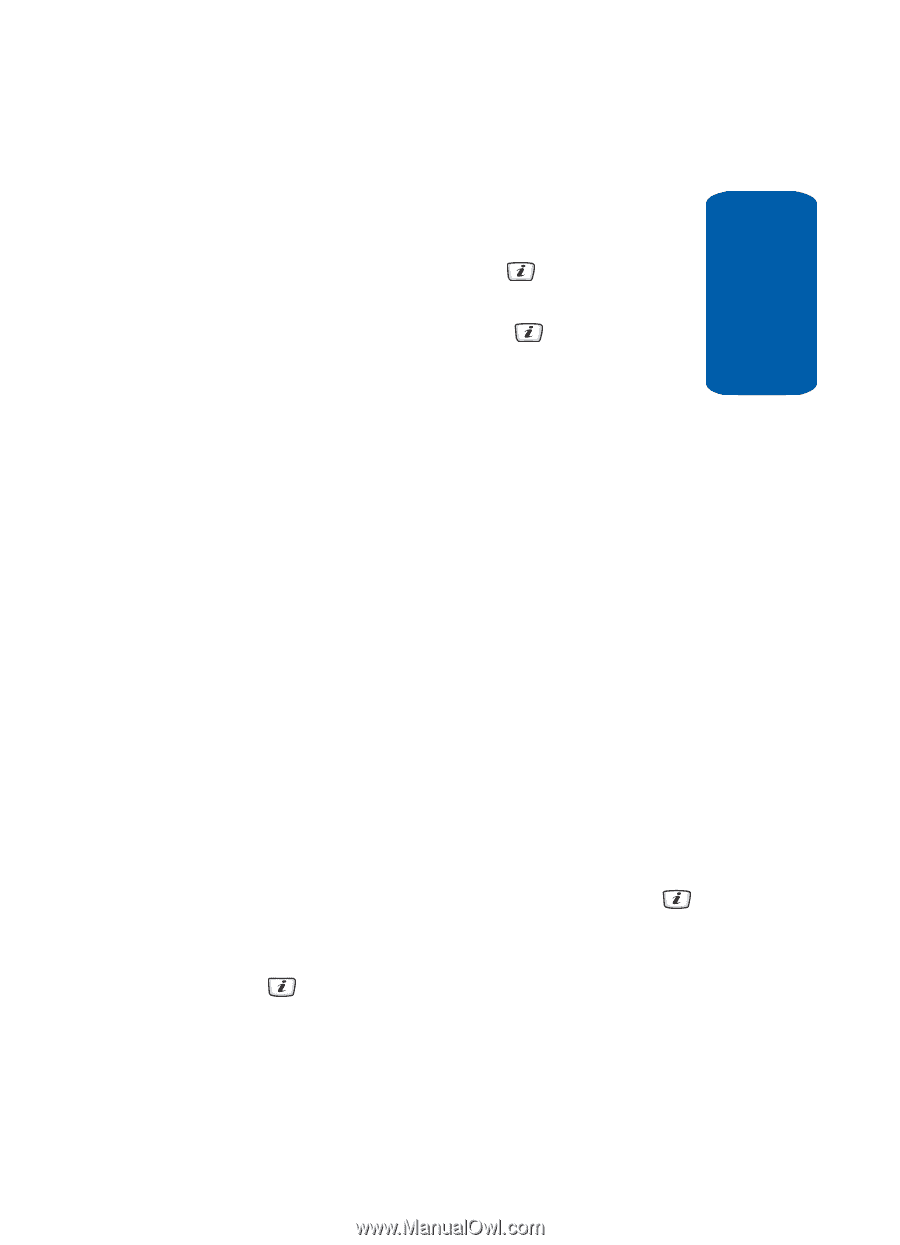Samsung SGH-D406 User Manual (user Manual) (ver.f6) (English) - Page 103
Extra Tones, Display Settings
 |
View all Samsung SGH-D406 manuals
Add to My Manuals
Save this manual to your list of manuals |
Page 103 highlights
Section 8 Display Settings Extra Tones You can customize additional tones for the phone. 1. To turn a given tone on, press the key. A check mark displays in front of the option. 2. To turn a given tone off, press the key. The check mark no longer displays in front of the option. The following options are available: • Error Tone - this menu allows you to choose whether or not the phone sound when you perform an improper function. • Minute Minder - sets whether or not the phone beeps every minute during an incoming or outgoing call to keep you informed of the length of your call. • Connection Tone - sets whether or not the phone to beep when your call is connected to the system. • Alerts on call - This menu allows you to choose whether or not the phone informs you when you receive a new message or when the time for an alarm comes during a call. Display Settings In this menu, you can change various settings for the display or backlight. 1. In Idle mode, press the Menu soft key to access Menu mode. 2. Select Settings and press the Select soft key or the key. 3. Select Display Settings and press the Select soft key or the key. The following options are available. Use the Down Navigation key to scroll to and set options: Section 8: Changing Your Settings 99