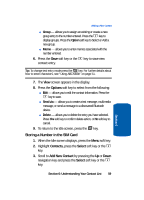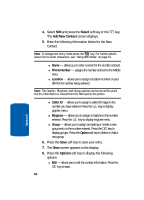Samsung SGH-D406 User Manual (user Manual) (ver.f6) (English) - Page 66
Editing a Caller Group, Group, Group caller ID, graphic, Ringtone, Contacts, Select, Options, Right
 |
View all Samsung SGH-D406 manuals
Add to My Manuals
Save this manual to your list of manuals |
Page 66 highlights
5. Enter the name of the new Group, Group caller ID graphic, and Ringtone. Press the Save soft key. Editing a Caller Group 1. When the Idle screen displays, press the Menu soft key. 2. Highlight Contacts, press the Select soft key or the key. 3. Scroll to Group by pressing the Up or Down navigation key and press the Select soft key or the key. 4. Scroll through the group list by pressing the Up or Down navigation key. 5. When the group you want to edit highlights, press the Options soft key. The following options are available: ⅷ View - allow you to view all contacts listed under the group. ⅷ Add - allows you to add a new group. ⅷ Edit - allows you to change the name of the group, an Alert, and assign a Group ID graphic. Use the Left or Right navigation keys update text. Use the Up or Down navigation keys to select the Caller ID and Ringtone options. Press the key to access the available options. ⅷ Send Message - allows you to create a message for the selected Contact List entry. ⅷ Delete - allows you to delete the entry you have selected. Press Yes soft key to confirm delete action, or No soft key to cancel. 6. When you are finished, press the key to return to Idle mode. 62 Section 6