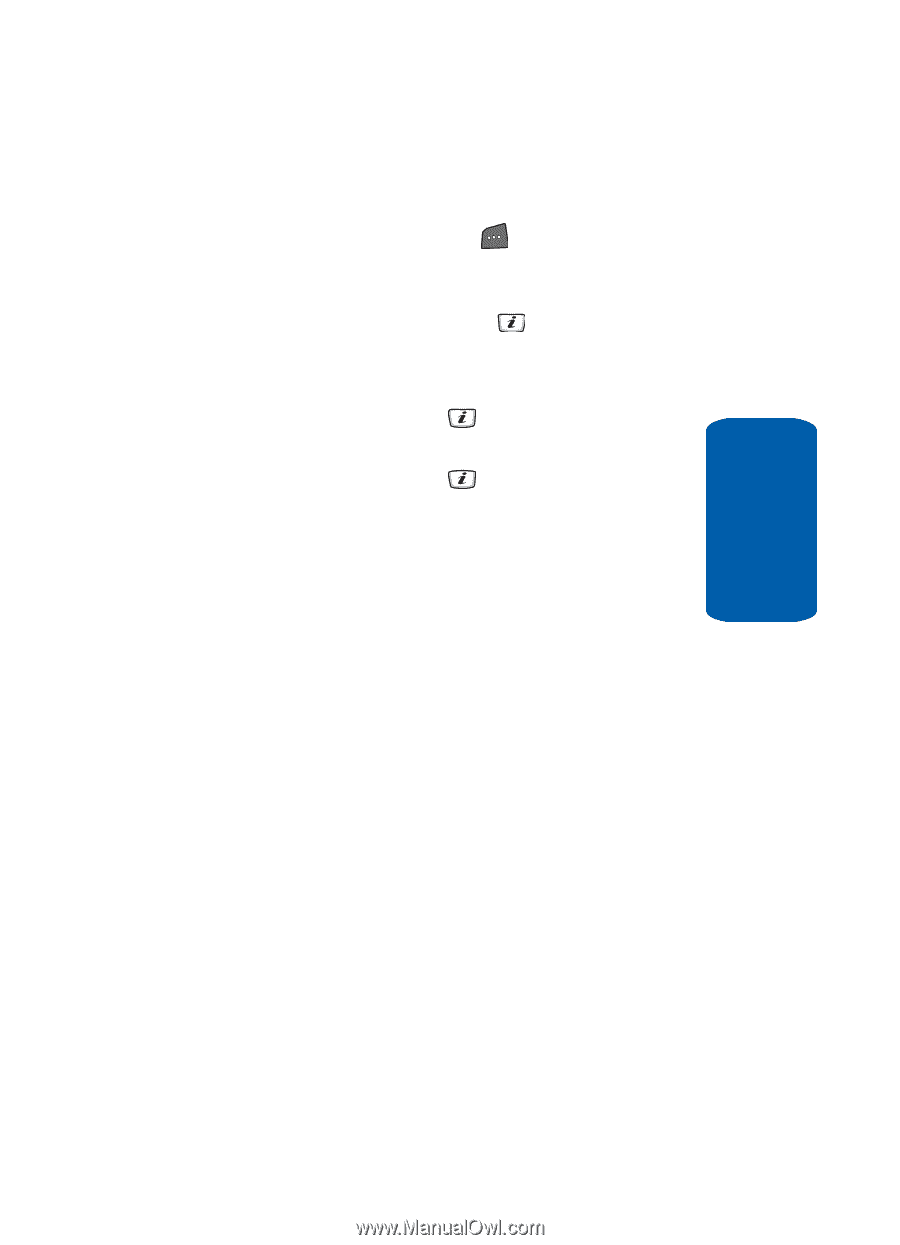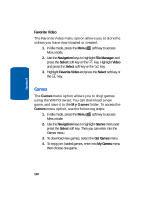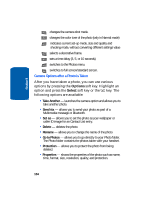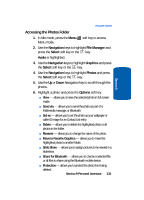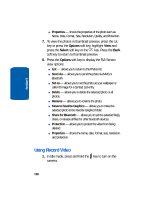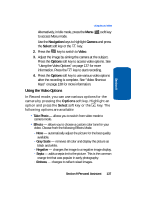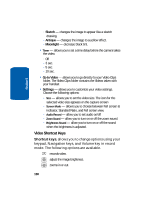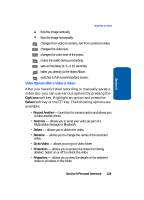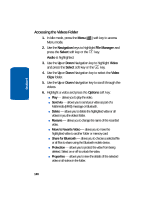Samsung SGH-D406 User Manual (user Manual) (ver.f6) (English) - Page 139
Accessing the Photos Folder, Navigation, File Manager, Select, Audio, Graphics, Photos, Options
 |
View all Samsung SGH-D406 manuals
Add to My Manuals
Save this manual to your list of manuals |
Page 139 highlights
Section 9 Using the Camera Accessing the Photos Folder 1. In Idle mode, press the Menu soft key to access Menu mode. 2. Use the Navigation keys to highlight File Manager and press the Select soft key or the key. Audio is highlighted. 3. Use the Navigation keys to highlight Graphics and press the Select soft key or the key. 4. Use the Navigation keys to highlight Photos and press the Select soft key or the key. 5. Use the Up or Down Navigation key to scroll through the photos. 6. Highlight a photo and press the Options soft key: ⅷ View - allows you to view the selected photo in full screen mode. ⅷ Send via - allows you to send the photo as part of a Multimedia message, or Bluetooth. ⅷ Set as - allows you to set the photo as your wallpaper or caller ID image for an Contact List entry. ⅷ Delete - allows you to delete the highlighted photo or all photos in the folder. ⅷ Rename - allows you to change the name of the photo. ⅷ Move to Favorite Graphics - allows you to move the highlighted photo to another folder. ⅷ Slide Show - allows you to assign pictures to be viewed in a slideshow. ⅷ Share for Bluetooth - allows you to choose a selected file or all files to share using the Bluetooth mobile device. ⅷ Protection - allows you to protect the photo from being deleted. Section 9 Personal Assistant 135