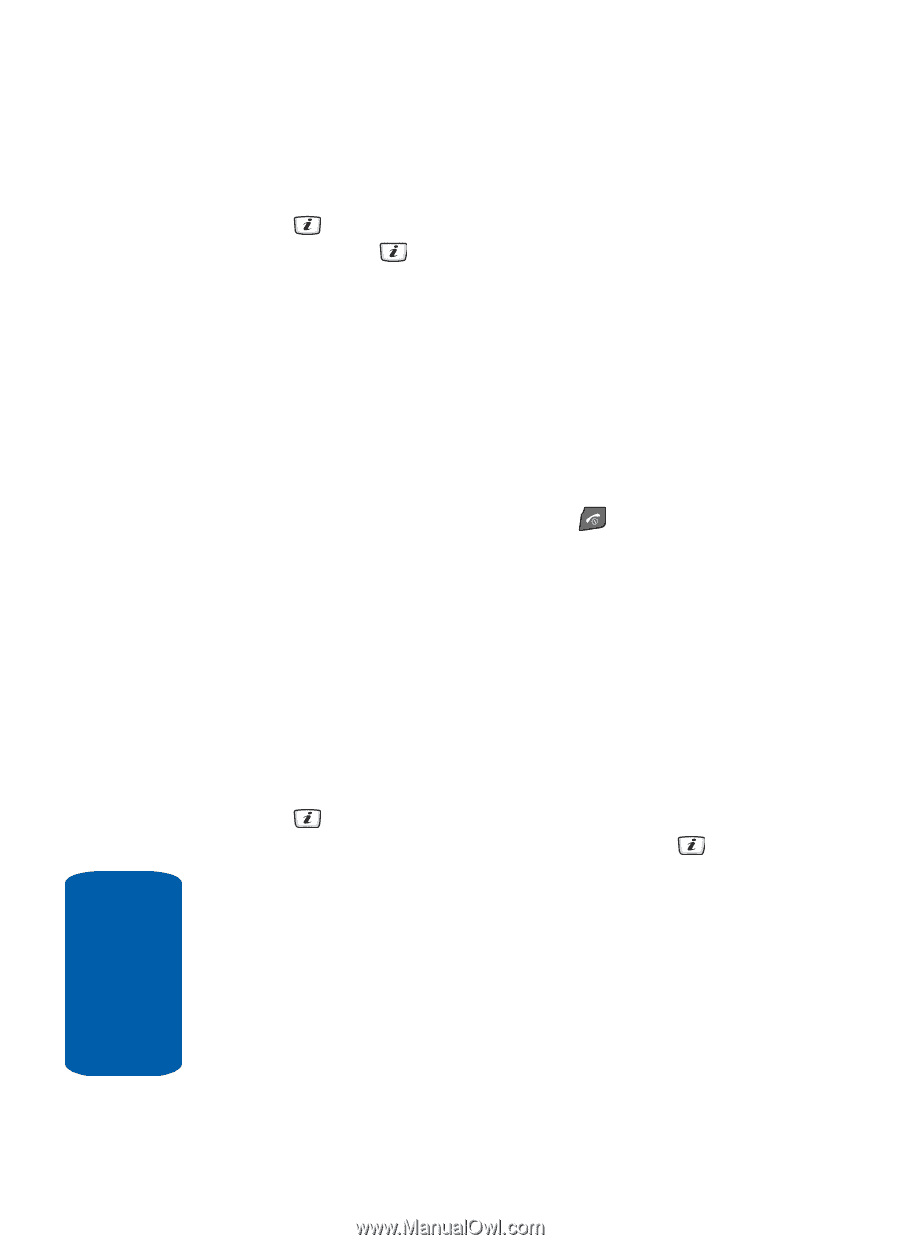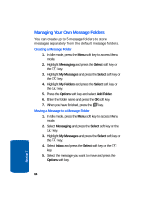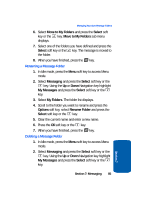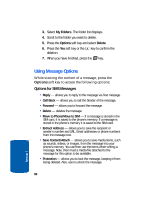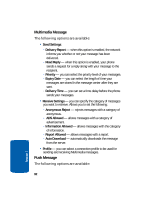Samsung SGH-D406 User Manual (user Manual) (ver.f6) (English) - Page 92
Deleting Messages, Messaging, Select, Templates, Options, Delete All, Messages, Delete
 |
View all Samsung SGH-D406 manuals
Add to My Manuals
Save this manual to your list of manuals |
Page 92 highlights
2. Select Messaging and press the Select soft key or the key. Highlight Templates and press the Select soft key or the key. 3. Highlight a template and press the Options soft key to access the following options: ⅷ Edit - allows you to change the template. ⅷ Send Message - allows you to send an SMS message using the template. ⅷ Delete - deletes the template. ⅷ Add New - allows you to add a frequently used message to the template list. 4. When you have finished, press the key. Deleting Messages You can delete the messages in each message folder(s) individually or all at one time. You can also delete all of your messages at one time. 1. In Idle mode, press the Menu soft key to access Menu mode. 2. Select Messaging and press the Select soft key or the key. Using the Up or Down Navigation key highlight Delete All and press the Select soft key or the key. 3. Select the message folder(s) you want to empty. To delete all of the messages in all folders, select All Messages. 4. Press the Delete soft key. You are prompted to select whether to delete "With Protection" (that is, locked) messages. 88 Section 7