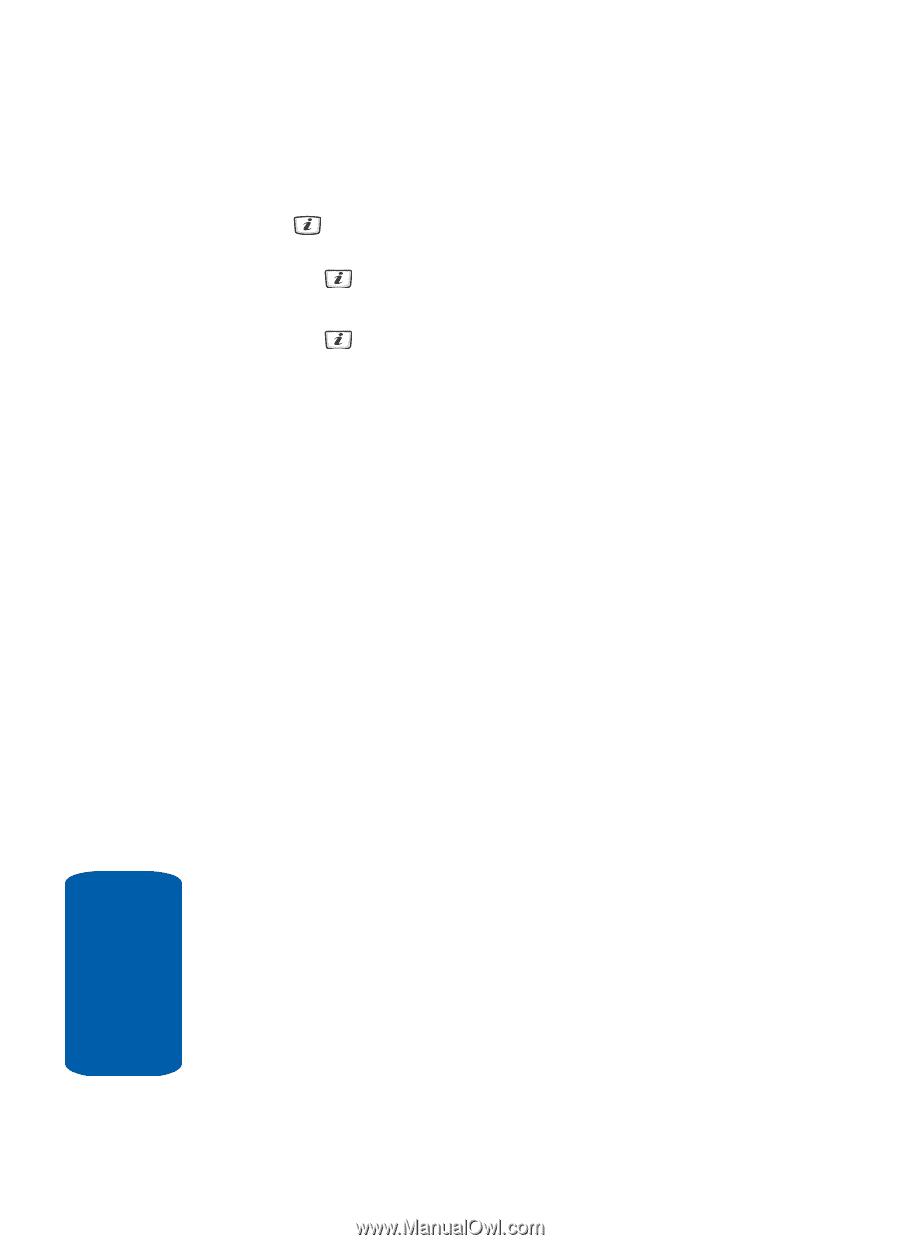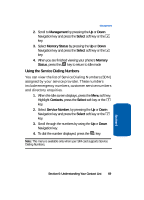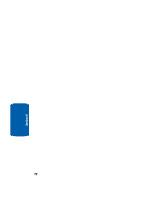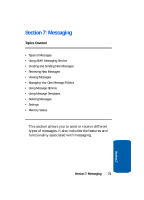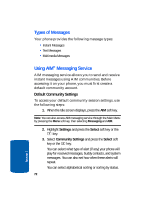Samsung SGH-D406 User Manual (user Manual) (ver.f6) (English) - Page 78
Messaging, Select, Create New Message, Text Message, Options, Save Message
 |
View all Samsung SGH-D406 manuals
Add to My Manuals
Save this manual to your list of manuals |
Page 78 highlights
2. Select Messaging and press the Select soft key or the key. Using the Up or Down Navigation key, highlight Create New Message and press the Select soft key or the key. 3. Highlight Text Message and press the Select soft key or the key. The New screen appears. 4. Create your message. 5. When you have finished writing your message, press the Options soft key. Choose from the following options: ⅷ Send Message - allows you to send the message. ⅷ Insert - allows you to insert Text Templates, Contacts, or Favorites. מText Templates - allows you to apply one of the preset message templates to the text. Select one of the 10 items stored in the Text messages template menu. מContacts - allows you to add phone numbers to your message. מFavorites - allows you to add internet addresses to your message. ⅷ Add Content - allows you to add pictures, animation, or melody to your message. מPicture - allows you to add a picture to your message. מAnimation - allows you to add an animation to your message. Select between Emotions or My Animations. מMelody - allows you to add a melody to your message. Select between Preset Melodies and My Melodies. ⅷ Attach - allows you to attach a Name Card, a Schedule, an Anniversary, Miscellaneous files, or a Task to your message. ⅷ Save Message to - save the message in the Drafts folder or a folder you have created in the My Folder option. 74 Section 7