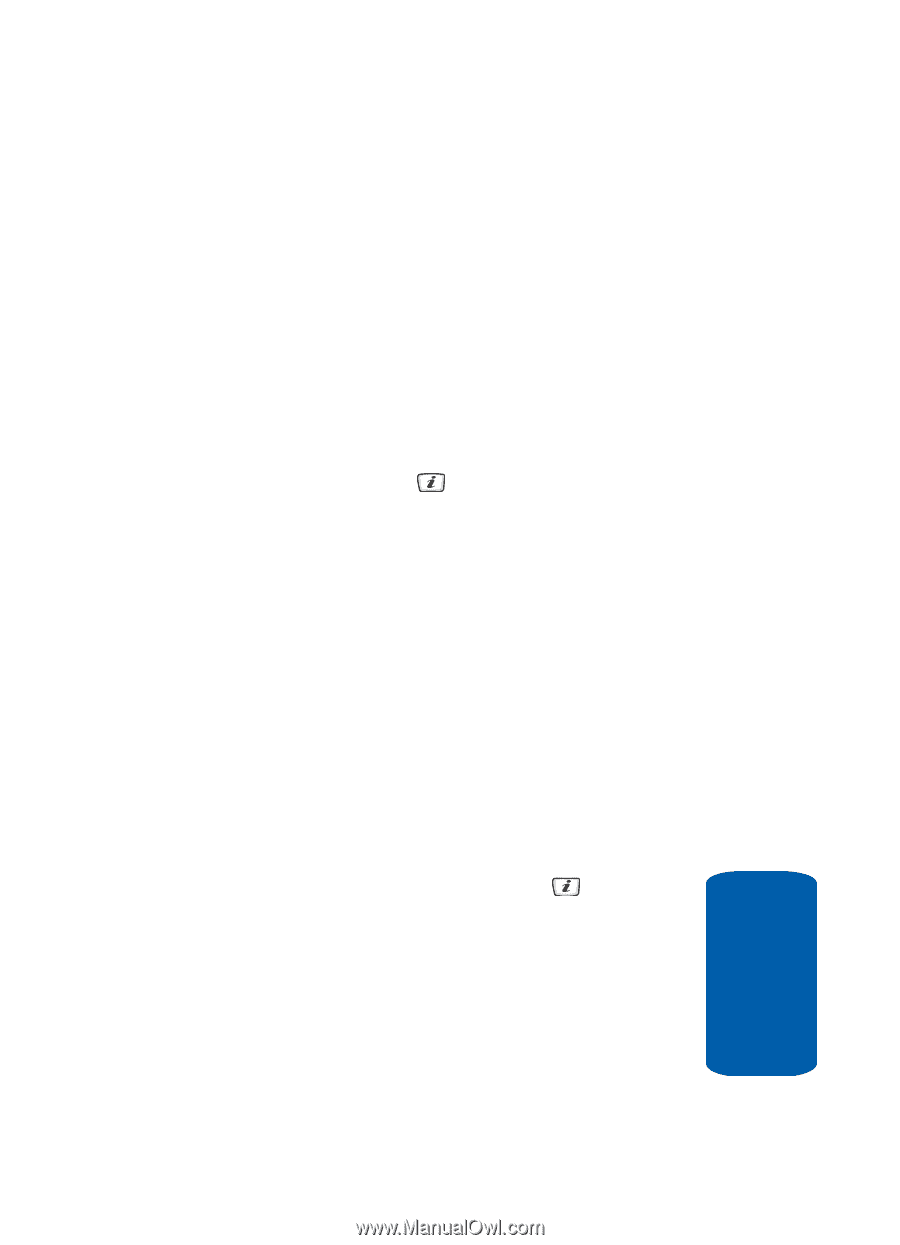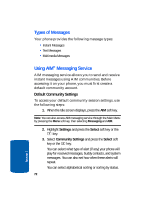Samsung SGH-D406 User Manual (user Manual) (ver.f6) (English) - Page 81
Subject, Select, Options, Graphics and Videos
 |
View all Samsung SGH-D406 manuals
Add to My Manuals
Save this manual to your list of manuals |
Page 81 highlights
Creating and Sending New Messages מSettings - allows you to select a Delivery Report, Read Reply, Priority, Expiry Date, and Delivery Time. מAdd Page - allows you to add additional pages to your message. מDelete Page - deletes a page from your message. מEdit Page - allows you to edit selected page. מAttach - allows you to attach a Name Card, a Schedule, an Anniversary, Miscellaneous files, or a Task to your message. 5. For Subject, highlight the Add option and press the Select soft key or the key. 6. Enter the subject text. When you have finished entering the subject, press the Options soft key. Choose from the following options: ⅷ Save - allows you to save subject. ⅷ Insert - allows you to add a message text from the Templates folder, an entry from the Contact List, or a URL address in the Favorites folder. ⅷ Save to - save the message in the Drafts folder or a folder you have created in the My Folders option. ⅷ Language Select - allows you to change the language to be used in input mode. ⅷ Input Method - allows to select text input mode. 7. Using the Up or Down Navigation key, highlight a message content option and press the key. Alternatively highlight the message content option, press the Options soft key. The following options display: ⅷ Graphics and Videos Section 7: Messaging 77 Section 7