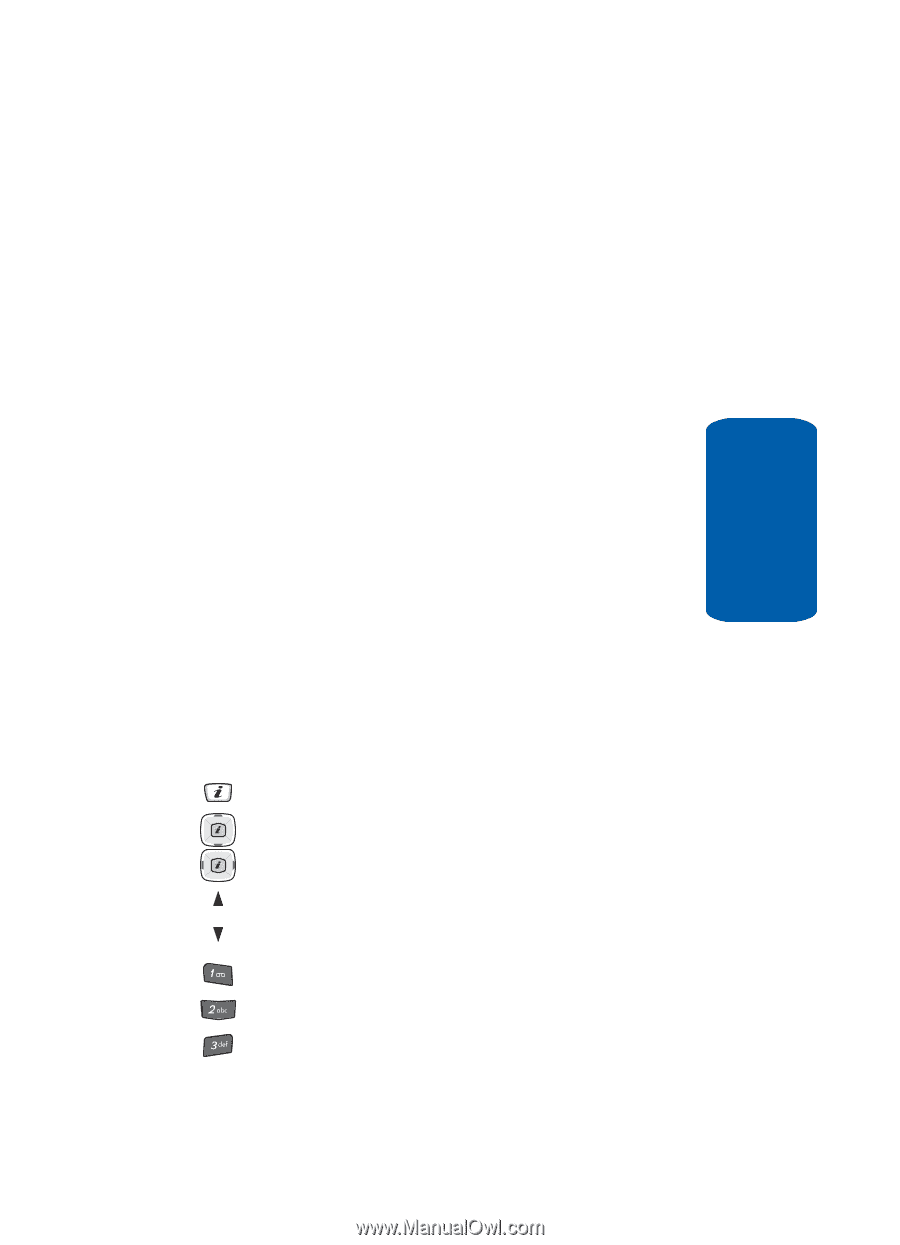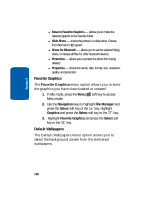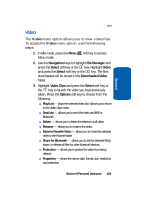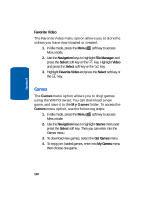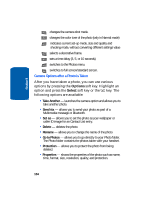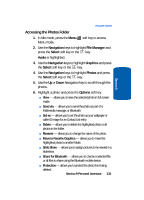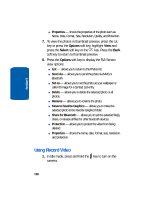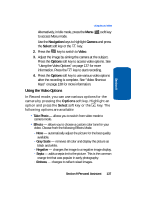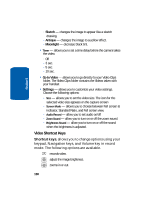Samsung SGH-D406 User Manual (user Manual) (ver.f6) (English) - Page 137
Camera Shortcuts, Go to Photos, Settings, Quality, Viewfinder, Shutter Sound, Zoom Sound
 |
View all Samsung SGH-D406 manuals
Add to My Manuals
Save this manual to your list of manuals |
Page 137 highlights
Section 9 Using the Camera - 5 sec. - 10 sec. • Go to Photos - allows you to go directly to your Photo folder. The Photo folder contains the photos taken with your handset. • Settings - allows you to customize your camera settings. Choose the following options: - Size - allows you to set the image size. The icon for the selected image size appears on the capture screen - Quality - allows you to select the picture quality setting. - Viewfinder - allows you to choose between Normal and Full screen view. - Shutter Sound - allows you to select a tone that will sound when taking a photo. - Zoom Sound - allow you to select a tone that will sound when zoom is used. - Brightness Sound - allow you to select a tone that will sound when the brightness is adjusted. Camera Shortcuts Shortcut keys, allows you to change options using your keypad, Navigation keys, and Volume key in capture mode. The following options are available. takes photo. adjust the image brightness. zooms in or out. flips the image vertically. flips the image horizontally. switches to Video Viewfinder. changes the image size. changes the image quality. Section 9 Personal Assistant 133