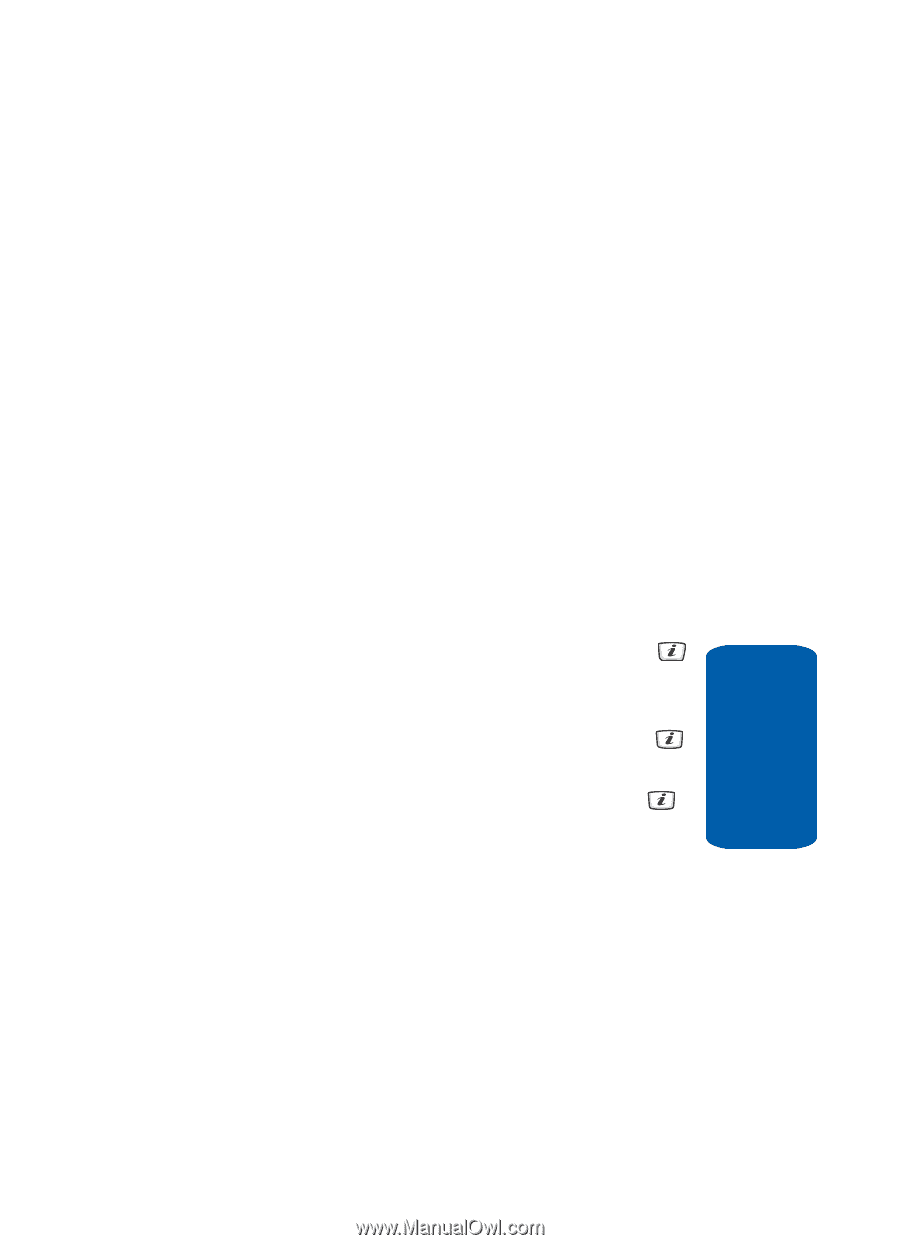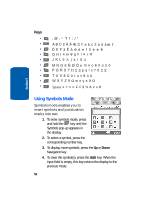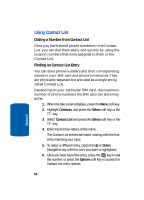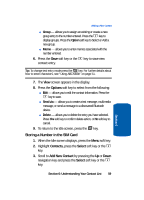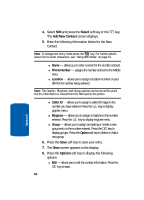Samsung SGH-D406 User Manual (user Manual) (ver.f6) (English) - Page 61
Using Contact List Entry Options, Adding a New Contact, Storing a Number in the Phone’s Memory - t mobile
 |
View all Samsung SGH-D406 manuals
Add to My Manuals
Save this manual to your list of manuals |
Page 61 highlights
Adding a New Contact Using Contact List Entry Options While accessing any Contact List entry, press the Options soft key to use the options for the entry. The following options are available: • View - allows you to view details for the Contact List entry. • Send Message - allows you to send a text or multimedia message to the Contact List entry. • Add New Contact - allows you to add a new entry to the Contact List. Choose Phone or SIM storage location. • Delete - allows you to delete the Selected or All phone book entries. Adding a New Contact Storing a Number in the Phone's Memory 1. When the Idle screen displays, press the Menu soft key. 2. Highlight Contacts, press the Select soft key or the key. 3. Scroll to Add New Contact by pressing the Up or Down navigation key and press the Select soft key or the key. 4. Select Phone and press the Select soft key or the key. 5. Enter the New Contact information. The following entries are available: ⅷ First Name - allows you to enter a first name for the number entered. ⅷ Last Name - allows you to enter a last name for the number entered. ⅷ Mobile - assigns the number entered to the Mobile entry. Section 6: Understanding Your Contact List 57 Section 6