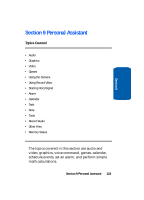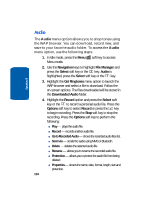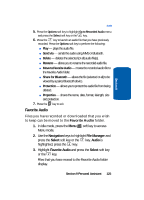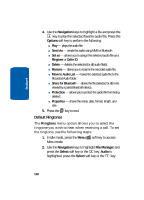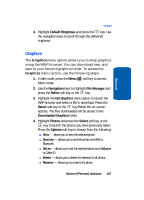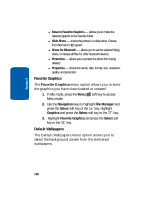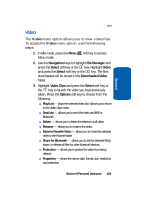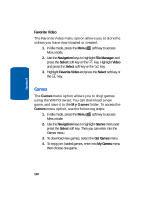Samsung SGH-D406 User Manual (user Manual) (ver.f6) (English) - Page 132
Favorite Graphics, Default Wallpapers, Navigation, File Manager, Select, Graphics
 |
View all Samsung SGH-D406 manuals
Add to My Manuals
Save this manual to your list of manuals |
Page 132 highlights
Section 9 ⅷ Move to Favorite Graphics - allows you to move the selected graphic to the Favorite folder. ⅷ Slide Show - shows the photos in a slide show. Choose from Normal or High speed. ⅷ Share for Bluetooth - allows you to set the selected file(s), share, or release all files for other bluetooth devices. ⅷ Protection - allows you to protect the photo from being deleted. ⅷ Properties - shows the name, date, format, size, resolution, quality, and protection. Favorite Graphics The Favorite Graphics menu option allows you to store the graphics you have downloaded or created. 1. In Idle mode, press the Menu soft key to access Menu mode. 2. Use the Navigation keys to highlight File Manager and press the Select soft key or the key. Highlight Graphics and press the Select soft key or the key. 3. Highlight Favorite Graphics and press the Select soft key or the key. Default Wallpapers The Default Wallpapers menu option allows you to select the background screen from the delivered wallpapers. 128