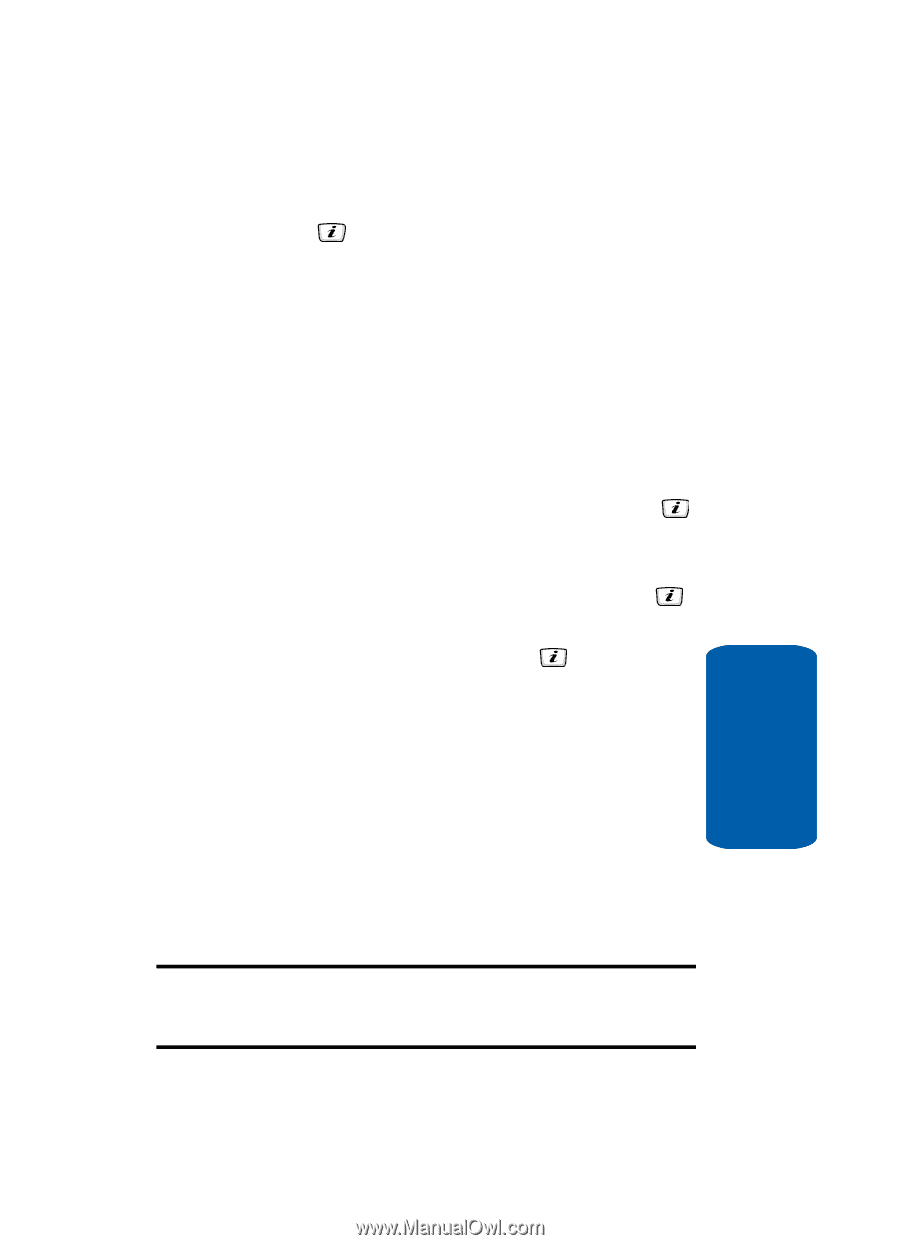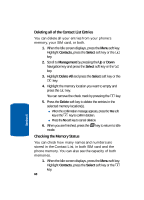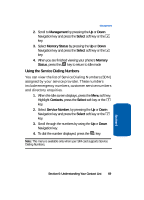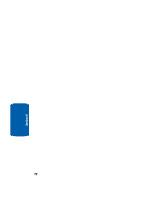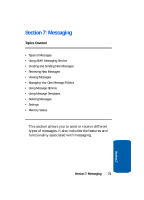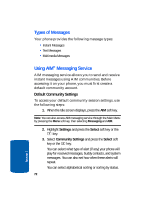Samsung SGH-D406 User Manual (user Manual) (ver.f6) (English) - Page 71
Management, Default Saving, Copy All to Phone
 |
View all Samsung SGH-D406 manuals
Add to My Manuals
Save this manual to your list of manuals |
Page 71 highlights
Management 5. Enter additional numbers in the 2, 3, and 4 fields. 6. Press the key to Save. Management Default Saving The Default Saving option allows you turn on or turn off the auto-save or save prompt for your Phone and SIM entries. To access this function, use the following steps: 1. When the Idle screen displays, press the Menu soft key. 2. Highlight Contacts, press the Select soft key or the key. 3. Select Management by pressing the Up or Down navigation key and press the Select soft key or the key. 4. Select Default Saving and press the key. Select from the following options: ⅷ Phone - saves all contact entry information to the phone. ⅷ SIM - saves all contact entry information to the SIM card. ⅷ Ask on Saving - prompts you to save contact information to Phone or SIM. Copy All to Phone You can copy all SIM entries to the Phone using the Copy All to Phone option. When you copy entries to the phone, duplicate entries are created. Note: Options are available for phone entries that are not available when stored to the SIM card. For details see "Storing a Number in the Phone's Memory" on page 57. Section 6: Understanding Your Contact List 67 Section 6