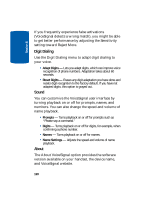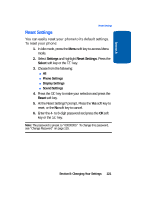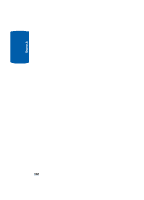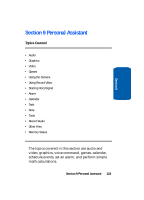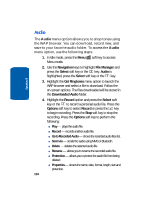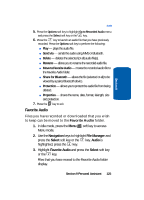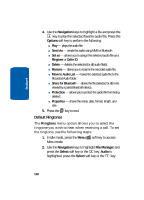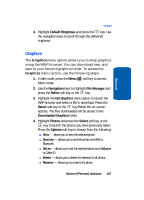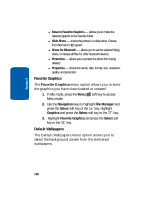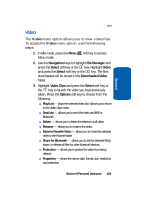Samsung SGH-D406 User Manual (user Manual) (ver.f6) (English) - Page 128
Audio, Record, Go to Recorded Audio, Send via, Delete, Rename, Protection, Properties
 |
View all Samsung SGH-D406 manuals
Add to My Manuals
Save this manual to your list of manuals |
Page 128 highlights
Section 9 Audio The Audio menu option allows you to shop tones using the WAP browser. You can download, record new, and save to your favorite audio folder. To access the Audio menu option, use the following steps: 1. In Idle mode, press the Menu soft key to access Menu mode. 2. Use the Navigation keys to highlight File Manager and press the Select soft key or the key. Audio is highlighted, press the Select soft key or the key. 3. Highlight the Get Ringtones menu option to launch the WAP browser and select a file to download. Follow the on-screen options. The files downloaded will be stored in the Downloaded Audio folder. 4. Highlight the Record option and press the Select soft key or the to record a personal audio file. Press the Options soft key to select Record or press the key to begin recording. Press the Stop soft key to stop the recording. Press the Options soft key to perform the following: ⅷ Play - plays the audio file. ⅷ Record - records another audio file. ⅷ Go to Recorded Audio - shows the recorded audio files list. ⅷ Send via - sends the audio using MMS or Bluetooth. ⅷ Delete - deletes the selected audio file. ⅷ Rename - allows you to rename the recorded audio file. ⅷ Protection - allows you to protect the audio file from being deleted. ⅷ Properties - shows the name, date, format, length, size and protection. 124