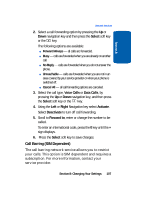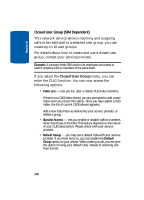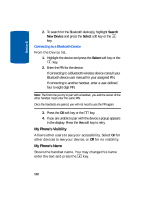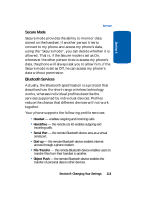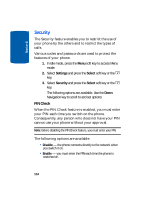Samsung SGH-D406 User Manual (user Manual) (ver.f6) (English) - Page 113
Caller ID, Network Selection, Automatic, Manual
 |
View all Samsung SGH-D406 manuals
Add to My Manuals
Save this manual to your list of manuals |
Page 113 highlights
Section 8 Network Services 1. From the Network Services menu screen, select Network Selection. 2. Press the Up or Down navigation key until the appropriate option highlights, then press the OK soft key or the key. If you select Automatic, you are connected to the first available network when roaming. If you select Manual, go to step 3. 3. Press the Up or Down navigation key until the network you want highlights and then press the OK soft key or the key. The phone will scan for that network and you will be connected. Caller ID You can prevent your phone number from being displayed on the phone of the person being called. Note: Some networks do not allow you to change this setting. The following options are available: • Default - the default setting provided by the network is used. • Hide Number - your number does not display on the other person's phone. • Send Number - your number is sent each time you make a call. Press the Select soft key to apply changes. Section 8: Changing Your Settings 109