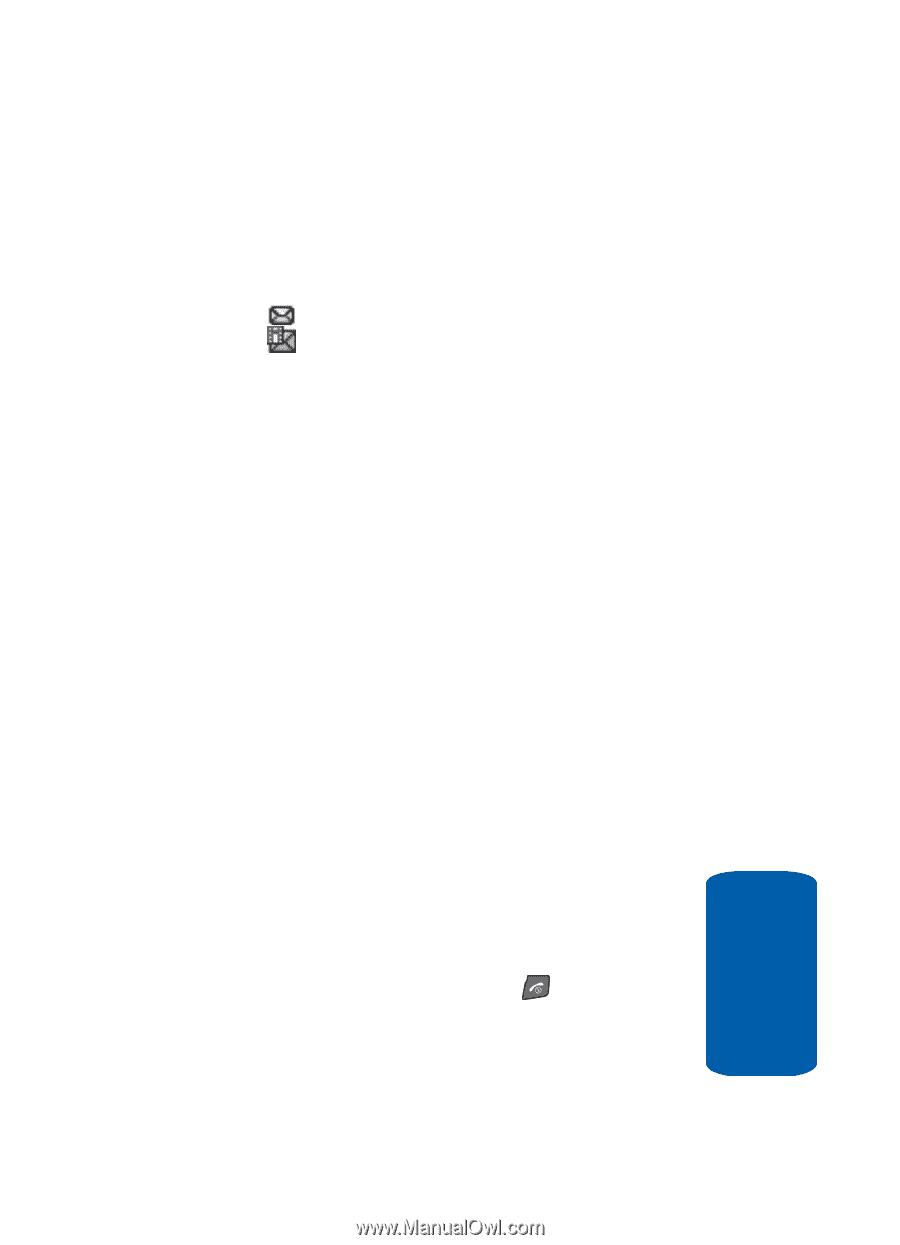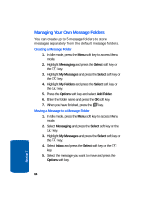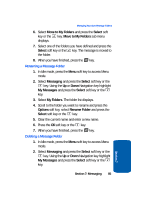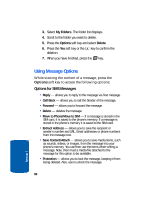Samsung SGH-D406 User Manual (user Manual) (ver.f6) (English) - Page 87
Inbox, Select, Options, Right, Reply, Call Back, Delete, Move to My Folders, Sort by, Protection
 |
View all Samsung SGH-D406 manuals
Add to My Manuals
Save this manual to your list of manuals |
Page 87 highlights
Viewing Messages 3. Highlight Inbox and press the Select soft key. The message list opens. The icons on the left of the number indicates the message type ⅷ - indicates SMS ⅷ - indicates Multimedia The icons on the left of the message subject indicate the memory location and the lock status. From the message list, you can access the following options by pressing the Options soft key. ⅷ View - opens the currently selected message. ⅷ Reply - allows you to reply to the message. ⅷ Call Back - allows you to call the Sender of the message. ⅷ Delete - deletes the currently selected message or all messages in the Inbox. ⅷ Move to My Folders - allows you to move the message to one of the folders you have defined. ⅷ Sort by - allows you to sort messages by predefined criterion. ⅷ Protection - locks the message to keep it from being deleted or unlocks the message. 4. Select a message on the list. The message content displays. 5. Press the Up or Down navigation key to scroll through the message screen. For an Multimedia message, press the Left or Right navigation key to scroll to other pages, if the message has more than one page. 6. When you have finished, press the key. Section 7: Messaging 83 Section 7