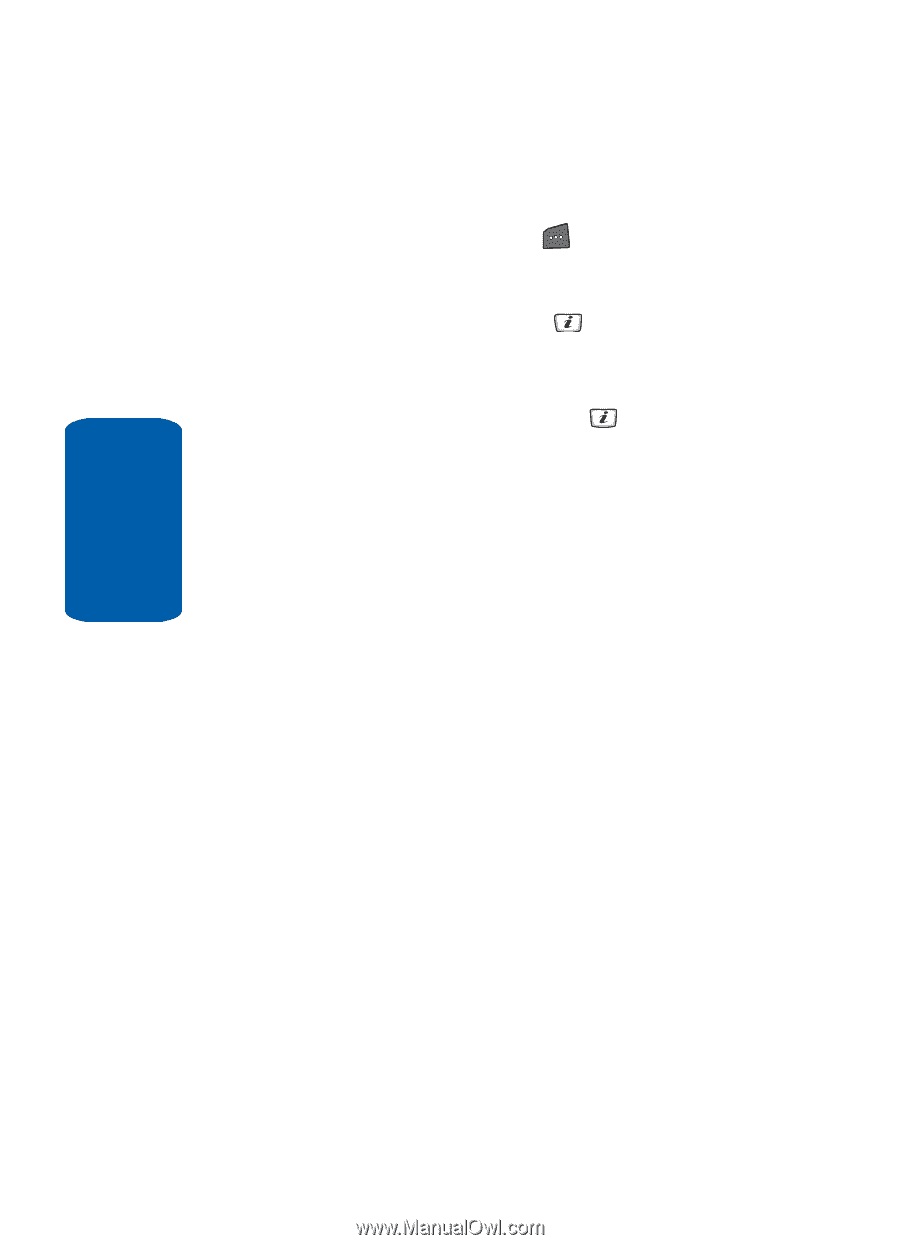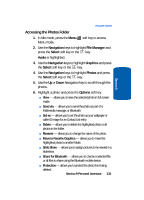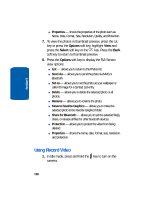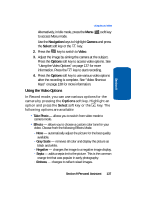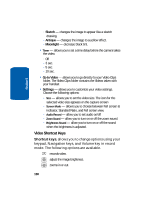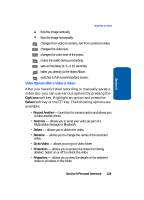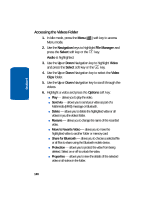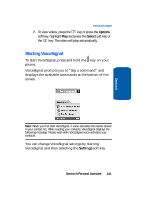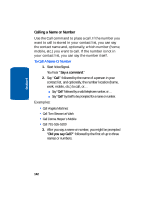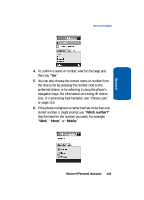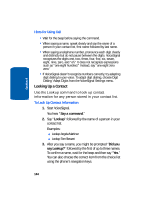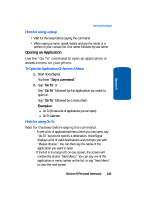Samsung SGH-D406 User Manual (user Manual) (ver.f6) (English) - Page 144
Accessing the Videos Folder, Navigation, File Manager, Select, Audio, Video, Clips, Options
 |
View all Samsung SGH-D406 manuals
Add to My Manuals
Save this manual to your list of manuals |
Page 144 highlights
Section 9 Accessing the Videos Folder 1. In Idle mode, press the Menu ( ) soft key to access Menu mode. 2. Use the Navigation keys to highlight File Manager and press the Select soft key or the key. Audio is highlighted. 3. Use the Up or Down Navigation key to highlight Video and press the Select soft key or the key. 4. Use the Up or Down Navigation key to select the Video Clips folder. 5. Use the Up or Down Navigation key to scroll through the videos. 6. Highlight a video and press the Options soft key: ⅷ Play - allows you to play the video. ⅷ Send via - allows you to send your video as part of a Multimedia (MMS) message or Bluetooth. ⅷ Delete - allows you to delete the highlighted video or all videos in you the videos folder. ⅷ Rename - allows you to change the name of the recorded video. ⅷ Move to Favorite Video - allows you to move the highlighted video to another folder or memory card. ⅷ Share for Bluetooth - allows you to choose a selected file or all files to share using the Bluetooth mobile device. ⅷ Protection - allows you to protect the video from being deleted. Select on or off to unlock the video. ⅷ Properties - allows you to view the details of the selected video or all videos in the folder. 140