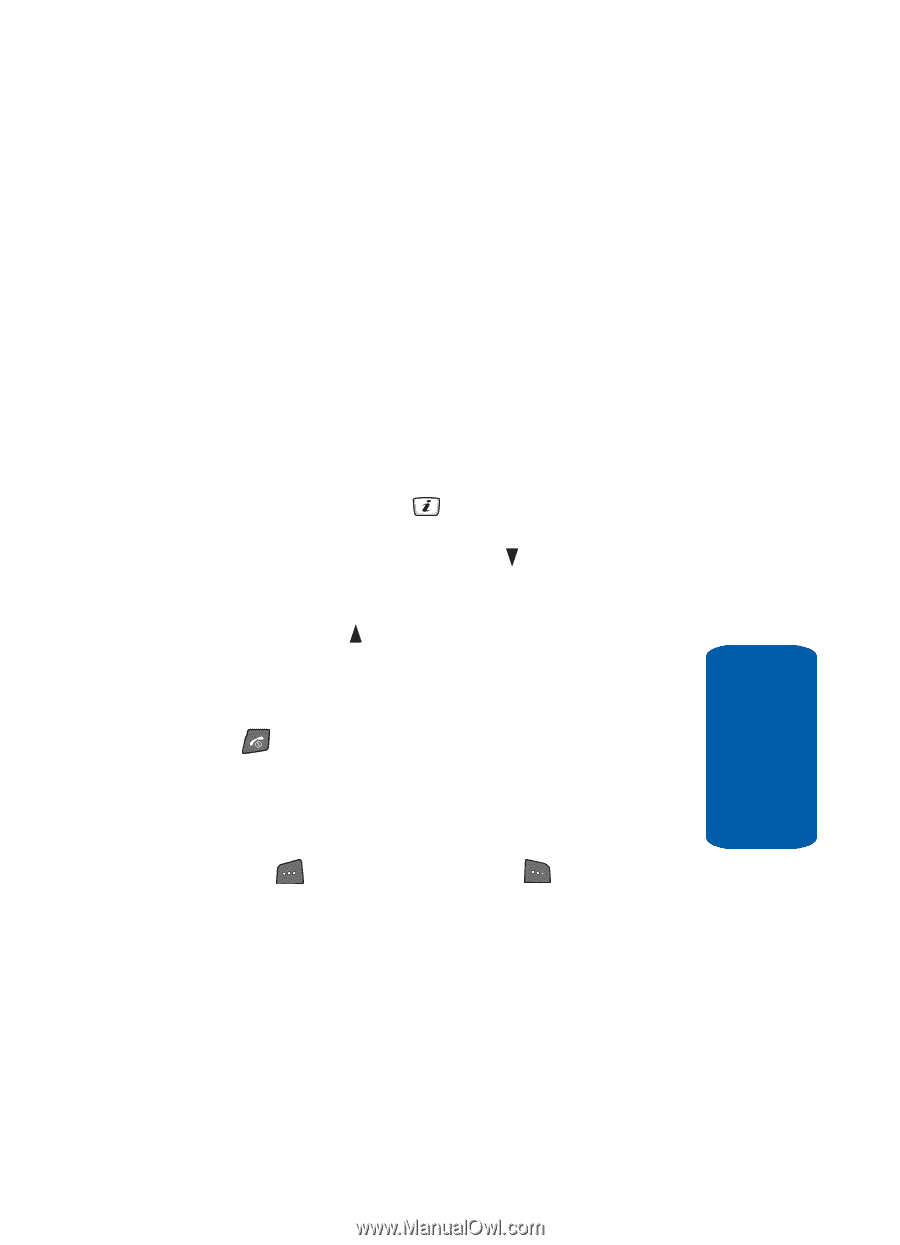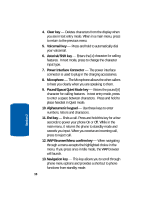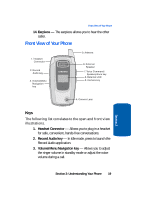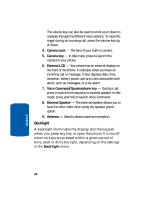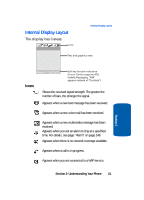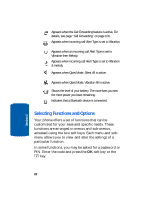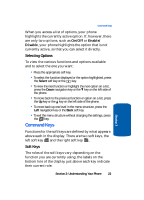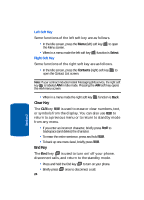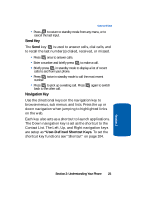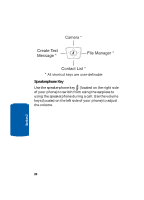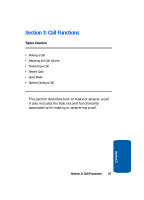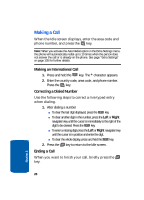Samsung SGH-D406 User Manual (user Manual) (ver.f6) (English) - Page 27
Selecting Options, Command Keys, Soft Keys
 |
View all Samsung SGH-D406 manuals
Add to My Manuals
Save this manual to your list of manuals |
Page 27 highlights
Command Keys When you access a list of options, your phone highlights the currently active option. If, however, there are only two options, such as On/Off or Enable/ Disable, your phone highlights the option that is not currently active, so that you can select it directly. Selecting Options To view the various functions and options available and to select the one you want: • Press the appropriate soft key. • To select the function displayed or the option highlighted, press the Select soft key or the key. • To view the next function or highlight the next option on a list, press the Down navigation key or the key on the left side of the phone. • To move back to the previous function or option on a list, press the Up key or the key on the left side of the phone. • To move back up one level in the menu structure, press the Left navigation key or the Back soft key. • To exit the menu structure without changing the settings, press the key. Command Keys Functions for the soft keys are defined by what appears above each in the display. There are two soft keys, the left soft key and the right soft key . Soft Keys The roles of the soft keys vary depending on the function you are currently using; the labels on the bottom line of the display just above each key indicate their current role. Section 2: Understanding Your Phone 23 Section 2