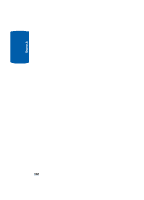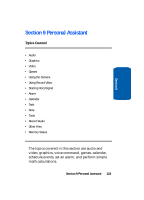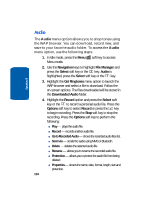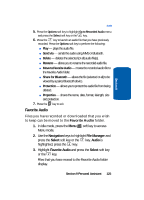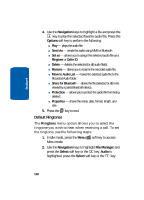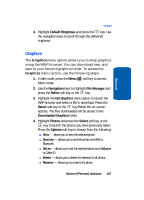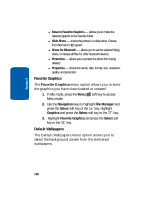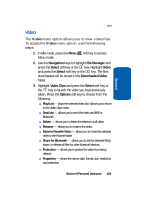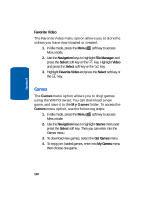Samsung SGH-D406 User Manual (user Manual) (ver.f6) (English) - Page 131
Graphics, Send via, Set as, Delete, Rename
 |
View all Samsung SGH-D406 manuals
Add to My Manuals
Save this manual to your list of manuals |
Page 131 highlights
Section 9 Graphics 3. Highlight Default Ringtones and press the key. Use the navigation keys to scroll through the delivered ringtones. Graphics The Graphics menu option allows you to shop graphics using the WAP browser. You can download new, and save to your favorite graphics folder. To access the Graphics menu option, use the following steps: 1. In Idle mode, press the Menu soft key to access Menu mode. 2. Use the Navigation keys to highlight File Manager and press the Select soft key or the key. 3. Highlight the Get Graphics menu option to launch the WAP browser and select a file to download. Press the Select soft key or the key.Follow the on-screen options. The files downloaded will be stored in the Downloaded Graphics folder. 4. Highlight Photos and press the Select soft key or the key to launch the photos you have previously taken. Press the Options soft key to choose from the following: ⅷ View - allows you to view the selected photo. ⅷ Send via - allows you to send the photo via MMS or Bluetooth. ⅷ Set as - allows you to set the selected photo as a Wallpaper or Caller ID. ⅷ Delete - allows you to delete the selected or all photos. ⅷ Rename - allows you to rename the photo. Section 9 Personal Assistant 127