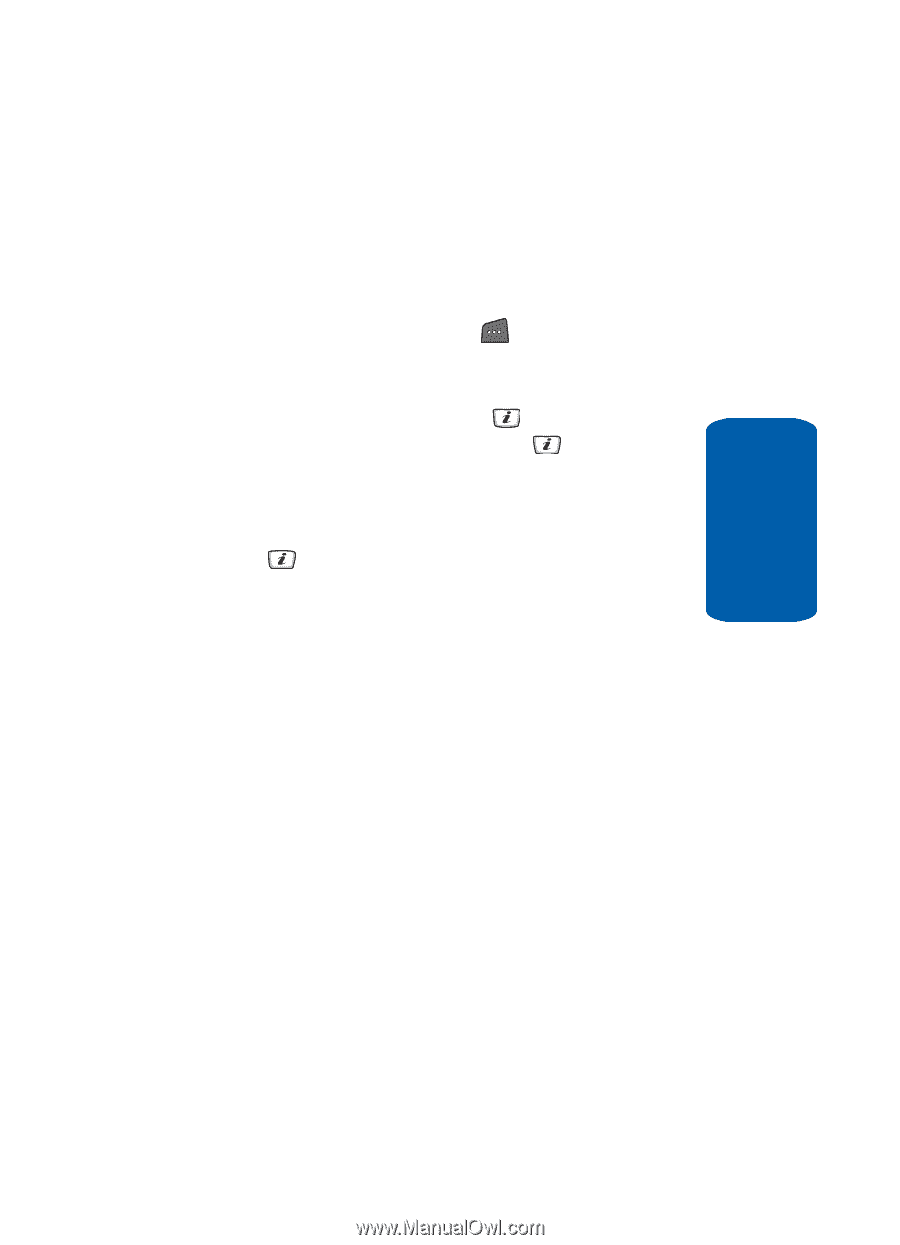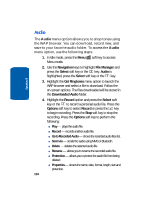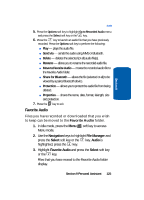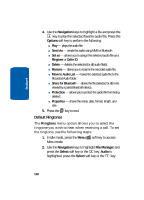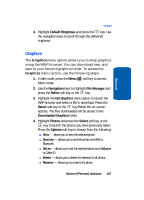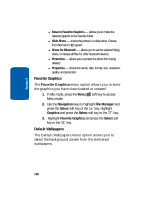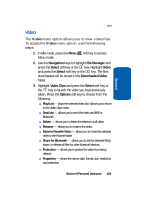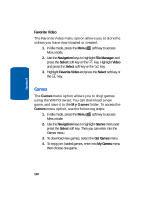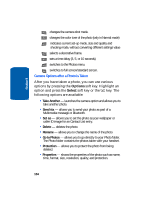Samsung SGH-D406 User Manual (user Manual) (ver.f6) (English) - Page 133
Video, Play/List, Send via, Delete, Rename, Move to Favorite Video, Share for Bluetooth, Protection
 |
View all Samsung SGH-D406 manuals
Add to My Manuals
Save this manual to your list of manuals |
Page 133 highlights
Section 9 Video Video The Video menu option allows you to view video files. To access the Video menu option, use the following steps: 1. In Idle mode, press the Menu soft key to access Menu mode. 2. Use the Navigation keys to highlight File Manager and press the Select soft key or the key. Highlight Video and press the Select soft key or the key. The files downloaded will be stored in the Downloaded Video folder. 3. Highlight Video Clips and press the Select soft key or the key to launch the video you have previously taken. Press the Options soft key to choose from the following: ⅷ Play/List - plays the selected video clip / allows you to return to the Video Clips menu. ⅷ Send via - allows you to send the video via MMS or Bluetooth. ⅷ Delete - allows you to delete the selected or all video. ⅷ Rename - allows you to rename the video. ⅷ Move to Favorite Video - allows you to move the selected video to the Favorite folder. ⅷ Share for Bluetooth - allows you to set the selected file(s), share, or release all files for other bluetooth devices. ⅷ Protection - allows you to protect the video from being deleted. ⅷ Properties - shows the name, date, format, size, resolution, and protection. Section 9 Personal Assistant 129