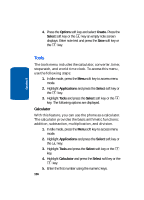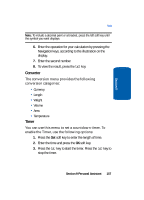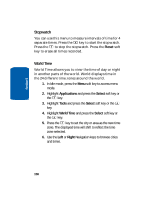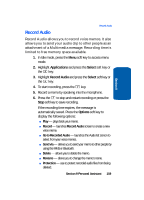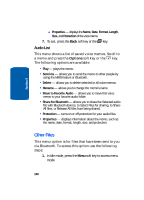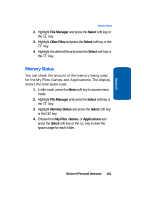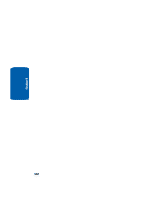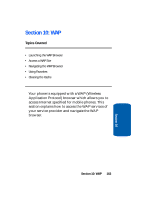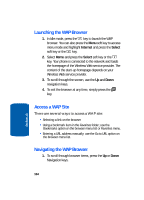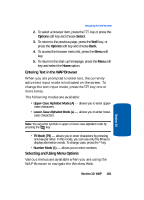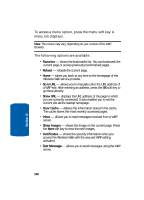Samsung SGH-D406 User Manual (user Manual) (ver.f6) (English) - Page 165
Memory Status, desired file and press
 |
View all Samsung SGH-D406 manuals
Add to My Manuals
Save this manual to your list of manuals |
Page 165 highlights
Section 9 Memory Status 2. Highlight File Manager and press the Select soft key or the key. 3. Highlight Other Files and press the Select soft key or the key. 4. Highlight the desired file and press the Select soft key or the key. Memory Status You can check the amount of the memory being used for the My Files, Games, and Applications. The display shows the total space used. 1. In Idle mode, press the Menu soft key to access menu mode. 2. Highlight File Manager and press the Select soft key or the key. 3. Highlight Memory Status and press the Select soft key or the key. 4. Choose from My Files, Games, or Applications and press the Select soft key or the key to view the space usage for each folder. Section 9 Personal Assistant 161
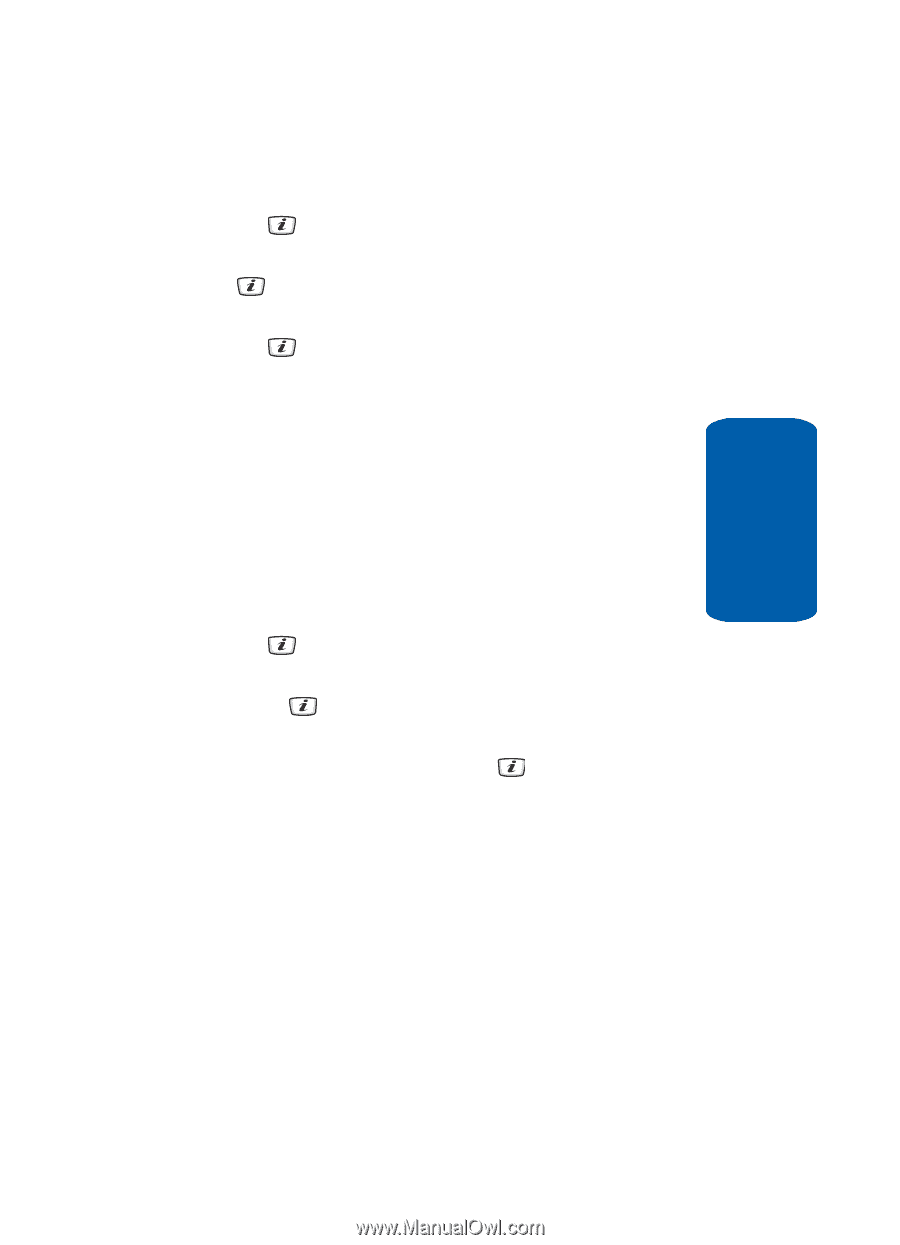
Section 9 Personal Assistant
161
Memory Status
Section 9
2.
Highlight
File Manager
and press the
Select
soft key or
the
key.
3.
Highlight
Other Files
and press the
Select
soft key or the
key.
4.
Highlight the
desired file and press the
Select
soft key or
the
key.
Memory Status
You can check the amount of the memory being used
for the My Files, Games, and Applications. The display
shows the total space used.
1.
In Idle mode, press the
Menu
soft key to access menu
mode.
2.
Highlight
File Manager
and press the
Select
soft key or
the
key.
3.
Highlight
Memory Status
and press the
Select
soft key
or the
key.
4.
Choose from
My Files
,
Games
, or
Applications
and
press the
Select
soft key or the
key to view the
space usage for each folder.