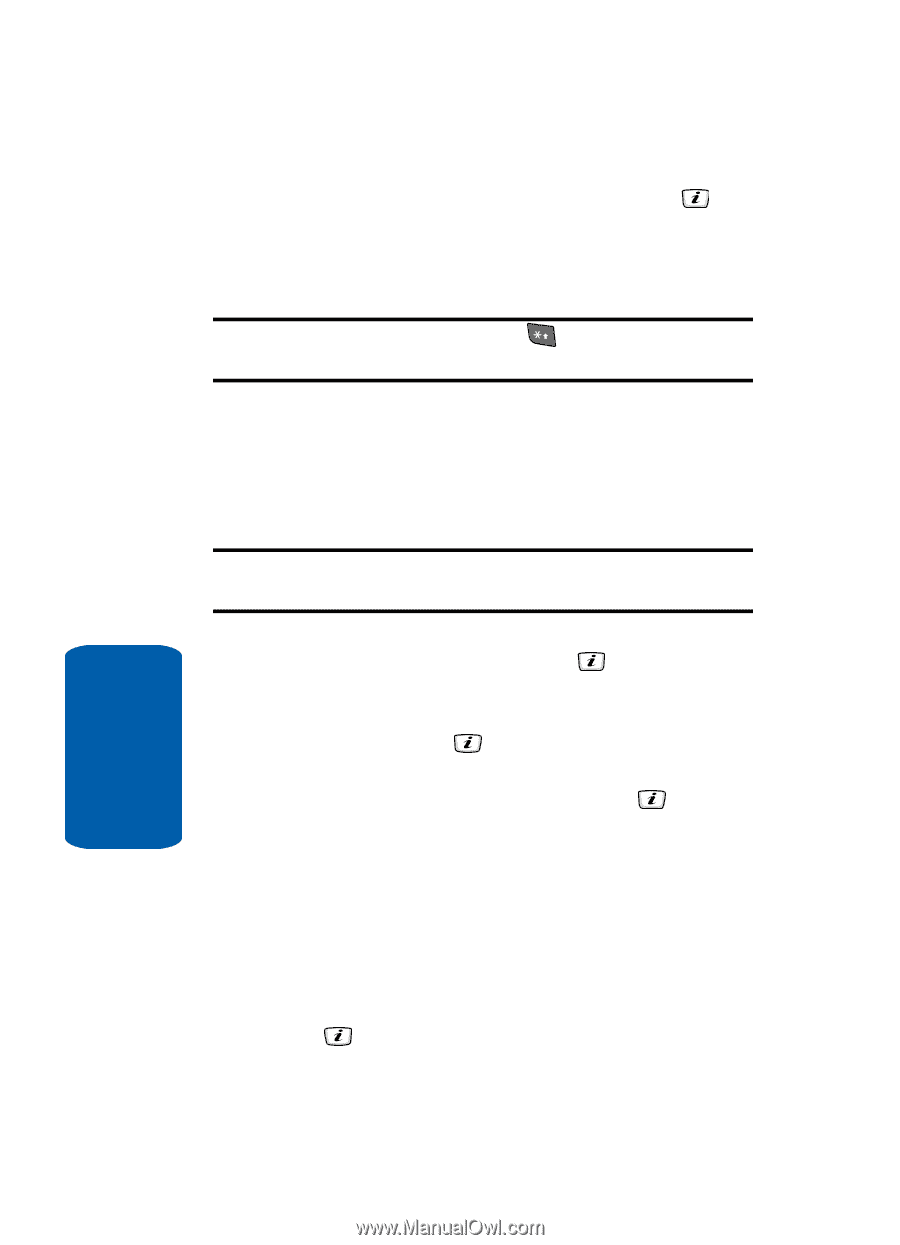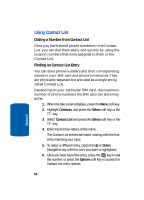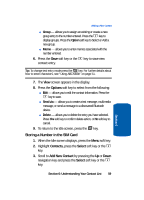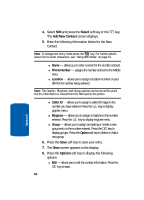Samsung SGH-D406 User Manual (user Manual) (ver.f6) (English) - Page 64
Select, Add New Contact, Options, Phone Number, Location, Caller ID, Ringtone, Group
 |
View all Samsung SGH-D406 manuals
Add to My Manuals
Save this manual to your list of manuals |
Page 64 highlights
4. Select SIM and press the Select soft key or the key. The Add New Contact screen displays. 5. Enter the following information below for the New Contact. Note: To change text entry mode press the key. For further details about how to enter characters, see "Using ABC Mode" on page 51. ⅷ Name - allows you to enter a name for the number entered. ⅷ Phone Number - assigns the number entered to the Mobile entry. ⅷ Location - allows you to assign a location number on your SIM for the number being entered. Note: The Graphic, Ringtone, and Group options can be set at this point, but the information is moved from the SIM card to the phone. ⅷ Caller ID - allows you to assign a caller ID image to the number you have entered. Press the key to display graphic menu. ⅷ Ringtone - allows you to assign a ringtone to the number entered. Press the key to display ringtone menu. ⅷ Group - allows you to assign an existing or create a new group entry to the number entered. Press the key to display groups. Press the Option soft key to Select or Add a new group. 6. Press the Save soft key to save your entry. 7. The View screen appears in the display. 8. Press the Options soft key to display the following options: ⅷ Edit - allows you to edit the contact information. Press the key to save. 60 Section 6