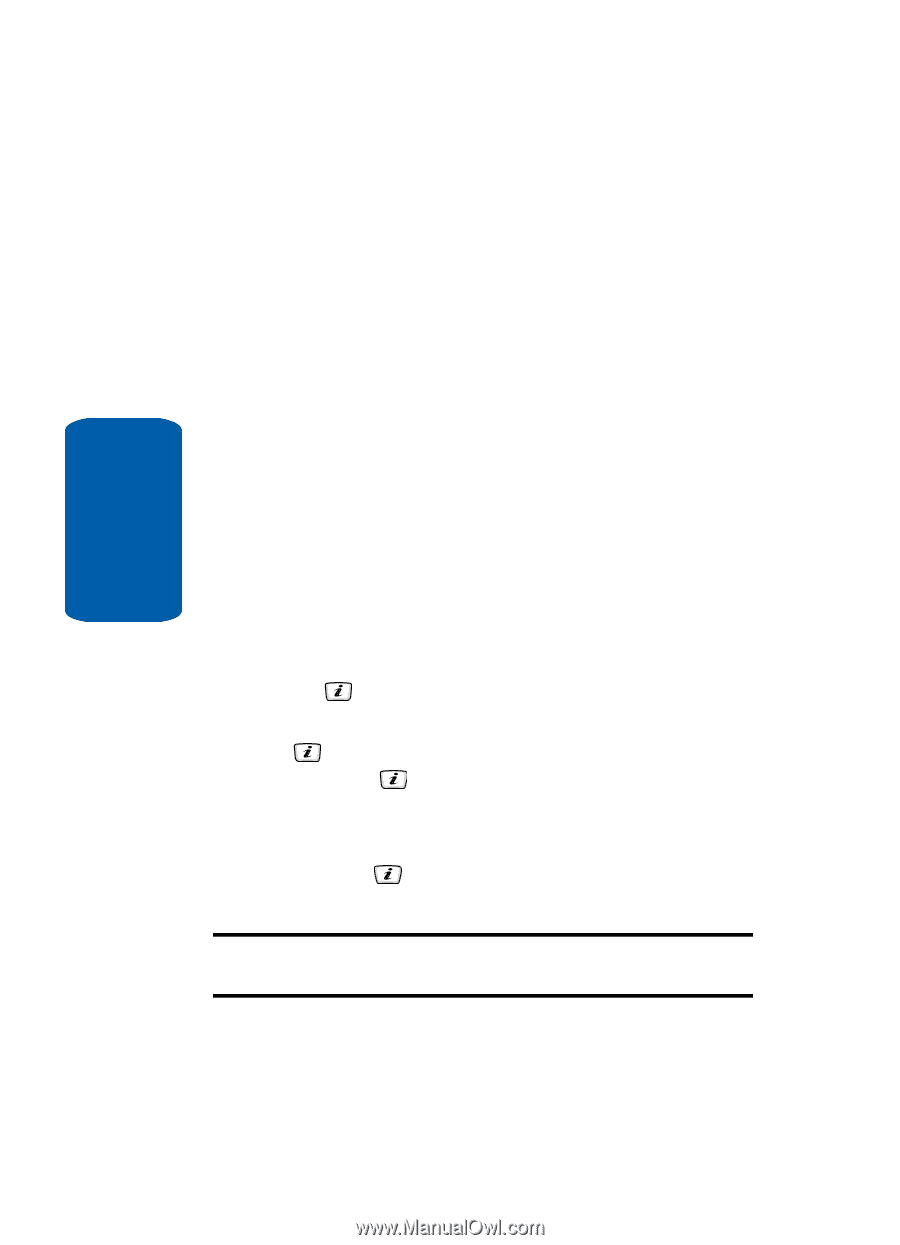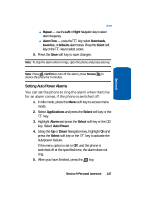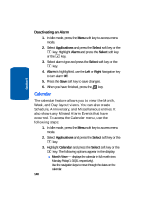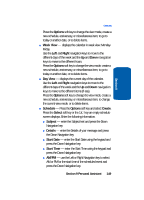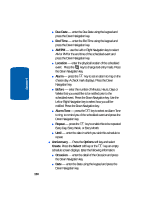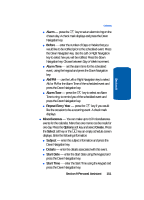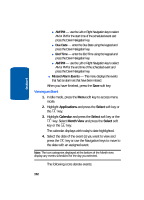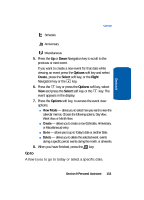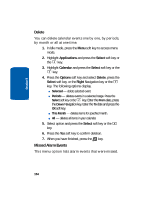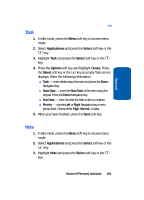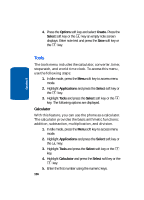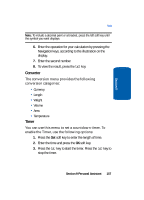Samsung SGH-D406 User Manual (user Manual) (ver.f6) (English) - Page 156
Viewing an Event
 |
View all Samsung SGH-D406 manuals
Add to My Manuals
Save this manual to your list of manuals |
Page 156 highlights
Section 9 ⅷ AM/PM - use the Left or Right Navigation key to select AM or PM for the start time of the scheduled event and press the Down Navigation key. ⅷ Due Date - enter the Due Date using the keypad and press the Down Navigation key. ⅷ End Time - enter the End Time using the keypad and press the Down Navigation key. ⅷ AM/PM - use the Left or Right Navigation key to select AM or PM for the end time of the scheduled event and press the Down Navigation key. ⅷ Missed Alarm Events - This menu displays the events that had an alarm set that have been missed. When you have finished, press the Save soft key. Viewing an Event 1. In Idle mode, press the Menu soft key to access menu mode. 2. Highlight Applications and press the Select soft key or the key. 3. Highlight Calendar and press the Select soft key or the key. Select Month View and press the Select soft key or the key. The calendar displays with today's date highlighted. 4. Select the date of the event (s) you want to view and press the key or use the Navigation keys to move to the date with an assigned event. Note: The icon categories displayed at the bottom of the Month view display any events scheduled for the day you selected. The following icons denote events: 152