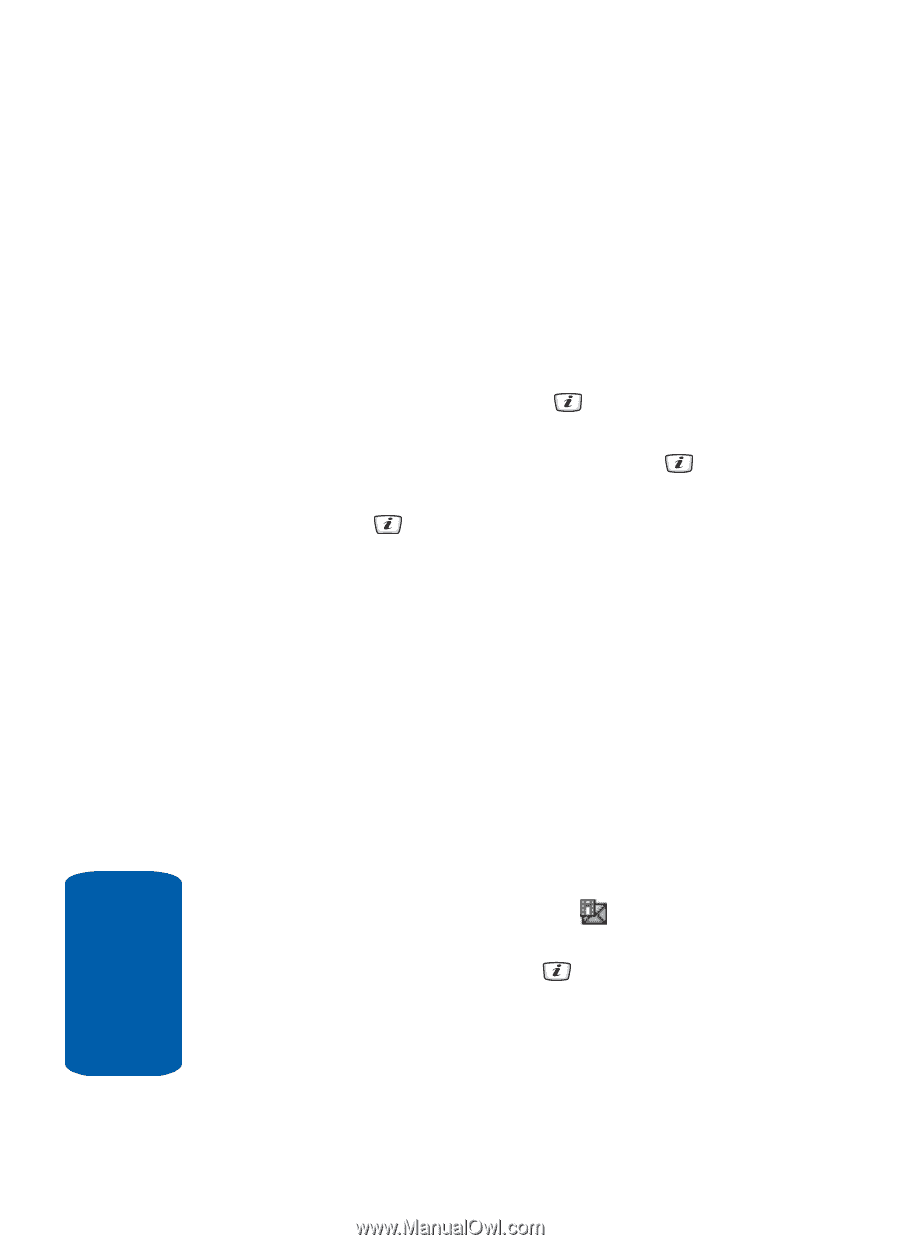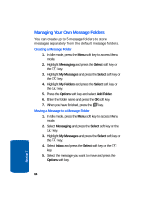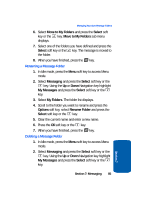Samsung SGH-D406 User Manual (user Manual) (ver.f6) (English) - Page 84
Retrieving New Messages, Retrieving an Multimedia Message
 |
View all Samsung SGH-D406 manuals
Add to My Manuals
Save this manual to your list of manuals |
Page 84 highlights
ⅷ Language Select - allows you to change the language to be used in input mode. ⅷ Input Method - allows to select text input mode. 8. When you have finished creating the message, press the Options soft key and choose Send. 9. Manually enter a number or press the Options soft key and select Recent Recipient, Contacts, or Group and press the Select soft key or the key. To select a number from your Contact List highlight the recipient and press the Select soft key or the key. 10. When you have finished entering destination numbers, press the key. Alternatively, press the Options soft key, select Send and press the Select soft key. Retrieving New Messages While text messages from other phones are delivered directly to your phone, Multimedia messages will be stored in the Inbox of the message server and the server will alert you to new messages. Therefore you need to retrieve new messages to your phone and read them on the phone. Retrieving an Multimedia Message When a new Multimedia message comes in, the display shows the Multimedia Message icon ( ) and a text notification along with the sender's number. 1. Press the View soft key or the key to view brief information about the message, such as the sender's number, the message size, and the subject. If you want to view the message later in the Inbox, press 80 Section 7