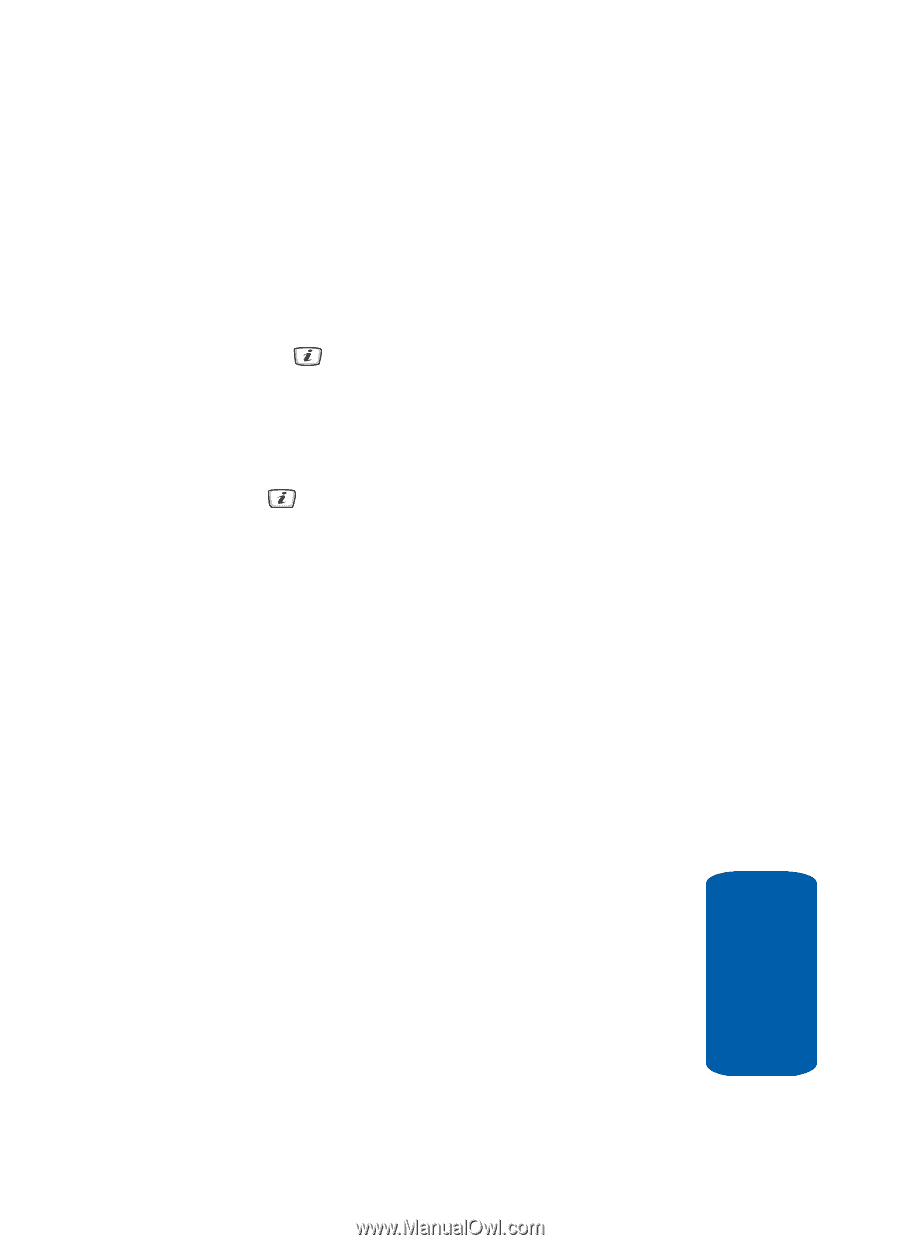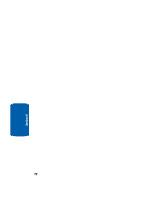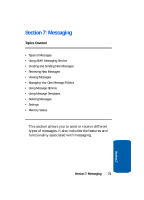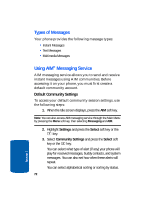Samsung SGH-D406 User Manual (user Manual) (ver.f6) (English) - Page 79
Message, Select, Save Message to, Drafts, Create New Message, Options, Recent Recipient
 |
View all Samsung SGH-D406 manuals
Add to My Manuals
Save this manual to your list of manuals |
Page 79 highlights
Creating and Sending New Messages ⅷ Language Select - allows you to set the language to English, Français, or Español. ⅷ Text Style - allows you to format the style of the text. For the Text Size attribute, select Normal, Large, Small. For the Text Mode attribute, select Normal, Underline, or Strikethrough. The options Bold and Italic are set by using the key to place a check mark by them. ⅷ Input Method - allows you select the text input method. For example, (ab, Ab, AB, T9 ab, T9 Ab, T9 AB, Numeric, Symbols) 6. Select Send Message and press the Select soft key or the key. Continue to the next step. Alternatively, select Save Message to to save the message in the Drafts folder. After saving the message, the display returns to the Create New Message menu list. 7. Enter a destination number. If you want to send the message to multiple destinations, press the Down Navigation key after entering a number and repeat this step. 8. When you have finished entering destination numbers, press the Options soft key. The following options display: ⅷ Send - allows you to send the message. ⅷ Recent Recipient - allows you to view a list of previous recipients destination numbers. ⅷ Contacts - allows you to add recipients to your Contact List. ⅷ Group - allows you to create and add a new group. ⅷ Save to - save the message in the Drafts folder or a folder you have created in the My Folder option. Section 7: Messaging 75 Section 7