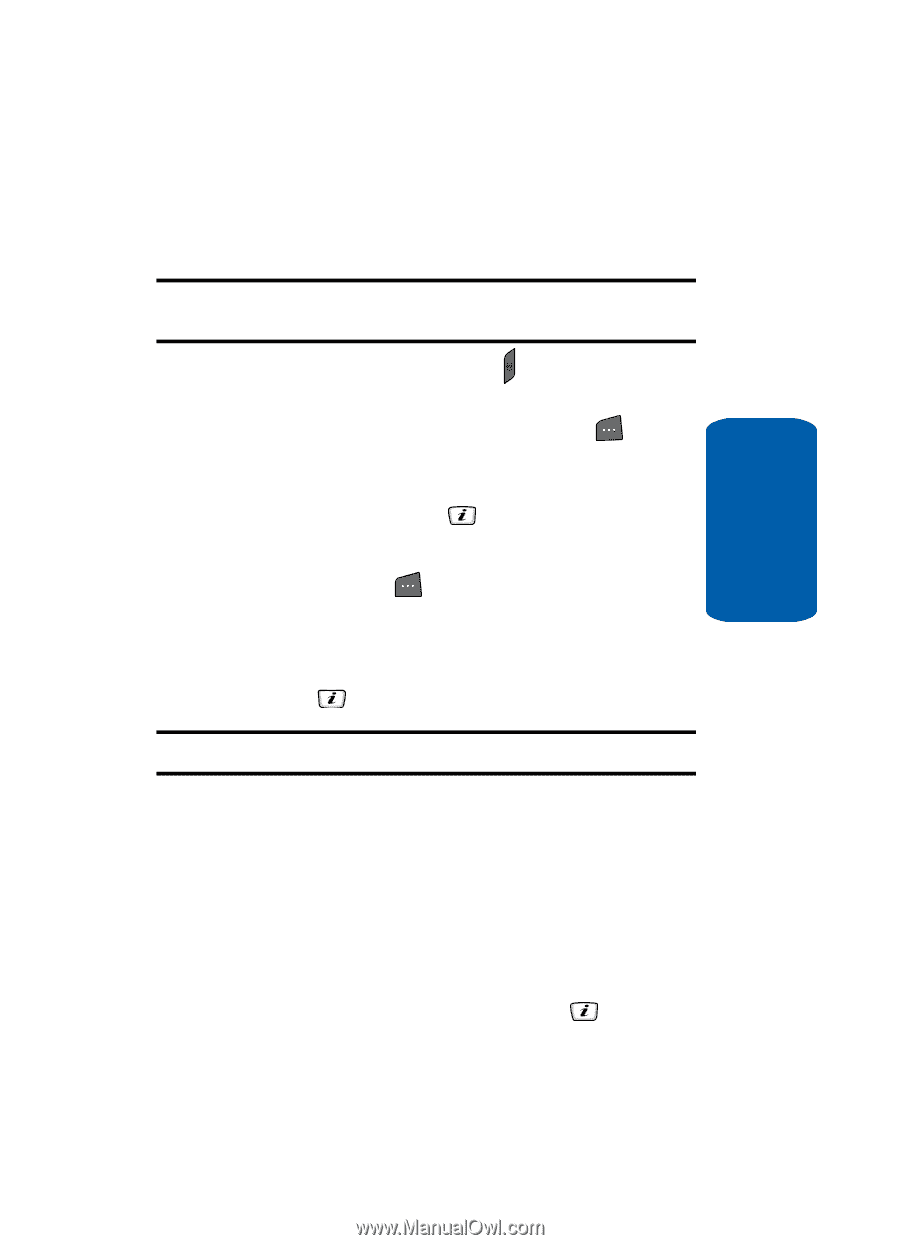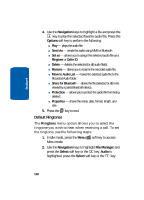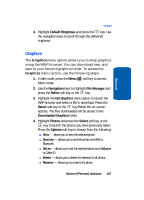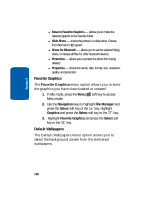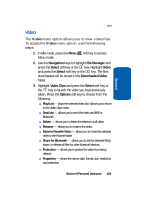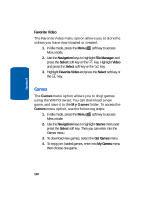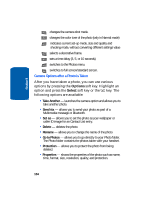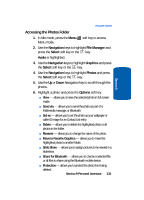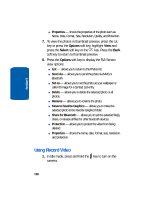Samsung SGH-D406 User Manual (user Manual) (ver.f6) (English) - Page 135
Using the Camera, Taking Photos, Using Camera Options
 |
View all Samsung SGH-D406 manuals
Add to My Manuals
Save this manual to your list of manuals |
Page 135 highlights
Using the Camera Taking Photos Using the Camera Note: When taking a photo in direct sunlight or in bright conditions, shadows may appear on the photo. Section 9 1. In Idle mode, press and hold the key to turn on the camera. Alternatively, in Idle mode, press the Menu ( ) soft key to access Menu mode. Use the Navigation keys to highlight Camera and press the Select soft key or the key. 2. Adjust the image by aiming the camera at the subject. 3. Press the Options ( ) soft key to access camera options. See "Using Camera Options" on page 131 for more information. You can use the keypad to quickly change the camera options. 4. Press the key to take the photo. Note: Your camera produces photos in JPEG format. 5. Press the Options soft key to access camera options. See "Camera Options after a Photo is Taken" on page 134 for more information. You can use the keypad to quickly change the camera options. Using Camera Options In Capture mode, you can use various options for the camera by pressing the Options soft key. Highlight an option and press the Select soft key or the key. The following options are available: Section 9 Personal Assistant 131