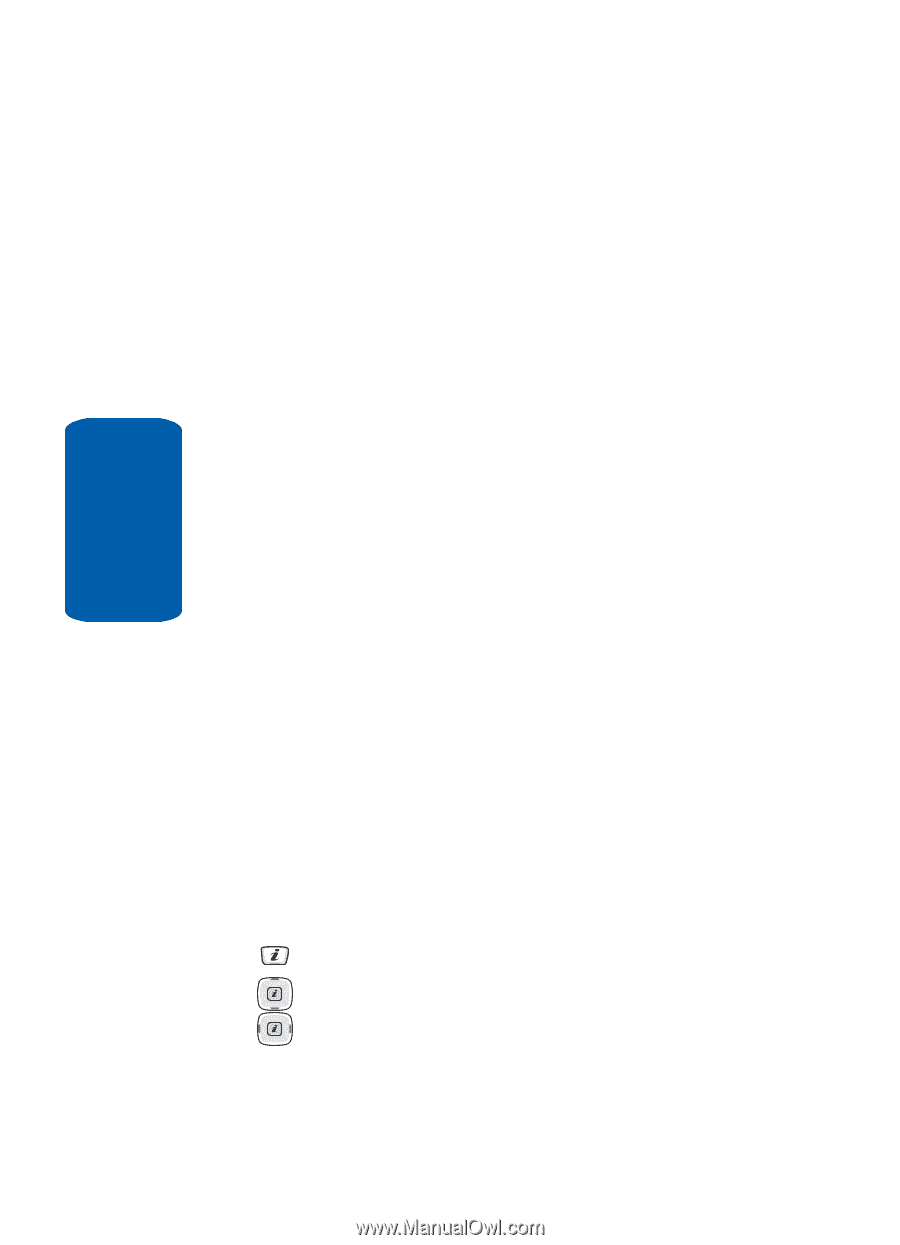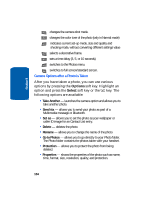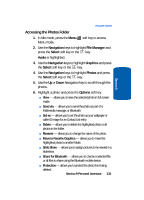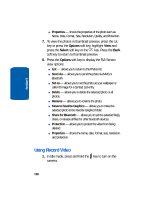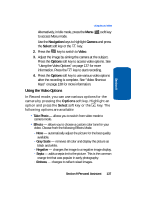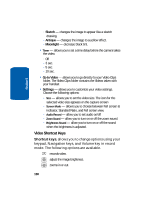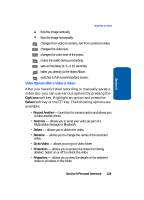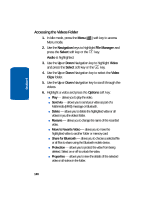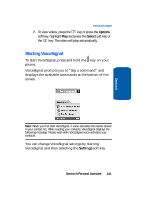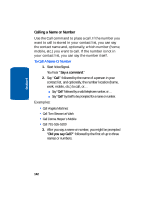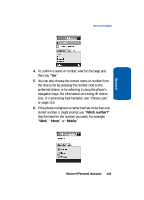Samsung SGH-D406 User Manual (user Manual) (ver.f6) (English) - Page 142
Video Shortcut Keys, Shortcut keys
 |
View all Samsung SGH-D406 manuals
Add to My Manuals
Save this manual to your list of manuals |
Page 142 highlights
Section 9 - Sketch - changes the image to appear like a sketch drawing. - Antique - changes the image to a yellow effect. - Moonlight - decrease black tint. • Timer - allows you to set a time delay before the camera takes the video. - Off - 3 sec. - 5 sec. - 10 sec. • Go to Video - allows you to go directly to your Video Clips folder. The Video Clips folder contains the Videos taken with your handset. • Settings - allows you to customize your video settings. Choose the following options: - Size - allows you to set the video size. The icon for the selected video size appears on the capture screen - Screen Mode - allows you to choose between Full screen & indicator, Standard Ratio, and Full screen view. - Audio Record - allow you to set audio on/off - Zoom Sound - allow you to turn on or off the zoom sound. - Brightness Sound - allow you to turn on or off the sound when the brightness is adjusted. Video Shortcut Keys Shortcut keys, allows you to change options using your keypad, Navigation keys, and Volume key in record mode. The following options are available. records video. adjust the image brightness. zooms in or out. 138