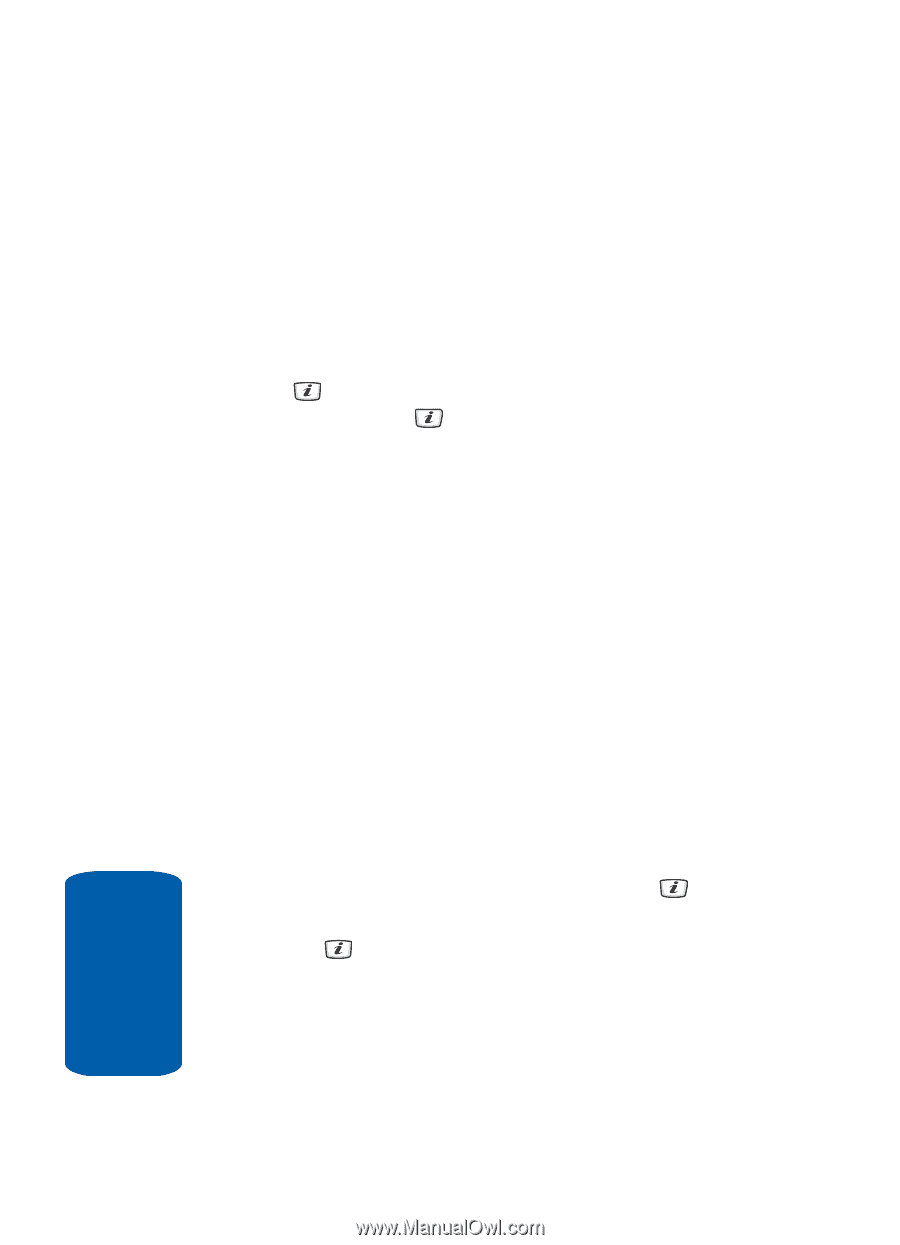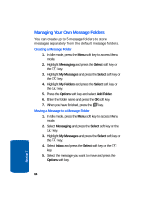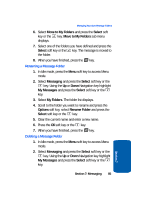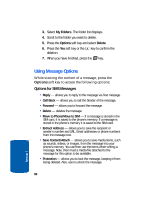Samsung SGH-D406 User Manual (user Manual) (ver.f6) (English) - Page 86
Viewing Messages
 |
View all Samsung SGH-D406 manuals
Add to My Manuals
Save this manual to your list of manuals |
Page 86 highlights
Viewing Messages The My Messages screen provides 5 message folders. To access the Message folders, use the following steps: 1. In Idle mode, press the Menu soft key to access Menu mode. 2. Select Messaging and press the Select soft key or the key. Highlight My Messages and press the Select soft key or the key. 3. Press the corresponding number to access the message folders. ⅷ Inbox - stores incoming SMS, Multimedia, CB, and WAP message ⅷ Sent - stores the messages your phone successfully have sent. ⅷ Outbox - stores the messages your phone is attempting to send temporarily. ⅷ Drafts - stores the messages you have saved without sending or tried to send. ⅷ My Folders - allows you to create a folder that is used to store messages. You can create up to 5 message folders to manage your messages. Viewing a Message 1. In Idle mode, press the Menu soft key and highlight Messaging. Press the Select soft key or the key. 2. Highlight My Messages and press the Select soft key or the key. 82 Section 7